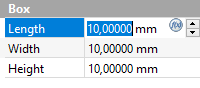
1.13 User Parameters
The QW-Parameters dock window allows for defining user parameters. All user parameters will appear as properties of QW-Vars object. Those parameters are exported to QW-Simulator and can be then used in its operations e.g. optimisation and grid search. Therefore, in order to actually use those parameters in the simulation model, the user needs to assign them directly to any of the model variables (e.g. length of the chose object) or create expression for desired properties of the project (e.g. position) using those parameters.
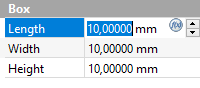
This can be done (in both aforementioned cases) by clicking on the ![]() icon in edit box in the Property View (or hitting ‘=’ key while editing). The access to user parameters within the formula editor is available through QW_Vars object followed by dot and the name of parameter (e.g. “QW_Vars.example_parameter”).
icon in edit box in the Property View (or hitting ‘=’ key while editing). The access to user parameters within the formula editor is available through QW_Vars object followed by dot and the name of parameter (e.g. “QW_Vars.example_parameter”).
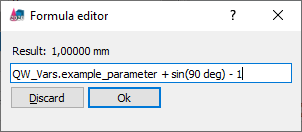
Expressions can use common mathematical operations like additions, multiplications etc. Moreover, various mathematical functions like sin, cos, exp, log etc. are also supported.
Expressions require strict unit rules. Only variables with similar units can be added to/subtracted from each other (e.g. length units to length units). User can easily bring different variables into conformity with this rule, using simple multiplication.
Hint: conditional expression uses the following syntax: “<condition> ? <true_value> : <false_value>”, where equality is defined as double characters (“==”) instead of singular.
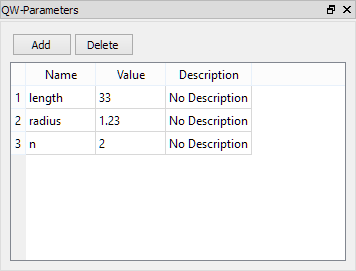
Add Button – opens User Parameter dialogue for creation of new user parameter.
Delete Button – deletes currently selected user parameter.
The user can change value and description of a parameter.

In User Parameter dialogue, the user can specify Name, Value, Units, and Description of a new parameter. The name has to be unique to be eligible. Also, it must not be exactly the same as names of the units (e.g. “mm”, “a”, “s”) . The Name and Units are not editable after creation.
See also User Parameters group chapter for more information.