
3.1.1 Preferences
Basic optimisation parameters can be configured in the Preferences tab of Configure Optimiser dialogue.

We have several choices in four groups:
Editor for Optimiser group allows indicating the filename and the arguments of the Editor to be used in the optimisation process. The default editor is the mute version of QW-Editor and the filename is:
<INSTALLDIR>/qwbin/qedmute.exe
And its default argument is <QW_OPT_PLUS_PARAMS>. This means that QW‑OptimiserPlus will use the mute version of QW-Editor placed in the qwbin directory of the current QuickWave installation. Using Get from Tools option, Editor for Optimiser file will be taken directly from the Tools.
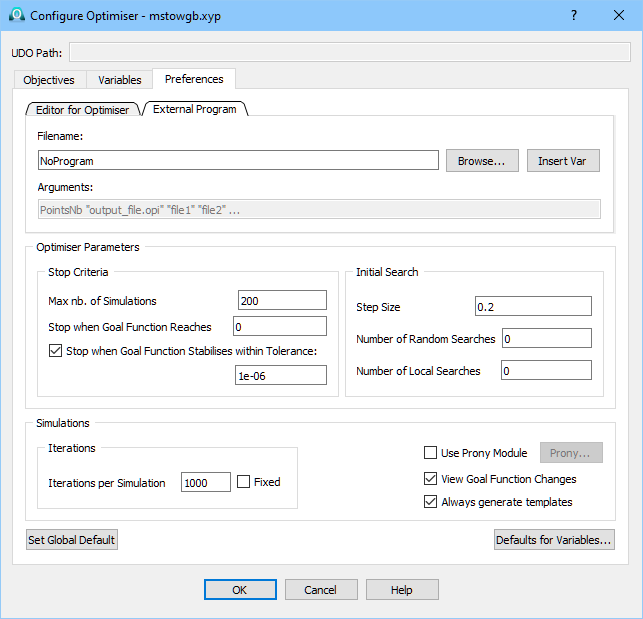
External Program group allows indicating the filename of the external program that will be used in Saved Data Objective. The arguments of the external program are predefined and cannot be changed (see Saved Data Objective chapter form more information).
Simulations group contains the following options:
· Iterations per Simulation – indicates the number of FDTD iterations sufficient for obtaining well-converged results during each of the QW-Simulator runs. This is an important parameter, which is supposed to be chosen by the user after tests of convergence of the project prior to launching the optimisation process. A too high value would result in unnecessary prolongation of the calculations. A too low value may cause ripples on the calculated characteristics creating false minima and thus confusing QW-Optimiser. Note that Iterations per Simulation is set and will be used for the initial simulation. In consecutive simulations, the meshing will typically change due to geometry changes, and the time step will change accordingly. If the time step decreases, the number of iterations per simulation will be proportionally increased to cover the same physical time (however, the number of iterations will not be decreased if the time step increases). If Fixed option is checked, the number of iterations per simulation will not change even if the time step decreases. Iterations per Simulation is irrelevant if Use Prony Module is checked since the QProny settings determine the duration of each simulation.
· Use Prony Module – allows using of QProny in the optimisation. This option is available only if the QProny licence is active. After checking it, the Prony…button is available and it opens the Prony Module Settings dialogue, where the user can set parameters for QProny. Note that there is no need to additionally make the QProny settings in QW-Editor, and if such settings are made, they will be ignored during optimisation.
· View Goal Function Changes – indicates that the user wishes to have the graphical illustration of the Goal Function convergence automatically displayed and updated on the screen. At any time during the optimisation process, this window may be manually closed or opened with View Optimiser Goal Function Changes command.
· Always generate templates – if this option is OFF, the mode template is generated only if the template file *.tpl does not fit the actual size of the transmission line port.
Optimiser Parameters-Stop Criteria group contains the following options:
· Max nb of Simulations – indicates the number of QW-Simulator runs after which the optimisation process stops regardless of the obtained results.
· Stop when Goal Function Reaches – indicates the level of the satisfactory level of the goal function. The optimisation will stop when the goal function value drops below (Goal Function Target + Goal Function Tolerance), provided that the Stop when Goal Function Stabilises within Tolerance option is checked with Goal Function Tolerance defined. A typically used value of the Goal Function Target is zero.
· Stop when Goal Function Stabilises within Tolerance - When this option is OFF, QW-OptimiserPlus will not stop, when it reaches the Goal Function Target. It will continue searching for the best possible solution until Max nb of Simulations is completed. The Goal Function Tolerance defined influences the previous stop criterion. Additionally, it causes the optimisation process to stop when the Goal Function seems to have reached a local minimum. The optimisation will stop when the following three conditions are met: there are at least 2*N points in cache (where N denotes the number of optimisation variables); the best 2*N points are within variables tolerances from the single best point; and the goal function values at the best 2*N points are within Goal Function Tolerance from the single best point.
Optimiser Parameters-Initial Search group contains the following options:
· Step Size – indicates the initial area of search for the optimum. It is expressed as a fraction of the range of each of the variables. The value of 0.2 means that the solution will be initially searched with modification of each of the variables in the range of ±10%. Higher value enhances the chances of finding the global minimum but may slow down the optimisation process when one has a good starting point.
· Number of Random Searches – if equal to k>0, it instructs QW-OptimiserPlus to perform k global random searches. Deterministic optimisation is then started locally from the best available starting point.
· Number of Local Searches – if equal to k>0, it instructs QW‑OptimiserPlus to perform k initial steps exploring the vicinity of the specified starting point, without reference to cache. After these k steps, it compares the generated k points with cache, and re-starts further deterministic optimisation locally from the best available starting point.
Note that the default values of Initial Search parameters are 0.2; 0; 0. It is difficult to give very precise rules when those default values must or should be changed. This will depend on particular properties of the optimised project. Thus the user is encouraged to experiment with changing them in the case of difficult, slow-converging tasks, taking into account the hints provided above.
Moreover there are two buttons in the dialogue:
· Defaults for Variables… button invokes Defaults for Variables dialogue that allows setting the default ranges of change, appearing for Variables.
· Set Global Default allows writing the above defaults into a file so that they can easily be used for other projects.