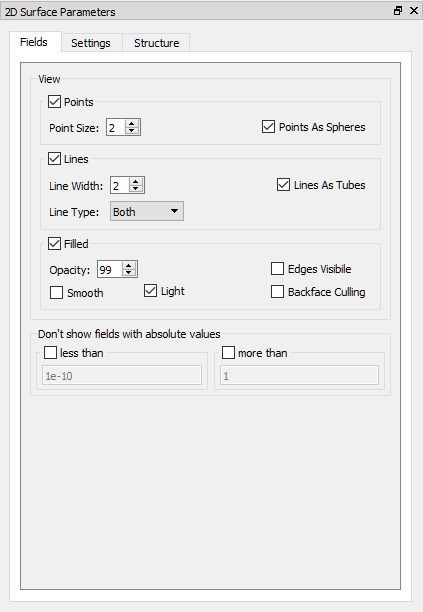
4.3.5 2D Surface Parameters
The 2D Surface Parameters panel contains a set of options for field distribution, display, Colour Bar and Info Text options and Structure switches.
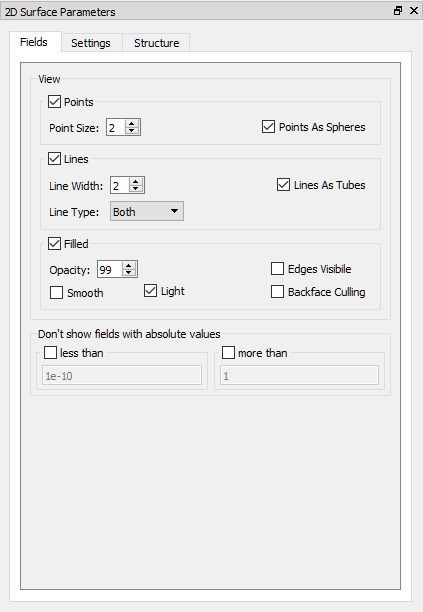
The View frame allows setting the display parameters for the type of display set in the View frame.
The Points frame contains the following options for the Points Art display:
Point Size – defines the size of the point
Points As Spheres – when checked, points will be of the sphere shape and the square shape otherwise
The Lines frame contains the following options for the Lines Art display:
Line Width – defines the width of the line
Line Type – defines the type of lines
Lines As Tubes – when checked, lines will be of tube shape and the flat line otherwise
The Filled frame contains the following options for the Filled Art display:
Smooth – when checked, the colours inside the cell are approximated
Light – when checked, the enables light illumination of the display
Edges Visible – when checked, additional lines between cells will be shown
Backface Culling – when checked, the back sides of the display will be hidden
The Don’t show fields with absolute values frame allows choosing the minimum absolute value (by checking the less than frame) and the maximum absolute value (by checking more than frame) that will be shown on the display.

The Show/Hide frame allows setting the parameters for the display:
Grid – when checked, the grid of the FDTD mesh will be shown
Axes – when checked, the widget with the XYZ axes will be shown
Dimension Box – when checked, the box with outside dimension of the project will be shown. The Edges option allows choosing different types of edges types.
The Colour Bar frame (when checked, the Colour Bar widget will be shown) allows setting the parameters for the Colour Bar widget:
Discretize – when checked, the number of colours is defined
Title Font – when checked, the title containing component name and units will be displayed with the specified font size
Ratio – specifies the size of the widget
Horizontal – when checked, the widget will be placed horizontally
Units – when checked, the units information will be shown in the title
The Labels frame allows setting the labels of the Colour Bar widget:
Labels Nb – specifies the number of values labels
Labels Font -specifies the size of the font
Decimal Places – defines number of decimal places
Labels Left – when checked, labels will be shown on the left side or on the bottom of the widget
The Info frame (when checked, the Info widget will be shown) allows setting the parameters for the info widget:
Text Font –the text will be displayed with the specified font size
Text Colour –the text will be displayed with the specified colour
Background Colour – the background colour of the Info widget

The Structure frame (when checked, the project structure will be shown) allows setting the parameters for the structure. The Elements frame allows setting the parameters for the geometrical objects and the Ports & Boxes frame allows setting the parameters for all non-geometrical simulation objects like, e.g. transmission line ports, ABC wall/box, NTF box, Field Monitors etc.
The Points frame contains the following options:
Point Size – defines the size of the point
Opacity – defines the translucency for the points
The Lines frame contains the following options:
Line Width – defines the width of the line
Opacity – defines the translucency for the lines
The Filled frame contains the following options:
Opacity – defines the translucency for the solid
Smooth – when checked, the colours inside the cell are approximated