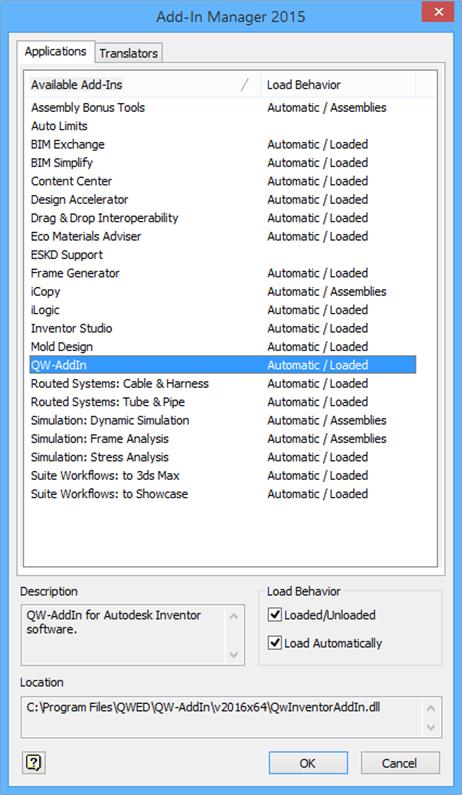
1.4 Activation process
The following manual assumes that Autodesk® Inventor® Software uses Ribbon User Interface. Current version of the QW‑AddIn does not support the classic user interface.
If the installation process is successful, QW‑AddIn add-in will be listed in Autodesk® Inventor® Add‑In Manager (Tools->Options->Add‑Ins). “Load behaviour” value of the add-in should be set to “Automatic/Part”, what means that the QW‑AddIn is loaded automatically whenever the Part Document (*.ipt) is opened. The value set to “Automatic/Loaded” means that QW‑AddIn have been already loaded.
When Part Document is active the QW‑AddIn button is visible under the Environments tab.
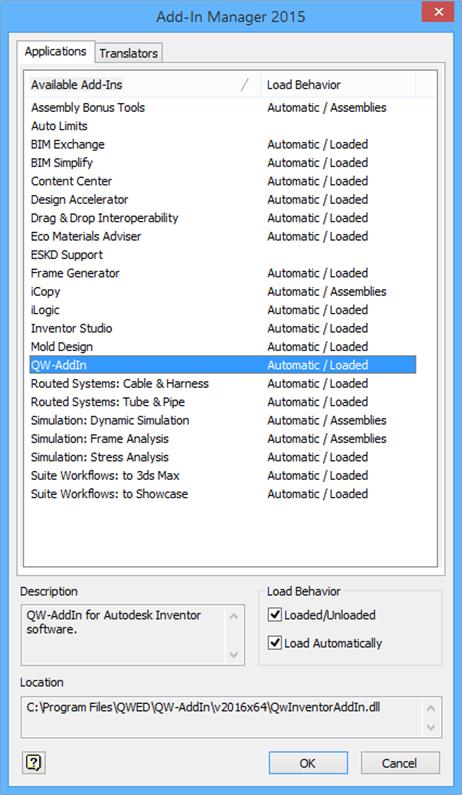
Fig.A 1.4-1 QW-AddIn visible in Add-In Manager.
When Part Document is active the QW‑AddIn button is be visible under the Environments tab.

Fig.A 1.4-2 Inactive QW-AddIn button in the Environment tab.
Pressing the QW-AddIn button activates the QuickWave add-in. When the add-in is active the QW‑AddIn button changes from grey to yellow, the QW Model panel is available in the browser and QuickWave tab is added to the ribbon panel. Pressing the QW-AddIn button again will deactivate the QW‑AddIn.
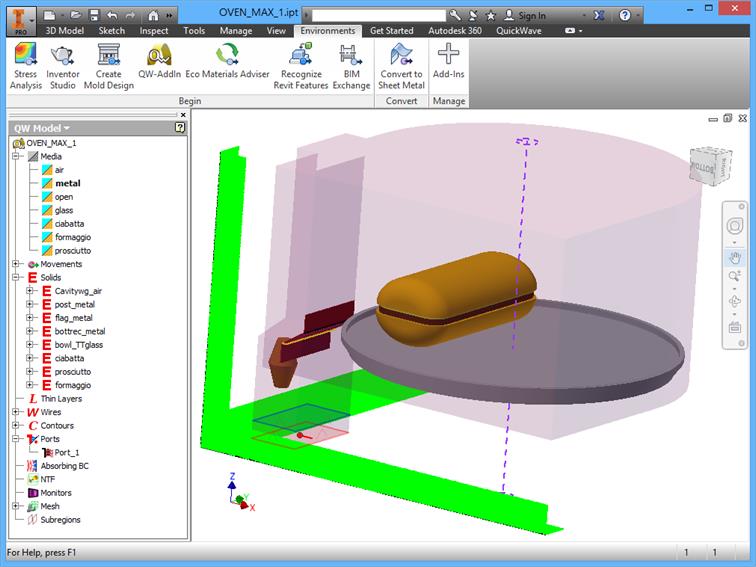
Fig.A 1.4-3 Active QW-AddIn (Environment tab).