2.7 Batch Mode
It is possible to set up a batch job for making several consecutive runs of optimisation or Grid Search. The ![]() button in Optimiser tab of QW-Simulator Ribbon or Batch… command from Optimiser menu of QW-Simulator main menu invoke Batch Run Optimiser dialogue for setting a sequence of optimisation projects.
button in Optimiser tab of QW-Simulator Ribbon or Batch… command from Optimiser menu of QW-Simulator main menu invoke Batch Run Optimiser dialogue for setting a sequence of optimisation projects.
TheBatch Run Optimiser dialogue contains the list comprising *.xyp files with optimisation or Grid Search parameters for each project.
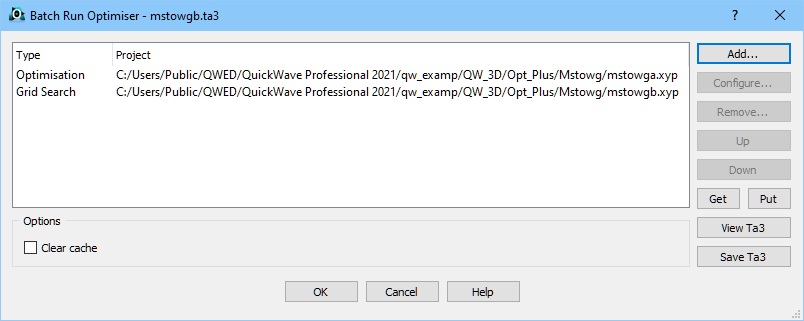
New projects for optimisation or Grid Search can be added by pressing the Add… button and browsing for their *.xyp files. When a project is highlighted on the list, Remove… allows removing it, and Configure… opens its Configure Optimiser dialogue and allows re-configuring. By pressing Up and Down buttons, the sequence of the projects on the list can be changed.
Clear cache checked causes clearing the optimiser cache before each run. Thus there is a subtle issue of making several optimisation runs on the same project (the same *.xyp file) in the same batch. If Clear cache is checked, all these optimisation runs will be identical. If it is unchecked, consecutive runs will have more and more cache information, and will generally lead to different optimisation results.
The project list can be exported into the Batch Run Optimiser *.xyb file by pressing Put button. The Batch Run Optimiser *.xyb files can be loaded by pressing Get button. In that case the message box will appear (pressing X button is equivalent to No):

After pressing Yes the list of the project will be cleared and the project list from the Batch Run Optimiser *.xyb file will be put on the list. After pressing No the project list from the Batch Run Optimiser *.xyb file will be added to the existing project list.
The project list can be exported into the tasker file by pressing Save Ta3 button. To see how this sequence will be expanded into a tasker file, press the View Ta3 button. Note that the Options section is not included in the tasker file. The created tasks do not clear cache.
If the Batch Run Optimiser list is not empty, after clicking OK button, the ![]() button in Optimiser tab of QW-Simulator Ribbon and Start Batch command in Optimiser menu of QW-Simulator main menu will be available. By clicking one of them, the following message will be displayed, also showing the number of projects on the list:
button in Optimiser tab of QW-Simulator Ribbon and Start Batch command in Optimiser menu of QW-Simulator main menu will be available. By clicking one of them, the following message will be displayed, also showing the number of projects on the list:
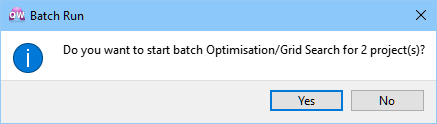
After pressing Yes, the Batch Run will start. Messages informing that QW-OptimiserPlus works in the Batch Run mode will appear in the Optimiser Info tab of the Simulator Log window.
