16.3 Set Tools
The ![]() button in Home tab and Tools->Set Tools... command from main menu invoke Set Tools dialogue for setting and modifying QW-Simulator tools.
button in Home tab and Tools->Set Tools... command from main menu invoke Set Tools dialogue for setting and modifying QW-Simulator tools.
Tools group provides access to external applications. They are:
· Editor – theQW-Editor; when invoked from here it will be started and the current project will be opened in it
· Heat Flow – Heat Flow Module for QW-BHM module
· UDO Editor – a convenient text editor for UDO files
· QW-HASP License Manager - application that allows managing and updating HASP dongles
· My Tools – a group of user-chosen tools assigned to this group by Visible in My Tools option of the Set Tools dialogue
· Set Tools – opens a dialogue for setting a new list of Tools or/and modifying the existing one. Filename of the executable assigned to each tool is defined here, as well as default argument where appropriate.

Set Tools dialogue allows setting the path, filename and argument for modules or packages to be used as external tools. There are eight predefined ones:
· Editor – the default path and filename is <INSTALLDIR>\qwbin\qed.exe and the default arguments are -p"<PROJECTFULLNAME>.pro"
· Heat Flow – the default path and filename is <INSTALLDIR>\qwbin\hfm.exe and the default arguments are "<SH3FULLNAME>.hfe" "<SH3FULLNAME>.hfi" "<INSTALLDIR>\envir\hfm.ini"
· UDO Editor – the default path and filename is <INSTALLDIR>\qwbin\udoeditor.exe and the default argument is <UDOFULLNAME>
· QW-HASP License Manager – the default path and filename is <INSTALLDIR>\qwbin\qwhlman\qwhlman.exe; there are no arguments
· QW-AddIn for Autodesk® Inventor® – the default path and filename is <INSTALLDIR>\qwbin\ \qwinvopt.exe; there are no arguments
The user can change path and filename via Set Path and Set Filename buttons. The user can also insert an internal variable via Insert Var button and choose the variable from the QuickWave Variables dialogue.
One can also easily return back to default settings via Set Default or Default All button.
The Visible section contains three options:
· Not Visible – the tool will be not visible in the Tools menu
· Visible in Tools – the tool will be visible in the main Tools menu
· Visible in My Tools – the tool will be visible in the Tools->MyTools menu
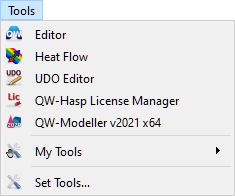
The user can add, change or delete the tools via New, Ren and Del buttons. Note that the names of the seven predefined tools cannot be changed and these tools cannot be deleted.