
1.1.7 Monitor
QW-Simulator Monitor tab is arranged in sections enabling basic file operations like loading projects, starting and managing simulation process, and provides access to 2D and 3D visualisation of electromagnetic fields and quantities available in Fields Monitors defined in simulation.

Project section
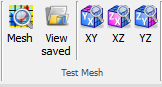

Project section contains the following commands:
![]() - opens QW-Simulator tasker, parameters, shape or freeze file
- opens QW-Simulator tasker, parameters, shape or freeze file
![]() - opens tasker file (*.ta3)
- opens tasker file (*.ta3)
![]() - opens freeze file (*.sfr)
- opens freeze file (*.sfr)
![]() - opens shape file (*.sh3)
- opens shape file (*.sh3)
![]() - opens and edits project description file
- opens and edits project description file
![]() - edits current tasker file
- edits current tasker file
![]() - opens Import Recent Files dialogue for importing recent files list from other version of QuickWave
- opens Import Recent Files dialogue for importing recent files list from other version of QuickWave
![]() - clears the list of projects that have been recently loaded
- clears the list of projects that have been recently loaded
![]() - clears the list and settings of windows that have been opened
- clears the list and settings of windows that have been opened
Run section
![]()


Run section contains the following command:
![]() - contains the list of the following commands:
- contains the list of the following commands:
![]() - starts the simulation
- starts the simulation
![]() - stops the simulation
- stops the simulation
![]() - suspends the simulation
- suspends the simulation
![]() - resumes the simulation
- resumes the simulation
![]() - executes one FDTD iteration of the current simulation
- executes one FDTD iteration of the current simulation
![]() - creates the simulation but does not start the calculation
- creates the simulation but does not start the calculation
![]() - deletes created simulation
- deletes created simulation
![]() - switches to the next task defined in the task list
- switches to the next task defined in the task list
![]() - sets system priority of QW-Simulator process
- sets system priority of QW-Simulator process
Monitor section

Monitor section contains the following command:
![]() - opens Fields Monitor window with 2D or 3D distribution of electromagnetic fields and quantities
- opens Fields Monitor window with 2D or 3D distribution of electromagnetic fields and quantities
![]() - opens Fields Monitor window with 2D or 3D distribution loaded from file
- opens Fields Monitor window with 2D or 3D distribution loaded from file
Display Options section

Display Options section contains the following options:
![]() - sets 2D Points display for Fields Monitor window that will be opened with selected component
- sets 2D Points display for Fields Monitor window that will be opened with selected component
![]() - sets 2D Lines display for Fields Monitor window that will be opened with selected component
- sets 2D Lines display for Fields Monitor window that will be opened with selected component
![]() - sets 2D Art Lines display for Fields Monitor window that will be opened with selected component
- sets 2D Art Lines display for Fields Monitor window that will be opened with selected component
![]() - sets 2D Art Filled display for Fields Monitor window that will be opened with selected component
- sets 2D Art Filled display for Fields Monitor window that will be opened with selected component
![]() - sets 2D Art Points display for Fields Monitor window that will be opened with selected component
- sets 2D Art Points display for Fields Monitor window that will be opened with selected component
 - sets 2D Art Postuments display for Fields Monitor window that will be opened with selected component
- sets 2D Art Postuments display for Fields Monitor window that will be opened with selected component
![]() - sets 2D Thermal Discrete display for Fields Monitor window that will be opened with selected component
- sets 2D Thermal Discrete display for Fields Monitor window that will be opened with selected component
 - sets 2D Thermal Continuous display for Fields Monitor window that will be opened with selected component
- sets 2D Thermal Continuous display for Fields Monitor window that will be opened with selected component
![]() - sets 3D Vector display for Fields Monitor window that will be opened with selected component
- sets 3D Vector display for Fields Monitor window that will be opened with selected component
![]() - sets show structure option for Fields Monitor window that will be opened with selected component
- sets show structure option for Fields Monitor window that will be opened with selected component
![]() - sets animation option for Fields Monitor window that will be opened with selected component
- sets animation option for Fields Monitor window that will be opened with selected component
Monitor Amplitude Components section
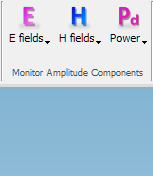

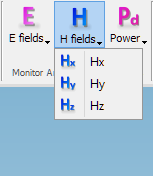
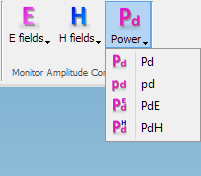
Monitor Amplitude Components section contains the following commands:
![]() - contains commands for displaying amplitude of electric field components:
- contains commands for displaying amplitude of electric field components:
![]() - opens Fields Monitor window with options set in Display Options section and displays amplitude of Ex component
- opens Fields Monitor window with options set in Display Options section and displays amplitude of Ex component
![]() - opens Fields Monitor window with options set in Display Options section and displays amplitude of Ey component
- opens Fields Monitor window with options set in Display Options section and displays amplitude of Ey component
![]() - opens Fields Monitor window with options set in Display Options section and displays amplitude of Ez component
- opens Fields Monitor window with options set in Display Options section and displays amplitude of Ez component
![]() - opens Fields Monitor window with options set in Display Options section and displays maximum amplitude of E field
- opens Fields Monitor window with options set in Display Options section and displays maximum amplitude of E field
![]() - opens Fields Monitor window with options set in Display Options section and displays root mean square value of E field
- opens Fields Monitor window with options set in Display Options section and displays root mean square value of E field
![]() - contains commands for displaying amplitude of magnetic field components:
- contains commands for displaying amplitude of magnetic field components:
![]() - opens Fields Monitor window with options set in Display Options section and displays amplitude of Hx component
- opens Fields Monitor window with options set in Display Options section and displays amplitude of Hx component
![]() - opens Fields Monitor window with options set in Display Options section and displays amplitude of Hy component
- opens Fields Monitor window with options set in Display Options section and displays amplitude of Hy component
![]() - opens Fields Monitor window with options set in Display Options section and displays amplitude of Hz component
- opens Fields Monitor window with options set in Display Options section and displays amplitude of Hz component
![]() - contains commands for displaying amplitude of power components:
- contains commands for displaying amplitude of power components:
![]() - opens Fields Monitor window with options set in Display Options section and displays amplitude of power dissipated results
- opens Fields Monitor window with options set in Display Options section and displays amplitude of power dissipated results
![]() - opens Fields Monitor window with options set in Display Options section and displays amplitude of power density results
- opens Fields Monitor window with options set in Display Options section and displays amplitude of power density results
![]() - opens Fields Monitor window with options set in Display Options section and displays amplitude of power dissipated results in electric losses results
- opens Fields Monitor window with options set in Display Options section and displays amplitude of power dissipated results in electric losses results
![]() - opens Fields Monitor window with options set in Display Options section and displays amplitude of power dissipated results in magnetic losses results
- opens Fields Monitor window with options set in Display Options section and displays amplitude of power dissipated results in magnetic losses results
Monitor Real Components section
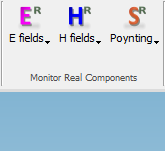
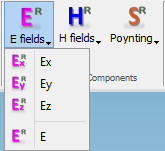
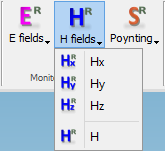
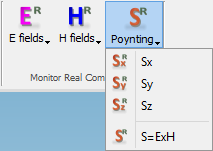
Monitor Real Components section contains the following commands:
![]() - contains commands for displaying real part of electric field components:
- contains commands for displaying real part of electric field components:
![]() - opens Fields Monitor window with options set in Display Options section and displays real part of Ex component
- opens Fields Monitor window with options set in Display Options section and displays real part of Ex component
![]() - opens Fields Monitor window with options set in Display Options section and displays real part of Ey component
- opens Fields Monitor window with options set in Display Options section and displays real part of Ey component
![]() - opens Fields Monitor window with options set in Display Options section and displays real part of Ez component
- opens Fields Monitor window with options set in Display Options section and displays real part of Ez component
![]() - opens Fields Monitor window with options set in Display Options section and displays real part of E component
- opens Fields Monitor window with options set in Display Options section and displays real part of E component
![]() - contains commands for displaying real part of magnetic field components:
- contains commands for displaying real part of magnetic field components:
![]() - opens Fields Monitor window with options set in Display Options section and displays real part of Hx component
- opens Fields Monitor window with options set in Display Options section and displays real part of Hx component
![]() - opens Fields Monitor window with options set in Display Options section and displays real part of Hy component
- opens Fields Monitor window with options set in Display Options section and displays real part of Hy component
![]() - opens Fields Monitor window with options set in Display Options section and displays real part of Hz component
- opens Fields Monitor window with options set in Display Options section and displays real part of Hz component
![]() - opens Fields Monitor window with options set in Display Options section and displays real part of H component
- opens Fields Monitor window with options set in Display Options section and displays real part of H component
![]() - contains commands for displaying real part of Poynting vector components:
- contains commands for displaying real part of Poynting vector components:
![]() - opens Fields Monitor window with options set in Display Options section and displays real part of Poynting vector Sx component
- opens Fields Monitor window with options set in Display Options section and displays real part of Poynting vector Sx component
![]() - opens Fields Monitor window with options set in Display Options section and displays real part of Poynting vector Sy component
- opens Fields Monitor window with options set in Display Options section and displays real part of Poynting vector Sy component
![]() - opens Fields Monitor window with options set in Display Options section and displays real part of Poynting vector Sz component
- opens Fields Monitor window with options set in Display Options section and displays real part of Poynting vector Sz component
![]() - opens Fields Monitor window with options set in Display Options section and displays real part of Poynting vector S component
- opens Fields Monitor window with options set in Display Options section and displays real part of Poynting vector S component
Monitor Imaginary Components section
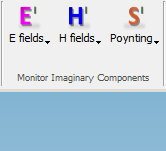
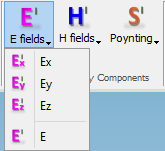
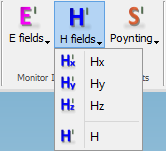
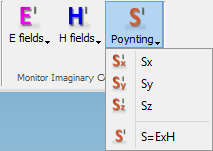
Monitor Imaginary Components section contains the following commands:
![]() - contains commands for displaying imaginary part of electric field components:
- contains commands for displaying imaginary part of electric field components:
![]() - opens Fields Monitor window with options set in Display Options section and displays imaginary part of Ex component
- opens Fields Monitor window with options set in Display Options section and displays imaginary part of Ex component
![]() - opens Fields Monitor window with options set in Display Options section and displays imaginary part of Ey component
- opens Fields Monitor window with options set in Display Options section and displays imaginary part of Ey component
![]() - opens Fields Monitor window with options set in Display Options section and displays imaginary part of Ez component
- opens Fields Monitor window with options set in Display Options section and displays imaginary part of Ez component
![]() - opens Fields Monitor window with options set in Display Options section and displays imaginary part of E component
- opens Fields Monitor window with options set in Display Options section and displays imaginary part of E component
![]() - contains commands for displaying imaginary part of magnetic field components:
- contains commands for displaying imaginary part of magnetic field components:
![]() - opens Fields Monitor window with options set in Display Options section and displays imaginary part of Hx component
- opens Fields Monitor window with options set in Display Options section and displays imaginary part of Hx component
![]() - opens Fields Monitor window with options set in Display Options section and displays imaginary part of Hy component
- opens Fields Monitor window with options set in Display Options section and displays imaginary part of Hy component
![]() - opens Fields Monitor window with options set in Display Options section and displays imaginary part of Hz component
- opens Fields Monitor window with options set in Display Options section and displays imaginary part of Hz component
![]() - opens Fields Monitor window with options set in Display Options section and displays imaginary part of H component
- opens Fields Monitor window with options set in Display Options section and displays imaginary part of H component
![]() - contains commands for displaying imaginary part of Poynting vector components:
- contains commands for displaying imaginary part of Poynting vector components:
![]() - opens Fields Monitor window with options set in Display Options section and display imaginary part of Poynting vector Sx component
- opens Fields Monitor window with options set in Display Options section and display imaginary part of Poynting vector Sx component
![]() - opens Fields Monitor window with options set in Display Options section and display imaginary part of Poynting vector Sy component
- opens Fields Monitor window with options set in Display Options section and display imaginary part of Poynting vector Sy component
![]() - opens Fields Monitor window with options set in Display Options section and display imaginary part of Poynting vector Sz component
- opens Fields Monitor window with options set in Display Options section and display imaginary part of Poynting vector Sz component
![]() - opens Fields Monitor window with options set in Display Options section and display imaginary part of Poynting vector S component
- opens Fields Monitor window with options set in Display Options section and display imaginary part of Poynting vector S component
Monitor Amplitude Components section for QW-V2D projects
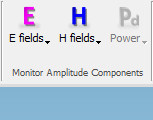
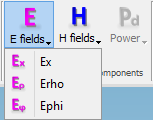
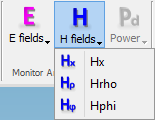
Monitor Amplitude Components section contains the following commands:
![]() - contains commands for displaying amplitude of electric field components:
- contains commands for displaying amplitude of electric field components:
![]() - opens Fields Monitor window with options set in Display Options section and displays amplitude of Ex component
- opens Fields Monitor window with options set in Display Options section and displays amplitude of Ex component
![]() - opens Fields Monitor window with options set in Display Options section and displays amplitude of Er component
- opens Fields Monitor window with options set in Display Options section and displays amplitude of Er component
![]() - opens Fields Monitor window with options set in Display Options section and displays amplitude of Ej component
- opens Fields Monitor window with options set in Display Options section and displays amplitude of Ej component
![]() - contains commands for displaying amplitude of magnetic field components:
- contains commands for displaying amplitude of magnetic field components:
![]() - opens Fields Monitor window with options set in Display Options section and displays amplitude of Hx component
- opens Fields Monitor window with options set in Display Options section and displays amplitude of Hx component
![]() - opens Fields Monitor window with options set in Display Options section and displays amplitude of Hr component
- opens Fields Monitor window with options set in Display Options section and displays amplitude of Hr component
![]() - opens Fields Monitor window with options set in Display Options section and displays amplitude of Hj component
- opens Fields Monitor window with options set in Display Options section and displays amplitude of Hj component
Monitor Real Components section for QW-V2D projects
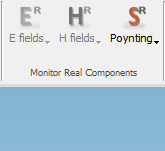
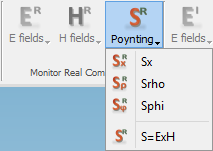
Monitor Real Components section contains the following commands:
![]() - contains commands for displaying real part of Poynting vector components:
- contains commands for displaying real part of Poynting vector components:
![]() - opens Fields Monitor window with options set in Display Options section and displays real part of Poynting vector Sx component
- opens Fields Monitor window with options set in Display Options section and displays real part of Poynting vector Sx component
![]() - opens Fields Monitor window with options set in Display Options section and displays real part of Poynting vector Sr component
- opens Fields Monitor window with options set in Display Options section and displays real part of Poynting vector Sr component
![]() - opens Fields Monitor window with options set in Display Options section and displays real part of Poynting vector Sj component
- opens Fields Monitor window with options set in Display Options section and displays real part of Poynting vector Sj component
![]() - opens Fields Monitor window with options set in Display Options section and displays real part of Poynting vector S component
- opens Fields Monitor window with options set in Display Options section and displays real part of Poynting vector S component
Monitor Imaginary Components section for QW-V2D projects
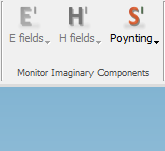
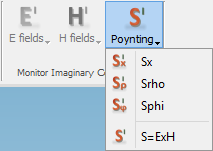
Monitor Imaginary Components section contains the following commands:
![]() - contains commands for displaying imaginary part of Poynting vector components:
- contains commands for displaying imaginary part of Poynting vector components:
![]() - opens Fields Monitor window with options set in Display Options section and displays imaginary part of Poynting vector Sx component
- opens Fields Monitor window with options set in Display Options section and displays imaginary part of Poynting vector Sx component
![]() - opens Fields Monitor window with options set in Display Options section and displays imaginary part of Poynting vector Sr component
- opens Fields Monitor window with options set in Display Options section and displays imaginary part of Poynting vector Sr component
![]() - opens Fields Monitor window with options set in Display Options section and displays imaginary part of Poynting vector Sj component
- opens Fields Monitor window with options set in Display Options section and displays imaginary part of Poynting vector Sj component
![]() - opens Fields Monitor window with options set in Display Options section and displays imaginary part of Poynting vector S component
- opens Fields Monitor window with options set in Display Options section and displays imaginary part of Poynting vector S component
Help section
![]()
Help section contains the following command:
![]() - opens help for Monitor commands (present chapter)
- opens help for Monitor commands (present chapter)