
Version 1.7
Version 1.7 of the Quick Wave 3D software package
Dear QW-3D user,
QWED is just introducing a new version 1.7 of the QW-3D electromagnetic simulator.
In this version you will find many new features and corrections. Most of them have been introduced following suggestions of our users. We are grateful to them for constructive comments. All new features will be described in details in the new manual. Here we provide a short description of the most important changes. This description will serve two goals. Firstly, it will give our users a general image of the upgrading of the version 1.7 with respect to version 1.6. Secondly, it will serve as a temporary manual in the period of about one month between the release of the new version and the new manual and help. We apologise for this intermediate period in which the documentation is not complete, but we hope that most of the new features can be used with the information provided here.
Here is the list of the major changes:
1. Freeze of the state of the QW-Simulator
It has been pointed out by our customers that for various time consuming simulations it would be convenient to have a possibility to stop the simulation and save the simulator state with all its variables for later continuation of the simulation at a convenient time. One example of application would be a display of moving images of a steady state of fields in a large and possibly high-Q structure. While it may require a long time to reach a steady state, sometimes we need to display the steady-state fields upon request. To obtain such an effect we should call in the QW-Simulator the command File - Freeze and store the state of the simulator in a file *.sfr. Later, after invoking the QW-Simulator, instead of loading the *.ta3 file we load the *.sfr file. After executing the Create and Go commands the simulation will resume at the broken point.
Three new tasks have been prepared to perform freeze or to load and run frozen files from batch/tasker (*.ta3) file : RunFreeze, RunFreezeIter, Freeze.
Some examples:
1. Run frozen example from given file
RunFreeze
Wgtocx17
2. Run frozen example from given file and then calculate 500 iterations
RunFreezeIter
Wgtocx17
500
3. Run example and freeze state after 500 iterations to abc.sfr file
RunIter
Wgtocx17
500
Freeze
abc.sfr
2. Undo command in the Editor
This feature, long awaited by our users, permits to revoke up to N number of moves in the QW-Editor. Here are some remarks concerning the choice of N:
- N can be set by the user in the QW-Editor's zednqw.ini file. More details about this file can be found in p.3 of this description.
- The default value used in the installation version is N=10.
- Please note that each remembered move in the QW-Editor must be stored in the operational memory and thus do not choose high values of N when the Editor and all the applications run in parallel in the systems work close to the memory limits.
- The undo record does not register all the actions of the of the QW-Editor. Some of them were considered not important and thus not worth the time and memory expenditures, but if you have a different opinion please contact us with comments.
In general please note that UNDO is a new feature and the user's feedback about it will be very valuable for us. Please do not hesitate to contact us with comments.
3. Extended INIT files
We have largely extended the scope of data stored in the init files of the QW-Editor and the QW-Simulator ( *.ini) . They contain a set of default values for variables, scales, colours e.t.c. Below you will find some details based on examples of those files.
QW-Editor init file zednqw.ini
[tools]
calculator=c:\winnt\system32\calc.exe
editor=c:\winnt\system32\notepad.exe
simulator=i:\32\ker1.exe
[FreqRange]
from=1
to=10
step=0.1
[IOPortsPar]
MatchFreq=10
FreqWithin=1
fieldcomp=2
IterForSin=10000
[DefaultColours]
v2dbkg=255 255 232
v3dbkg=255 255 255
v3dartbkg=192 192 192
[UndoParams]
UndoListMaxLength=10
Beside the [tools] section known from the previous versions, there are also four other sections. Let us explain their content:
[FreqRange] - default frequency range for postprocessing
[IOPortsPar] - default parameters for template generation
[DefaultColors] - colours used for background of the QW-Editor windows (RGB values)
[UndoParams] - number of Undo levels stored during QW-Editor operations
In the QW-Simulator we have a somewhat different arrangement: there are different init files for different types of settings. Most of them were already available in the previous version, one new one is described in p.17.
4. Important changes in field image displays
We have now a much richer menu of the display possibilities. A crucial one is the possibility of thermal display against the actual shape of the analysed structure, taking into account also boundary-conformal non-rectangular cells. Please note that in the previous versions of the software the analysis was performed on the conformal mesh, but the fields were displayed in a simplified manner on a mesh built of rectangles. In the present version:
- the shape of the field display is the same as the actually modelled shape of the structure,
- the value of each field component is displayed around the actual location of this component on the mesh (taking into account the staggered arrangement of the fields),
- it is possible to show the mesh on the field display.
Please also note the new zoom function on thermal display as well as various scaling options. Let us summarize the options:
Surface - Points
Lines
Lines art
Default setting is Lines which means a reasonable compromise between the image quality and time of its creation. Lines art is a newly introduced option, showing the actual proportions of the cells and permitting to watch the image at arbitrary angles. This is a new feature and has only temporary angle setting possibility.
To change the angles by a step of 5 degrees we should press "(" or ")" for the change of phi angle and "^" or "&" for a change of theta angle. Using "*" the user can restore the initial state of the phi and theta.
Thermal Discrete
Continuous
Zoom
Mooz {reverse of Zoom}
Scale
fullAuto
Auto Up {the scale extends but does not shrink}
Manual {fixes field values to be shown in magenta and dark blue in thermal display}
Switch
Frozen zero {zero field is always green}
Shape {permits to display fields on actual shapes of the conformal boundary cells}
Mesh {displays a black grid of FDTD mesh}
5. Correction of the field approximation at sharp metal edges
The classical FDTD method assumes constant field distribution over each cell. In QW-3D, linear distribution is enforced in a majority of conformal models. Although significantly more accurate than the classical approach, these models become insufficient in the presence of field signularities, for eample, near metal corners, edges, thin slots and wires.
In the previous version of the software we have implemented improved wire models based on the analytically known 1/( field variation. In the present version, we have similarly improved the accuracy of field representation near metal edges and corners. Please note the following:
- The singularity corrections are introduced while generating the auxiliary LC matrices in the Create state of QW-Simulator. Thus, they do not slow down the actual simulation.
- In the case of metal blocks, the criterion for detecting a metal corner or edge is a full metal cell neighbouring dielectric cells. In the case of metal layers of zero thickness, the criterion is a full metal base of a cell sorrounded by dielectric cells. Thus, to allow the corrections, mesh snapping planes should be set along the particular metal edges.
- The singularity corrections in the whole circuit can be suppressed by the user through the Export Option of QW-Editor.
6. New classification of ports and new functions of some types of ports
In the new version we simplified the port classification and at the same time enhanced their application. We have now only three types of ports:
Lumped - which describes a port defined by its current and voltage at certain nodes. So far we can consider lumped ports across only one FDTD cell. The model of the lumped port consists of a voltage source in series with a resistor. It reduces to:
- a resistor if the source in disactivated,
- an ideal voltage source if resistance is set to zero,
- an ideal current source if the resistance is set to +INF.
Regarding sources, please note that they become electric voltage/current sources if the port is connected to one of the electric field components, and magnetic voltage/current sources if the port is connected to one of the magnetic field components.
Summarizing, the lumped port can serve either as a source or as a probe, depending whether Source or Load is checked in the Ports type dialogue. In both cases, in the Ports parameters dialogue we define:
- the field component to which the port is connected,
- internal resistance of the source.
For ports checked as Source, we additionally define the source waveform, amplitude and time delay.
For ports checked as Load, zero exciting amplitude is assumed and the lumped port acts as a lumped resistor.
Transmission line - which means that instead of voltages and currents we take integrals of fields across a section of transmission line. In such a case we are always interested in a particular mode of propagation in the line, and to extract any parameters at the port will need to calculate a mode template. Please note that the setting of parameters used for mode template calculation has been simplified, as described in the point 7.
Absorbing wall - which means that we will absorb the wave at the port surface without extracting any parameters for the need of postprocessing .
7. Changes in the dialogue of the transmission line ports
QW-3D is very universal in terms of choice of the mode in arbitrarily shaped and inhomogeneous transmission lines forming the ports of the structure. The price for this flexibility is the need to set several parameters enabling the software to find the mode of interest. These parameters are, for example, effective permittivity of the transmission line (for the frequency where the mode is to be fouund) and the field component (which can excite the mode). In general, this is difficult to avoid. However, in homogenous waveguides of rectangular or circular shape the modes are well defined, and the software can automatically make optimum settings for generating these modes. Thus in the new version of QW-3D the user can choose the appropriate mode simply by selecting it in the "Exciting field" box of the port parameters dialogue. In such a case the QW-Editor automatically sets the point of excitiation and the exciting field component. It also proposes appropriate effective permittivity. Thus, the user can proceed without entering the Template parameters part of the dialogue.
However, please note that the software makes several assumptions. First of all, it assumes that the size of the port corresponds to the size of the guide. When we draw a port significantly bigger than the guide cross-section (which in general is not an error), the proposed effective permittivity will be different from the correct one. Moreover, for a general 'mn' mode, the index 'm' is assumed to correspond to: x dimension for ports located in the xy-plane or xz-plane; y-dimension for the ports located in the yz-plane. Finally, effective permittivity is calculated for a previously set Matching frequency. If the user subsequently changes the Matching frequency, effective permittivity is not automatically recalculated. The simplest way to recalculate it is to change the mode, and change back to the desired one.
8. Extended functions of lumped sources and loads
It is an important novelty of QW-3D V1.7 that lumped sources and loads can be treated as ports for S-parameters calculation, together with the transmission line ports. This can be helpful, for example, in calculating driving point impedance of a diode mounted in a waveguide. We can put a lumped source in the location of a diode and obtain the S-parameters of a two-port, with the second port being the waveguide output.
9. Changes in the postprocessing dialogue and extension of the postprocessing options.
The classification of postprocessing has been changed. We now distinguish four postprocessing types:
FD-probing - which is a new (we believe more appropriate) name for former "Eigenvalue",
[S] differential - normally used for S-parameter calculations,
[S] direct - now used mostly for 2-D analysis,
Near-to-far - for antenna analysis.
Any or all of the above postprocessing schemes can be selected for one simulation. Each postprocessing has its own frequency band.
Please note, that now it is possible to use a point source for FD-probing calculation and at the same time as a port for S-parameters.
10. Changes in quasi-static template calculation
Version 1.7 has a more accurate system of calculation of the quasistatic template. In previous versions, some of our users reported difficulties in establishing convergence of impedance calculation in the case of finely-meshes TEM lines. Now, when the calculation starts, the user can watch upper and lower bounds of the characteristic impedance which get closer together during the progress of the simulation. The simulation stops when the difference is smaller that 0.1% (this tolerance can be changed, as previously, in *.ta3 file).
11. Zoom in the 3-D windows of the QW-Editor
Users can now enjoy better visibility of 3-D pictures using the new zoom functions which work similarly as in the 2-D windows.
12. Command line options of the QW-Editor
It is now possible to call the QW-Editor from a command line with parameters. This feature is prepared for use with optimisers of 3-D structures. QWED plans to start commercial distribution of such an optimiser with the next release of the software. For the time being, interested users may try to couple QW-3D software with their own optimizing software.
The following options are possible:
-pproject_name
Starts the QW-Editor loading the specified project.
-e
Instructs the QW-Editor to export the project.
-q
Quits the QW-Editor (reasonably, this should be proceeded by export.)
-m
Instructs the QW-Editor to perform the SelectObject-Modify operations on the UDO which has the same name as project. For reasonable application, the corresponding UDO file (or some other *.udo and *.txt files called from within this file) should be previously modified by the user / optimiser.
-onumber_of_iterations
Instructs the QW-Editor to further instruct the QW-Simulator to run the analysis for a specified number of iterations. The QW-Editor will comply by exporting modified files (modifications regarding RunIter instead of typical Run commands, specified format of files for saving the results).
13. Faster high-Q circuit calculation using Prony method (optional)
An optional module Q-Prony is now available from QWED. It is recommended for example for analysis of resonators and narrow band filters.
14. Long names now possible
The names of a project, elements, objects etc. are no longer limited to 7 or 8 chars. Long names are truncated to 20 characters. White characters (including spaces) are not allowed.
15. Easy project description
Some of our users pointed out that there was no easy way to describe their projects in detail. The Description line in the Setup-Circuit type dialogue did not provide enough space. Now it has become very simple. While in the QW-Editor, we can press the button of the external text editor. Then the file PROJECTNAME.TXT will be created and later accessible through the text editor shortcut.
16. Project backup file
Now a projectname.prb is being created in parallel to projectname.pro to limit the danger of the loss of important files during hardware or system problems.
17. Red light warning in the Simulator
A warning has been added to avoid accidental stopping of the Simulator. It is up to the user to decide whetehr he wants this warning or not. For the warning to appear, there must be a switch.ini text file in the QW-Simulator ENVIR directory, and the text in the file must be text file "1":
switch.ini - name of file
1 - contents of file
18. User defined reference point for the phase of radiation patterns
Antenna menu now contains a user adjustable point of reference for antenna pattern calculation.
19. 3-D display of radiation patterns
The 3D button in the antenna dialogue of QW-Simulator permits to generate 3D display of radiation pattern. Please note that the calculations of the 3D pattern are time consuming.
20. New commands of the UDO language
Three new commands are added to UDO language:
MEDIUMPAR(<mediumname>,<epsx>,<mux>,<sigx>,<msigx>,<epsy>,<muy>,<sigy>,<msigy>,<epsz>,<muz>,<sigz>,<msigz>,<density>);
The command lets to use materials permittivity, permability, etc. as UDO parameters.
PORTEXC(<point1z>,<poit2z>);
Moving excitation points at arbitrary z-level is possible now.
VAR(<text_expression>);
It is the new function which returns value of variable given as text expression. Such feature lets to use quasi-arrays (expressions like a@i, where i is an index variable).
21. New dialogue for dynamic template calculations in QW-Simulator
For complicated inhomogeneous transmission lines it is difficult to guess the value of effective permittivity. Its inaccurate setting makes it impossible to find the desired mode within the considered frequency range. In such a case, effective permittivity can be modified during the template generation through the Change propagation constant command. However, in previous versions of the software, the user had to intorduce the value of effective permittivity indirectly (as a value of frequency f0 whereat the plane wave in vacuum would propagate with the same propagation constant as the desired mode, in the considered line).
In the new version, we have made the dialogues more self-explaining. In particular, the user has a choice of three parameters: f0 (as previously); propagation constant (in 1/mm); effective permittivity. One of them must be set, the other two are automatically recalculated for the user's information.
22. New task for fields envelope calculations
In earlier versions, the field envelope could be calculated only when it was dynamically displayed. This caused very slow calculations of the envelope in large complicated structures, such as TEM cells. To obviate this inconvenience, a new task Field_Envelope has been allowed in *.ta3 files.
Example:
RunIter
Wgtocx17
550
Field_Envelope - task name
Wgtocx17 - subcircuit name where we want to calculate envelope
envxz - envelope file name
Ez - field component
Plane_XY - plane of envelope
5 - layer of envelope
650 - iteration number whereat the envelope will be saved (in this example: envelope will be plotted for 650-550=100 iterations
23. Interpolation during calculations of dissipative power
As explained in p.4, each of the six field components can now be displayed precisely where it is calculated on the mesh. In the case of dissipative power and SAR an additional difficulty is that they are obtained from the fields located at different points.
In the present version, we have implemented averaging of power and SAR from the field components calculated around each FDTD cell. These averaged quantities can be viewed against the actual shape and meshing of the structure.
Concluding remarks:
When preparing the present version we have corrected several minor bugs. We hope that the number of new bugs we have introduced is by an order of magnitude smaller than the number of the removed ones. We will be grateful to all QW-3D users for their comments on the new version of our software. The work on the QW-3D improvement continues and the user's comments are the major factor in shaping our goals.
Attention:
In the new version the format of the files transmitting data from the QW-Editor to the QW-Simulator has been changed. Thus you cannot use the old exported file. You must read the *.pro files into the QW-Editor (backward-compatible), and export them once again.
Sincerely yours,
Wojciech Gwarek,
Malgorzata Celuch-Marcysiak,
Andrzej Wieckowski,
Maciej Sypniewski
Warszawa, November 1998.
Dear QW-3D user,
QWED is just introducing a new version 1.7 of the QW-3D electromagnetic simulator.
In this version you will find many new features and corrections. Most of them have been introduced following suggestions of our users. We are grateful to them for constructive comments. All new features will be described in details in the new manual. Here we provide a short description of the most important changes. This description will serve two goals. Firstly, it will give our users a general image of the upgrading of the version 1.7 with respect to version 1.6. Secondly, it will serve as a temporary manual in the period of about one month between the release of the new version and the new manual and help. We apologise for this intermediate period in which the documentation is not complete, but we hope that most of the new features can be used with the information provided here.
Here is the list of the major changes:
1. Freeze of the state of the QW-Simulator
It has been pointed out by our customers that for various time consuming simulations it would be convenient to have a possibility to stop the simulation and save the simulator state with all its variables for later continuation of the simulation at a convenient time. One example of application would be a display of moving images of a steady state of fields in a large and possibly high-Q structure. While it may require a long time to reach a steady state, sometimes we need to display the steady-state fields upon request. To obtain such an effect we should call in the QW-Simulator the command File - Freeze and store the state of the simulator in a file *.sfr. Later, after invoking the QW-Simulator, instead of loading the *.ta3 file we load the *.sfr file. After executing the Create and Go commands the simulation will resume at the broken point.
Three new tasks have been prepared to perform freeze or to load and run frozen files from batch/tasker (*.ta3) file : RunFreeze, RunFreezeIter, Freeze.
Some examples:
1. Run frozen example from given file
RunFreeze
Wgtocx17
2. Run frozen example from given file and then calculate 500 iterations
RunFreezeIter
Wgtocx17
500
3. Run example and freeze state after 500 iterations to abc.sfr file
RunIter
Wgtocx17
500
Freeze
abc.sfr
2. Undo command in the Editor
This feature, long awaited by our users, permits to revoke up to N number of moves in the QW-Editor. Here are some remarks concerning the choice of N:
- N can be set by the user in the QW-Editor's zednqw.ini file. More details about this file can be found in p.3 of this description.
- The default value used in the installation version is N=10.
- Please note that each remembered move in the QW-Editor must be stored in the operational memory and thus do not choose high values of N when the Editor and all the applications run in parallel in the systems work close to the memory limits.
- The undo record does not register all the actions of the of the QW-Editor. Some of them were considered not important and thus not worth the time and memory expenditures, but if you have a different opinion please contact us with comments.
In general please note that UNDO is a new feature and the user's feedback about it will be very valuable for us. Please do not hesitate to contact us with comments.
3. Extended INIT files
We have largely extended the scope of data stored in the init files of the QW-Editor and the QW-Simulator ( *.ini) . They contain a set of default values for variables, scales, colours e.t.c. Below you will find some details based on examples of those files.
QW-Editor init file zednqw.ini
[tools]
calculator=c:\winnt\system32\calc.exe
editor=c:\winnt\system32\notepad.exe
simulator=i:\32\ker1.exe
[FreqRange]
from=1
to=10
step=0.1
[IOPortsPar]
MatchFreq=10
FreqWithin=1
fieldcomp=2
IterForSin=10000
[DefaultColours]
v2dbkg=255 255 232
v3dbkg=255 255 255
v3dartbkg=192 192 192
[UndoParams]
UndoListMaxLength=10
Beside the [tools] section known from the previous versions, there are also four other sections. Let us explain their content:
[FreqRange] - default frequency range for postprocessing
[IOPortsPar] - default parameters for template generation
[DefaultColors] - colours used for background of the QW-Editor windows (RGB values)
[UndoParams] - number of Undo levels stored during QW-Editor operations
In the QW-Simulator we have a somewhat different arrangement: there are different init files for different types of settings. Most of them were already available in the previous version, one new one is described in p.17.
4. Important changes in field image displays
We have now a much richer menu of the display possibilities. A crucial one is the possibility of thermal display against the actual shape of the analysed structure, taking into account also boundary-conformal non-rectangular cells. Please note that in the previous versions of the software the analysis was performed on the conformal mesh, but the fields were displayed in a simplified manner on a mesh built of rectangles. In the present version:
- the shape of the field display is the same as the actually modelled shape of the structure,
- the value of each field component is displayed around the actual location of this component on the mesh (taking into account the staggered arrangement of the fields),
- it is possible to show the mesh on the field display.
Please also note the new zoom function on thermal display as well as various scaling options. Let us summarize the options:
Surface - Points
Lines
Lines art
Default setting is Lines which means a reasonable compromise between the image quality and time of its creation. Lines art is a newly introduced option, showing the actual proportions of the cells and permitting to watch the image at arbitrary angles. This is a new feature and has only temporary angle setting possibility.
To change the angles by a step of 5 degrees we should press "(" or ")" for the change of phi angle and "^" or "&" for a change of theta angle. Using "*" the user can restore the initial state of the phi and theta.
Thermal Discrete
Continuous
Zoom
Mooz {reverse of Zoom}
Scale
fullAuto
Auto Up {the scale extends but does not shrink}
Manual {fixes field values to be shown in magenta and dark blue in thermal display}
Switch
Frozen zero {zero field is always green}
Shape {permits to display fields on actual shapes of the conformal boundary cells}
Mesh {displays a black grid of FDTD mesh}
5. Correction of the field approximation at sharp metal edges
The classical FDTD method assumes constant field distribution over each cell. In QW-3D, linear distribution is enforced in a majority of conformal models. Although significantly more accurate than the classical approach, these models become insufficient in the presence of field signularities, for eample, near metal corners, edges, thin slots and wires.
In the previous version of the software we have implemented improved wire models based on the analytically known 1/( field variation. In the present version, we have similarly improved the accuracy of field representation near metal edges and corners. Please note the following:
- The singularity corrections are introduced while generating the auxiliary LC matrices in the Create state of QW-Simulator. Thus, they do not slow down the actual simulation.
- In the case of metal blocks, the criterion for detecting a metal corner or edge is a full metal cell neighbouring dielectric cells. In the case of metal layers of zero thickness, the criterion is a full metal base of a cell sorrounded by dielectric cells. Thus, to allow the corrections, mesh snapping planes should be set along the particular metal edges.
- The singularity corrections in the whole circuit can be suppressed by the user through the Export Option of QW-Editor.
6. New classification of ports and new functions of some types of ports
In the new version we simplified the port classification and at the same time enhanced their application. We have now only three types of ports:
Lumped - which describes a port defined by its current and voltage at certain nodes. So far we can consider lumped ports across only one FDTD cell. The model of the lumped port consists of a voltage source in series with a resistor. It reduces to:
- a resistor if the source in disactivated,
- an ideal voltage source if resistance is set to zero,
- an ideal current source if the resistance is set to +INF.
Regarding sources, please note that they become electric voltage/current sources if the port is connected to one of the electric field components, and magnetic voltage/current sources if the port is connected to one of the magnetic field components.
Summarizing, the lumped port can serve either as a source or as a probe, depending whether Source or Load is checked in the Ports type dialogue. In both cases, in the Ports parameters dialogue we define:
- the field component to which the port is connected,
- internal resistance of the source.
For ports checked as Source, we additionally define the source waveform, amplitude and time delay.
For ports checked as Load, zero exciting amplitude is assumed and the lumped port acts as a lumped resistor.
Transmission line - which means that instead of voltages and currents we take integrals of fields across a section of transmission line. In such a case we are always interested in a particular mode of propagation in the line, and to extract any parameters at the port will need to calculate a mode template. Please note that the setting of parameters used for mode template calculation has been simplified, as described in the point 7.
Absorbing wall - which means that we will absorb the wave at the port surface without extracting any parameters for the need of postprocessing .
7. Changes in the dialogue of the transmission line ports
QW-3D is very universal in terms of choice of the mode in arbitrarily shaped and inhomogeneous transmission lines forming the ports of the structure. The price for this flexibility is the need to set several parameters enabling the software to find the mode of interest. These parameters are, for example, effective permittivity of the transmission line (for the frequency where the mode is to be fouund) and the field component (which can excite the mode). In general, this is difficult to avoid. However, in homogenous waveguides of rectangular or circular shape the modes are well defined, and the software can automatically make optimum settings for generating these modes. Thus in the new version of QW-3D the user can choose the appropriate mode simply by selecting it in the "Exciting field" box of the port parameters dialogue. In such a case the QW-Editor automatically sets the point of excitiation and the exciting field component. It also proposes appropriate effective permittivity. Thus, the user can proceed without entering the Template parameters part of the dialogue.
However, please note that the software makes several assumptions. First of all, it assumes that the size of the port corresponds to the size of the guide. When we draw a port significantly bigger than the guide cross-section (which in general is not an error), the proposed effective permittivity will be different from the correct one. Moreover, for a general 'mn' mode, the index 'm' is assumed to correspond to: x dimension for ports located in the xy-plane or xz-plane; y-dimension for the ports located in the yz-plane. Finally, effective permittivity is calculated for a previously set Matching frequency. If the user subsequently changes the Matching frequency, effective permittivity is not automatically recalculated. The simplest way to recalculate it is to change the mode, and change back to the desired one.
8. Extended functions of lumped sources and loads
It is an important novelty of QW-3D V1.7 that lumped sources and loads can be treated as ports for S-parameters calculation, together with the transmission line ports. This can be helpful, for example, in calculating driving point impedance of a diode mounted in a waveguide. We can put a lumped source in the location of a diode and obtain the S-parameters of a two-port, with the second port being the waveguide output.
9. Changes in the postprocessing dialogue and extension of the postprocessing options.
The classification of postprocessing has been changed. We now distinguish four postprocessing types:
FD-probing - which is a new (we believe more appropriate) name for former "Eigenvalue",
[S] differential - normally used for S-parameter calculations,
[S] direct - now used mostly for 2-D analysis,
Near-to-far - for antenna analysis.
Any or all of the above postprocessing schemes can be selected for one simulation. Each postprocessing has its own frequency band.
Please note, that now it is possible to use a point source for FD-probing calculation and at the same time as a port for S-parameters.
10. Changes in quasi-static template calculation
Version 1.7 has a more accurate system of calculation of the quasistatic template. In previous versions, some of our users reported difficulties in establishing convergence of impedance calculation in the case of finely-meshes TEM lines. Now, when the calculation starts, the user can watch upper and lower bounds of the characteristic impedance which get closer together during the progress of the simulation. The simulation stops when the difference is smaller that 0.1% (this tolerance can be changed, as previously, in *.ta3 file).
11. Zoom in the 3-D windows of the QW-Editor
Users can now enjoy better visibility of 3-D pictures using the new zoom functions which work similarly as in the 2-D windows.
12. Command line options of the QW-Editor
It is now possible to call the QW-Editor from a command line with parameters. This feature is prepared for use with optimisers of 3-D structures. QWED plans to start commercial distribution of such an optimiser with the next release of the software. For the time being, interested users may try to couple QW-3D software with their own optimizing software.
The following options are possible:
-pproject_name
Starts the QW-Editor loading the specified project.
-e
Instructs the QW-Editor to export the project.
-q
Quits the QW-Editor (reasonably, this should be proceeded by export.)
-m
Instructs the QW-Editor to perform the SelectObject-Modify operations on the UDO which has the same name as project. For reasonable application, the corresponding UDO file (or some other *.udo and *.txt files called from within this file) should be previously modified by the user / optimiser.
-onumber_of_iterations
Instructs the QW-Editor to further instruct the QW-Simulator to run the analysis for a specified number of iterations. The QW-Editor will comply by exporting modified files (modifications regarding RunIter instead of typical Run commands, specified format of files for saving the results).
13. Faster high-Q circuit calculation using Prony method (optional)
An optional module Q-Prony is now available from QWED. It is recommended for example for analysis of resonators and narrow band filters.
14. Long names now possible
The names of a project, elements, objects etc. are no longer limited to 7 or 8 chars. Long names are truncated to 20 characters. White characters (including spaces) are not allowed.
15. Easy project description
Some of our users pointed out that there was no easy way to describe their projects in detail. The Description line in the Setup-Circuit type dialogue did not provide enough space. Now it has become very simple. While in the QW-Editor, we can press the button of the external text editor. Then the file PROJECTNAME.TXT will be created and later accessible through the text editor shortcut.
16. Project backup file
Now a projectname.prb is being created in parallel to projectname.pro to limit the danger of the loss of important files during hardware or system problems.
17. Red light warning in the Simulator
A warning has been added to avoid accidental stopping of the Simulator. It is up to the user to decide whetehr he wants this warning or not. For the warning to appear, there must be a switch.ini text file in the QW-Simulator ENVIR directory, and the text in the file must be text file "1":
switch.ini - name of file
1 - contents of file
18. User defined reference point for the phase of radiation patterns
Antenna menu now contains a user adjustable point of reference for antenna pattern calculation.
19. 3-D display of radiation patterns
The 3D button in the antenna dialogue of QW-Simulator permits to generate 3D display of radiation pattern. Please note that the calculations of the 3D pattern are time consuming.
20. New commands of the UDO language
Three new commands are added to UDO language:
MEDIUMPAR(<mediumname>,<epsx>,<mux>,<sigx>,<msigx>,<epsy>,<muy>,<sigy>,<msigy>,<epsz>,<muz>,<sigz>,<msigz>,<density>);
The command lets to use materials permittivity, permability, etc. as UDO parameters.
PORTEXC(<point1z>,<poit2z>);
Moving excitation points at arbitrary z-level is possible now.
VAR(<text_expression>);
It is the new function which returns value of variable given as text expression. Such feature lets to use quasi-arrays (expressions like a@i, where i is an index variable).
21. New dialogue for dynamic template calculations in QW-Simulator
For complicated inhomogeneous transmission lines it is difficult to guess the value of effective permittivity. Its inaccurate setting makes it impossible to find the desired mode within the considered frequency range. In such a case, effective permittivity can be modified during the template generation through the Change propagation constant command. However, in previous versions of the software, the user had to intorduce the value of effective permittivity indirectly (as a value of frequency f0 whereat the plane wave in vacuum would propagate with the same propagation constant as the desired mode, in the considered line).
In the new version, we have made the dialogues more self-explaining. In particular, the user has a choice of three parameters: f0 (as previously); propagation constant (in 1/mm); effective permittivity. One of them must be set, the other two are automatically recalculated for the user's information.
22. New task for fields envelope calculations
In earlier versions, the field envelope could be calculated only when it was dynamically displayed. This caused very slow calculations of the envelope in large complicated structures, such as TEM cells. To obviate this inconvenience, a new task Field_Envelope has been allowed in *.ta3 files.
Example:
RunIter
Wgtocx17
550
Field_Envelope - task name
Wgtocx17 - subcircuit name where we want to calculate envelope
envxz - envelope file name
Ez - field component
Plane_XY - plane of envelope
5 - layer of envelope
650 - iteration number whereat the envelope will be saved (in this example: envelope will be plotted for 650-550=100 iterations
23. Interpolation during calculations of dissipative power
As explained in p.4, each of the six field components can now be displayed precisely where it is calculated on the mesh. In the case of dissipative power and SAR an additional difficulty is that they are obtained from the fields located at different points.
In the present version, we have implemented averaging of power and SAR from the field components calculated around each FDTD cell. These averaged quantities can be viewed against the actual shape and meshing of the structure.
Concluding remarks:
When preparing the present version we have corrected several minor bugs. We hope that the number of new bugs we have introduced is by an order of magnitude smaller than the number of the removed ones. We will be grateful to all QW-3D users for their comments on the new version of our software. The work on the QW-3D improvement continues and the user's comments are the major factor in shaping our goals.
Attention:
In the new version the format of the files transmitting data from the QW-Editor to the QW-Simulator has been changed. Thus you cannot use the old exported file. You must read the *.pro files into the QW-Editor (backward-compatible), and export them once again.
Sincerely yours,
Wojciech Gwarek,
Malgorzata Celuch-Marcysiak,
Andrzej Wieckowski,
Maciej Sypniewski
Warszawa, November 1998.
© 2017 QWED Company. All rights reserved. 2017 | Home | Events | Products | Applications | Projects | About | Support | Log In
SOFTWARE PRODUCTS
HARDWARE PRODUCTS
APPLICATIONS
ABOUT
SUPPORT

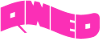
discover accurate EM modelling




