
Version 1.8
Version 1.8 of the Quick Wave 3D software package
Dear QW-3D user,
QWED is just introducing a new version 1.8 of the QW-3D electromagnetic simulator.
In this version you will find many new features and corrections. Most of them have been introduced following suggestions of our users. We are grateful to them for constructive comments. All new features will be described in details in the new manual. Here we provide a short description of the most important changes. This description will serve two goals. Firstly, it will give our users a general image of the upgrading of the version 1.8 with respect to version 1.7. Secondly, it will serve as a temporary manual in the period of about one month between the release of the new version of the software, and the release of the new manual and help. We apologise for this intermediate period in which the documentation is not complete, but we hope that most of the new features can be used with the information provided here.
Here is the list of the major changes:
1. Optimiser of 3D structures now available
Optimiser of 3D structures in available now as an optional and separately priced module. Preparation of a QW-3D project to be optimised is simple. The user has to:
- Prepare a UDO of the same name as the name of the project, and make sure that the variables to be modified in the optimisation process are among those declared in the UDO's header.
- Declare in the QW-Optimiser the names of the variables to be modified well as their initial values and constraints imposed on them.
- Define (in special dialogue windows of the QW-Optimiser) the goal function and some auxiliary parameters of the optimisation process.
After it is started, the QW-Optimiser calls sequentially the QW-Editor and QW-Simulator, and modifies the chosen variables to minimise the goal function. The search for the optimum solutions proceeds with the use of non-gradient Powell method.
2. Analysis of metal losses including wide band model of the skin effect
The new version includes a model for precise analysis of metal losses. It has to be pointed out that although the description of losses in metals by finite conductivity is essentially the same as that of lossy dielectrics, the level of conductivity makes a very significant difference. Due to very high conductivity the wavelength becomes so short that it is practically impossible to mesh the lossy metal volume. Instead , we virtually attach lossy elements to the magnetic field components tangential to the metal surface. To reproduce correctly in a wide band the skin effect, we attach to each of the tangential magnetic field components an RC ladder composed of a finite number (K) of cells. With the number K increasing we can model accurately the skin effect in a wider band, but at the price of increasing computer time and memory. That is why we allowed the user to make a choice of the model to be used. In the QW-Editor, after invoking the Setup-Circuit type window we have a choice of the metal losses bandwidth with three options: Narrow, Decade and Two Decades. They correspond to the number K varying from 2 to 12 with appropriate change in wide band properties of the model. The cental frequency for the band is taken as:
- in the case of sinusoidal excitation - frequency of the source,
- in the case of pulse excitation - central frequency of the band of postprocessing,
- in the case of pulse excitation and no postprocessing - 10GHz.
Please note that the Circuit type window allows to suppress separately three types of losses (Electric, Magnetic, Metal). This feature can be used to conveniently run experiments on the influence of different types of losses without modifying media parameters.
3. Calculation and display of average dissipated power
In the previous versions we had a possibility to display the maximum of the density of the power (or SAR) dissipated in each of the FDTD cells in a chosen section of the circuit. In many cases the time domain maximum of the power density in a sinusoidally driven circuit is sufficient to get the average power density, calculated as one half of the maximum value. However it has been brought to our attention by one of our users that this is not the case when we are considering degenerate resonant modes which produce fields of the polarisation other than linear. In such a case the average value is higher than 0.5 of the maximum and in the case of a circular polarisation it becomes equal to the maximum value. That is why the new version of the software contains a mechanism which permits to calculate time domain maximum and minimum of the power density in each cell and use them to extract the average value. In order to obtain average value of the dissipated power on the 2D (surface or thermal) field display we should enter the envelope mode (right mouse button click) and press "O". We will see in the upper part of the field display window the note "ENV" changing to "ENVA". This means that the software calculates maximum and minimum of the envelope and displays the average of these values.
4. Calculation and display of Q-factors in direct field calculation
There is a new window in the QW-Simulator which can be opened using View-Power&Q command. The window is supposed to give relevant information only for sinusoidal excitation and thus it displays the frequency of excitation or communicates that the excitation is not sinusoidal.
When the window is turned on (or Restart button is pressed) the maximum and minimum values of the power dissipated in the circuit and energy stored in it are calculated. Minima and maxima are used to calculate the average values. In a resonator excited by one mode the minimum values should be close to zero and the average should be equal to the half of the maximum value. The window contains also the calculated values of the quality factors of the structure. We have separately calculated values of the quality factor due to electric and magnetic losses as well as the total quality factor. Here are some notes about the use of the window:
- The calculated values concern the entire circuit as it is meshed. That is why the normal way of its application is in one (or two) port configuration with lumped port(s). Application of the transmission line ports would cause that the energy (and dissipated power) is integrated also in the input (output) lines making the interpretation of the results rather ambiguous.
- The metal losses calculation is based on the magnetic field values tangential to the metal boundary. That is why the power dissipated in metals is included here in "magnetic losses".
- The power dissipated in ports is not taken into account and thus as a result of calculation we obtain unloaded Q-factors.
- There is a choice of the value of the stored energy taken for Q-factor calculations. We can take double average electric, double average magnetic or average total power. In principle they should give the same result. If the calculated electric and magnetic energies are different, it means either that we are exciting the circuit at the frequency different from the resonant one, or that there is a significant perturbation of the fields at the port(s). In the latter case it is advisable to use the procedure for turning the source off and than to restart the Power & Q calculations. However this operation may sometimes not be needed. Knowing what is the field component we are exciting and what is the type of losses considered in the circuit we can often guess which of the calculated energy values is more reliable and should be taken into account for the Q-factor calculation.
5. Improvements in the operation of the QProny module (faster, Q-ext)
There has been improvement in the optional QProny module. Its new version works much faster than the previous one. Moreover it can be used to display directly the Q-factors of all the eigenfrequencies detected by the module. Thus when we use a pulse excitation in the case of a high-Q structure, we obtain very fast the set of all the resonant frequencies and loaded Q-factors associated with them. In other words, for example for a band-pass filter we directly get the set of complex reflection zeros which is a very valuable information for the filter designer. To get the unloaded Q-factors it is sufficient to run the simulation for the second time with the losses suppressed to get the Q-factors resulting from the input/output load and use them to extract the unloaded Q-factors from the loaded ones.
It should be noted that the application of the new QProny module not only reduces computing time of a single calculation of a high-Q circuit but also permits to extract Q-factors of many resonances during a single run. This makes it a very powerful tool highly recommended for filter and resonator designers.
6. ACIS Viewer entry in the QW-Editor
Version 1.8 of QW-Editor has a new shortcut icon with a sign of the ACIS(c)Viewer(c). ACIS(c) in an advanced 3D graphical library commercialised by Spatial Technology, Inc. The ACIS(c)Viewer(c) is in free distribution and is available from the internet page "www.spatial.com". We advise our users to copy the ACIS Viewer to their computer and set the appropriate path of access to it in the "zednqw.ini" file in the ENVIR directory of the QW-Editor.
When the ACIS icon is clicked on QW-3D opens the viewer, transforms the current project description into a format recognised by the viewer and loads it. As a result we can use the rich menu of the ACIS(c)Viewer(c) options to display and rotate the 3D image of the designed structure.
Note: The QW-3D filter preparing the ACIS(c)Viewer(c) compatible format is not yet complete and thus some of the structures may not be transferable to the viewer. As a result we can get a message that the viewer cannot be opened. In particular the present version of the filter does not support the case in which the length of one (or more) segment used to define a shape of an element is equal to zero.
7. Faster UDO parser with extended set of commands
The parser of UDO language works now faster and recognises four new commands:
MESHPAR (<arg1>, ..., <arg10> ) - enforces meshing in a particular part of the circuit
arguments:
<arg1> - maximum cell size in X direction,
<arg2> - maximum cell size in Y direction,
<arg3> - maximum cell size in Z direction,
<arg4> - lower limit of the considered zone in X direction,
<arg5> - upper limit of the considered zone in X direction,
<arg6> - lower limit of the considered zone in Y direction,
<arg7> - upper limit of the considered zone in Y direction,
<arg8> - lower limit of the considered zone in Z direction,
<arg9> - upper limit of the considered zone in Z direction,
<arg10> - logical variable if the meshed zone has to be snapped to the zone including all elements.
SETPEN (<kolor_R>, <kolor_G>, <kolor_B>, <width>, <style> ) - defines the pen color, line width and style for drawing the elements indicated by MARK command
arguments:
<color_R>, <color_G>, <color_B> - RGB parameters of the line color
<width> - line width
<style> - line style (0-continuous, 1- dashed, 2- dotted)
PORTPAR ( <arg1>, <arg2>, <arg3>, <arg4>, <arg5>, <arg6> ) - sets the of the port parameters concerning the mesh enforcing,
arguments:
<arg1> - maximum cell size in the negative direction starting from the port plane,
<arg2> - maximum cell size in the positive direction starting from the port plane,
<arg3> - (logical argument = 0 or 1) defines if the first argumet is active,
<arg4> - (logical argument= 0 or 1) defines if the second argument is active,
<arg5> - (logical argument= 0 or 1) defines if the mesh is snapped to the port plane,
<arg6> - (logical argument= 0 or 1) defines if the mesh is snapped to the port circumference,
PORTPOSTP ( <arg1>, <arg2> ) - sets two following arguments
<arg1> - (logical argument= 0 or 1) defines if the lumped port is t be included in FD-probing calculation,
<arg2> -(logical argument= 0 or 1) defines if the lumped port is to be included in S-parameter calculation,
READF - This function reads the consecutive string from actually opened file (must be proceeded by OPENF)
8. Absorbing boundaries included in template calculation
In the previous versions the absorbing boundaries have not been included in template calculation. This meant that when we were calculating for example a dynamic template at a port of non-boxed microstrip circuit the port was assumed to be at a boxed microstrip. When the walls of the box were far enough this had little effect on the dominant mode. However the boxed port calculation indicated many higher waveguide modes which did not exist for an unshielded microstrip. This may have been causing confusion in some applications to multiconductor quasi-TEM lines and most of all to dielectric waveguides.
This inconvenience has been removed in version 1.8. Absorbing boundary defined in a 3D circuit is automatically considered in port template calculations.
9. Automatic setting of point source impedance
Internal impedance of a lumped source or load can be declared by the user directly in Ohms. However sometimes (most of all in eigenvalaue calculations) we may want the source impedance to be matched for the best power transmission between the port and the adjacent cell. This can be obtained using the option of "self" impedance in the Port dialogue.
10. New approach to parameter extraction from a point source for better extraction of the driving point impedance
When calculating a driving point impedance seen from a source we touch an important question: should we include in this impedance the capacitance of the cell in which the source is implemented. The answer to this question depends on the application. Let us take for example the case in which we calculate the impedance seen from the point of view of a slot in a wire antenna. In this case the cell capacitance should not be included to obtain the results well converging to the limit case of a vanishing slot. There are however other cases in which the physical interpretation requires the cell capacitance to be included.
In version 1.7 the cell capacitance was always included in the driving point impedance calculations.
In version 1.8 it is somewhat different. We have two possibilities:
- When calculating "FD-probing" the capacitance of the cell is included in the calculated input impedance.
- When calculating "S-parameters" with a point source it is not included.
Such a solution is a compromise between different applications and we believe that it gives to users more flexibility in the search for the requested results.
11. Improved automatic selection of the waveguide modes and generation of the dynamic template (switching-off, warning about the edge)
We introduced some improvements in the template calculations. In particular:
- During the search for a minimum indicating the eigenvalue for the particular template mode the software sometimes detects it at the limit of the assumed frequency range. In most cases this means that this is not a real minimum but a false one detected at the imposed constraints. The new version detects such a case and warns the user that most probably the band of research has been set incorrectly.
- It has been noticed in the previous versions that in the case of very fine meshing the source disconnection during the template calculation was sometimes not fully effective. This has been improved in version 1.8. The pace of source disconnection has been made dependent on the "Limit of iterations with sinusoidal excitations" declared in the Advanced template parameter window. With fine meshing this limit has to be set relatively high and it will automatically cause a correct operation in all three phases of template calculation:
- detecting the minima,
- reproducing the template mode,
- turning-off the source to avoid mode perturbation at the excitation point.
- In version 1.7. we introduced the automatic selection of the effective permittivity in the search for a particular rectangular waveguide mode. However the system was not giving correct answers in the case of symmetry planes (electric or magnetic) passing across the port. In version 1.8 we have introduced a system for correct calculation of the effective permittivity also in such cases. The user has to choose if the symmetry plane is vertical or (V) or horizontal (H).
12. Mutiport S-parameter extraction (Smn) extended to point sources and loads
Version 1.7 introduced the possibility to calculate S parameters also with respect to lumped ports. However lumped ports were not yet included in the option of multi-excitation Smn calculations. This possibility has been introduced in the version 1.8.
13. Wire diameter now to be declared in the current units
In the previous versions of the software the diameters of all thin wires were to be declared in millimetres. In version 1.8 we accepted the user's suggestions that the wires should be declared in the current units used in the project.
Note: When old projects using units other than millimetres are analysed with the new software version the wire diameters must be corrected to their proper values expressed in the units used in the project.
14. Correction of the S-parameter output in Touchstone format
Two bugs in the output S-parameters files described in Touchstone format have been corrected.
15. New, extended InfoLog of the Simulator including the display of the value of the time step
Please note that in the QW-Simulator there is a the new command: View - Simulation Info. This command opens a window summarising the basic information about the current run of the simulator. Please note that among other information we have there for example the absolute value of the time step (expressed in nanoseconds). Unlike the content of the Simulation Log the content of Simulation Info is available throughout the entire time of calculation and can be easily reviewed.
16. Command "Set Priority"
It has been pointed out by our users that there should be a possibility to choose the priority with which the QW-Simulator runs in the Windows system. For example sometimes we want the QW-Simulator to run, but with low priority, not to disturb significantly the system operation when it is used for other tasks like writing documents. In the new version before starting the program we can choose appropriate level in the "Run" menu choosing one of the "Set priority" options from "Real time" to "Low". Please note that the choice includes also the new levels just recently introduced in Windows NT5 system.
17. Automatic source disconnection in 3D eigenvalue calculations
The users of our software are probably aware that during the template generation there is a phase of gradual source disconnection. It is executed when the fields of a particular mode have been reproduced using sinusoidal excitation, but the mode is still perturbed in the neighbourhood of the exciting source. The source disconnection is executed by increasing its internal impedance. When the impedance is very high the source does not any longer inject the energy into the circuit and the perturbation vanishes. In version 1.8 a similar procedure has been introduced for disconnection of the source in calculation of eigenmode field distributions in 3D resonant structures. When the circuit is being driven with sinusoidal excitation and we see that the basic shape of the mode has been reproduced we can invoke a dialogue window using the command Run- Point Excitations - Automatic Z Change. In the window we can set that the value of the impedance should be changed X times in N iterations. To make the source practically ineffective we should usually increase the impedance about 1000 times. N should be chosen big enough to avoid perturbations due to too fast action of source disconnection. Typical N values are from 1000 to 10000 depending on the meshing and step in time. The proper value can be chosen by experiment.
Notes:
- The above definition of the value X will be effective starting from the version 1.8b. In version 1.8a there was a temporary setting in which the value X concerned increase of the value of the impedance in one of N iterations and not the total increase in N iterations.
- In lossy circuits one disconnection of the source may not be completely effective. If the simulations are prolonged, the field in the circuit may be attenuated to the level at which the source becomes effective once again.
18. Electric or magnetic symmetry plane for antennas does not need to be at the edge of the meshed zone
When preparing the previous versions we assumed that when a symmetry plane is used in antenna applications it must be situated at the edge of the meshed zone. Actually there are practical applications where such an assumption is too restrictive. As an example we may quote the situation where a part of the antenna structure is situated below the infinite ground plane. Thus in the version 1.8 we can place the symmetry plane for antenna calculation also inside the meshed zone.
19. Better approximation of the side surfaces of combined elements
QW-Editor permits definition of two types of elements: simple and combined. Contrary to simple elements, side walls of combined elements can be inclined with respect to the Z-axis, providing more accurate description of oblique surfaces. However, in earlier versions of the software, this description was then reduced to a kind of point-matching approximation of successive cross-sections of the combined element, in sucessive layers (cf Fig.2.2 in version 1.7 of QW-3D manual).
Starting with version 1.8, QW-Editor exports an additional bit of information indicating that a certain cross-section belongs to a combined element. In such a case, QW-Simulator compares it with cross-sections in the neighbouring layers, trying to ensure linear variation of geometry along the Z-axis. This brings the overall accuracy closer to that of a continuous shape approximation in the XY-plane.
Final remarks:
When preparing the present version we have corrected several minor bugs. We hope that the number of new bugs we have introduced is by an order of magnitude smaller than the number of the removed ones. We will be grateful to all QW-3D users for their comments on the new version of our software. The work on the QW-3D improvement continues and the users' comments are the major factor in shaping our goals.
Attention:
In the new version the format of the files transmitting data from the QW-Editor to the QW-Simulator has been changed. Thus you cannot use the old exported file. You must read the *.pro files into the QW-Editor (backward-compatible), and export them once again.
Sincerely yours,
Wojciech Gwarek,
Malgorzata Celuch-Marcysiak,
Andrzej Wieckowski,
Maciej Sypniewski
Warsaw, June 1999
Dear QW-3D user,
QWED is just introducing a new version 1.8 of the QW-3D electromagnetic simulator.
In this version you will find many new features and corrections. Most of them have been introduced following suggestions of our users. We are grateful to them for constructive comments. All new features will be described in details in the new manual. Here we provide a short description of the most important changes. This description will serve two goals. Firstly, it will give our users a general image of the upgrading of the version 1.8 with respect to version 1.7. Secondly, it will serve as a temporary manual in the period of about one month between the release of the new version of the software, and the release of the new manual and help. We apologise for this intermediate period in which the documentation is not complete, but we hope that most of the new features can be used with the information provided here.
Here is the list of the major changes:
1. Optimiser of 3D structures now available
Optimiser of 3D structures in available now as an optional and separately priced module. Preparation of a QW-3D project to be optimised is simple. The user has to:
- Prepare a UDO of the same name as the name of the project, and make sure that the variables to be modified in the optimisation process are among those declared in the UDO's header.
- Declare in the QW-Optimiser the names of the variables to be modified well as their initial values and constraints imposed on them.
- Define (in special dialogue windows of the QW-Optimiser) the goal function and some auxiliary parameters of the optimisation process.
After it is started, the QW-Optimiser calls sequentially the QW-Editor and QW-Simulator, and modifies the chosen variables to minimise the goal function. The search for the optimum solutions proceeds with the use of non-gradient Powell method.
2. Analysis of metal losses including wide band model of the skin effect
The new version includes a model for precise analysis of metal losses. It has to be pointed out that although the description of losses in metals by finite conductivity is essentially the same as that of lossy dielectrics, the level of conductivity makes a very significant difference. Due to very high conductivity the wavelength becomes so short that it is practically impossible to mesh the lossy metal volume. Instead , we virtually attach lossy elements to the magnetic field components tangential to the metal surface. To reproduce correctly in a wide band the skin effect, we attach to each of the tangential magnetic field components an RC ladder composed of a finite number (K) of cells. With the number K increasing we can model accurately the skin effect in a wider band, but at the price of increasing computer time and memory. That is why we allowed the user to make a choice of the model to be used. In the QW-Editor, after invoking the Setup-Circuit type window we have a choice of the metal losses bandwidth with three options: Narrow, Decade and Two Decades. They correspond to the number K varying from 2 to 12 with appropriate change in wide band properties of the model. The cental frequency for the band is taken as:
- in the case of sinusoidal excitation - frequency of the source,
- in the case of pulse excitation - central frequency of the band of postprocessing,
- in the case of pulse excitation and no postprocessing - 10GHz.
Please note that the Circuit type window allows to suppress separately three types of losses (Electric, Magnetic, Metal). This feature can be used to conveniently run experiments on the influence of different types of losses without modifying media parameters.
3. Calculation and display of average dissipated power
In the previous versions we had a possibility to display the maximum of the density of the power (or SAR) dissipated in each of the FDTD cells in a chosen section of the circuit. In many cases the time domain maximum of the power density in a sinusoidally driven circuit is sufficient to get the average power density, calculated as one half of the maximum value. However it has been brought to our attention by one of our users that this is not the case when we are considering degenerate resonant modes which produce fields of the polarisation other than linear. In such a case the average value is higher than 0.5 of the maximum and in the case of a circular polarisation it becomes equal to the maximum value. That is why the new version of the software contains a mechanism which permits to calculate time domain maximum and minimum of the power density in each cell and use them to extract the average value. In order to obtain average value of the dissipated power on the 2D (surface or thermal) field display we should enter the envelope mode (right mouse button click) and press "O". We will see in the upper part of the field display window the note "ENV" changing to "ENVA". This means that the software calculates maximum and minimum of the envelope and displays the average of these values.
4. Calculation and display of Q-factors in direct field calculation
There is a new window in the QW-Simulator which can be opened using View-Power&Q command. The window is supposed to give relevant information only for sinusoidal excitation and thus it displays the frequency of excitation or communicates that the excitation is not sinusoidal.
When the window is turned on (or Restart button is pressed) the maximum and minimum values of the power dissipated in the circuit and energy stored in it are calculated. Minima and maxima are used to calculate the average values. In a resonator excited by one mode the minimum values should be close to zero and the average should be equal to the half of the maximum value. The window contains also the calculated values of the quality factors of the structure. We have separately calculated values of the quality factor due to electric and magnetic losses as well as the total quality factor. Here are some notes about the use of the window:
- The calculated values concern the entire circuit as it is meshed. That is why the normal way of its application is in one (or two) port configuration with lumped port(s). Application of the transmission line ports would cause that the energy (and dissipated power) is integrated also in the input (output) lines making the interpretation of the results rather ambiguous.
- The metal losses calculation is based on the magnetic field values tangential to the metal boundary. That is why the power dissipated in metals is included here in "magnetic losses".
- The power dissipated in ports is not taken into account and thus as a result of calculation we obtain unloaded Q-factors.
- There is a choice of the value of the stored energy taken for Q-factor calculations. We can take double average electric, double average magnetic or average total power. In principle they should give the same result. If the calculated electric and magnetic energies are different, it means either that we are exciting the circuit at the frequency different from the resonant one, or that there is a significant perturbation of the fields at the port(s). In the latter case it is advisable to use the procedure for turning the source off and than to restart the Power & Q calculations. However this operation may sometimes not be needed. Knowing what is the field component we are exciting and what is the type of losses considered in the circuit we can often guess which of the calculated energy values is more reliable and should be taken into account for the Q-factor calculation.
5. Improvements in the operation of the QProny module (faster, Q-ext)
There has been improvement in the optional QProny module. Its new version works much faster than the previous one. Moreover it can be used to display directly the Q-factors of all the eigenfrequencies detected by the module. Thus when we use a pulse excitation in the case of a high-Q structure, we obtain very fast the set of all the resonant frequencies and loaded Q-factors associated with them. In other words, for example for a band-pass filter we directly get the set of complex reflection zeros which is a very valuable information for the filter designer. To get the unloaded Q-factors it is sufficient to run the simulation for the second time with the losses suppressed to get the Q-factors resulting from the input/output load and use them to extract the unloaded Q-factors from the loaded ones.
It should be noted that the application of the new QProny module not only reduces computing time of a single calculation of a high-Q circuit but also permits to extract Q-factors of many resonances during a single run. This makes it a very powerful tool highly recommended for filter and resonator designers.
6. ACIS Viewer entry in the QW-Editor
Version 1.8 of QW-Editor has a new shortcut icon with a sign of the ACIS(c)Viewer(c). ACIS(c) in an advanced 3D graphical library commercialised by Spatial Technology, Inc. The ACIS(c)Viewer(c) is in free distribution and is available from the internet page "www.spatial.com". We advise our users to copy the ACIS Viewer to their computer and set the appropriate path of access to it in the "zednqw.ini" file in the ENVIR directory of the QW-Editor.
When the ACIS icon is clicked on QW-3D opens the viewer, transforms the current project description into a format recognised by the viewer and loads it. As a result we can use the rich menu of the ACIS(c)Viewer(c) options to display and rotate the 3D image of the designed structure.
Note: The QW-3D filter preparing the ACIS(c)Viewer(c) compatible format is not yet complete and thus some of the structures may not be transferable to the viewer. As a result we can get a message that the viewer cannot be opened. In particular the present version of the filter does not support the case in which the length of one (or more) segment used to define a shape of an element is equal to zero.
7. Faster UDO parser with extended set of commands
The parser of UDO language works now faster and recognises four new commands:
MESHPAR (<arg1>, ..., <arg10> ) - enforces meshing in a particular part of the circuit
arguments:
<arg1> - maximum cell size in X direction,
<arg2> - maximum cell size in Y direction,
<arg3> - maximum cell size in Z direction,
<arg4> - lower limit of the considered zone in X direction,
<arg5> - upper limit of the considered zone in X direction,
<arg6> - lower limit of the considered zone in Y direction,
<arg7> - upper limit of the considered zone in Y direction,
<arg8> - lower limit of the considered zone in Z direction,
<arg9> - upper limit of the considered zone in Z direction,
<arg10> - logical variable if the meshed zone has to be snapped to the zone including all elements.
SETPEN (<kolor_R>, <kolor_G>, <kolor_B>, <width>, <style> ) - defines the pen color, line width and style for drawing the elements indicated by MARK command
arguments:
<color_R>, <color_G>, <color_B> - RGB parameters of the line color
<width> - line width
<style> - line style (0-continuous, 1- dashed, 2- dotted)
PORTPAR ( <arg1>, <arg2>, <arg3>, <arg4>, <arg5>, <arg6> ) - sets the of the port parameters concerning the mesh enforcing,
arguments:
<arg1> - maximum cell size in the negative direction starting from the port plane,
<arg2> - maximum cell size in the positive direction starting from the port plane,
<arg3> - (logical argument = 0 or 1) defines if the first argumet is active,
<arg4> - (logical argument= 0 or 1) defines if the second argument is active,
<arg5> - (logical argument= 0 or 1) defines if the mesh is snapped to the port plane,
<arg6> - (logical argument= 0 or 1) defines if the mesh is snapped to the port circumference,
PORTPOSTP ( <arg1>, <arg2> ) - sets two following arguments
<arg1> - (logical argument= 0 or 1) defines if the lumped port is t be included in FD-probing calculation,
<arg2> -(logical argument= 0 or 1) defines if the lumped port is to be included in S-parameter calculation,
READF - This function reads the consecutive string from actually opened file (must be proceeded by OPENF)
8. Absorbing boundaries included in template calculation
In the previous versions the absorbing boundaries have not been included in template calculation. This meant that when we were calculating for example a dynamic template at a port of non-boxed microstrip circuit the port was assumed to be at a boxed microstrip. When the walls of the box were far enough this had little effect on the dominant mode. However the boxed port calculation indicated many higher waveguide modes which did not exist for an unshielded microstrip. This may have been causing confusion in some applications to multiconductor quasi-TEM lines and most of all to dielectric waveguides.
This inconvenience has been removed in version 1.8. Absorbing boundary defined in a 3D circuit is automatically considered in port template calculations.
9. Automatic setting of point source impedance
Internal impedance of a lumped source or load can be declared by the user directly in Ohms. However sometimes (most of all in eigenvalaue calculations) we may want the source impedance to be matched for the best power transmission between the port and the adjacent cell. This can be obtained using the option of "self" impedance in the Port dialogue.
10. New approach to parameter extraction from a point source for better extraction of the driving point impedance
When calculating a driving point impedance seen from a source we touch an important question: should we include in this impedance the capacitance of the cell in which the source is implemented. The answer to this question depends on the application. Let us take for example the case in which we calculate the impedance seen from the point of view of a slot in a wire antenna. In this case the cell capacitance should not be included to obtain the results well converging to the limit case of a vanishing slot. There are however other cases in which the physical interpretation requires the cell capacitance to be included.
In version 1.7 the cell capacitance was always included in the driving point impedance calculations.
In version 1.8 it is somewhat different. We have two possibilities:
- When calculating "FD-probing" the capacitance of the cell is included in the calculated input impedance.
- When calculating "S-parameters" with a point source it is not included.
Such a solution is a compromise between different applications and we believe that it gives to users more flexibility in the search for the requested results.
11. Improved automatic selection of the waveguide modes and generation of the dynamic template (switching-off, warning about the edge)
We introduced some improvements in the template calculations. In particular:
- During the search for a minimum indicating the eigenvalue for the particular template mode the software sometimes detects it at the limit of the assumed frequency range. In most cases this means that this is not a real minimum but a false one detected at the imposed constraints. The new version detects such a case and warns the user that most probably the band of research has been set incorrectly.
- It has been noticed in the previous versions that in the case of very fine meshing the source disconnection during the template calculation was sometimes not fully effective. This has been improved in version 1.8. The pace of source disconnection has been made dependent on the "Limit of iterations with sinusoidal excitations" declared in the Advanced template parameter window. With fine meshing this limit has to be set relatively high and it will automatically cause a correct operation in all three phases of template calculation:
- detecting the minima,
- reproducing the template mode,
- turning-off the source to avoid mode perturbation at the excitation point.
- In version 1.7. we introduced the automatic selection of the effective permittivity in the search for a particular rectangular waveguide mode. However the system was not giving correct answers in the case of symmetry planes (electric or magnetic) passing across the port. In version 1.8 we have introduced a system for correct calculation of the effective permittivity also in such cases. The user has to choose if the symmetry plane is vertical or (V) or horizontal (H).
12. Mutiport S-parameter extraction (Smn) extended to point sources and loads
Version 1.7 introduced the possibility to calculate S parameters also with respect to lumped ports. However lumped ports were not yet included in the option of multi-excitation Smn calculations. This possibility has been introduced in the version 1.8.
13. Wire diameter now to be declared in the current units
In the previous versions of the software the diameters of all thin wires were to be declared in millimetres. In version 1.8 we accepted the user's suggestions that the wires should be declared in the current units used in the project.
Note: When old projects using units other than millimetres are analysed with the new software version the wire diameters must be corrected to their proper values expressed in the units used in the project.
14. Correction of the S-parameter output in Touchstone format
Two bugs in the output S-parameters files described in Touchstone format have been corrected.
15. New, extended InfoLog of the Simulator including the display of the value of the time step
Please note that in the QW-Simulator there is a the new command: View - Simulation Info. This command opens a window summarising the basic information about the current run of the simulator. Please note that among other information we have there for example the absolute value of the time step (expressed in nanoseconds). Unlike the content of the Simulation Log the content of Simulation Info is available throughout the entire time of calculation and can be easily reviewed.
16. Command "Set Priority"
It has been pointed out by our users that there should be a possibility to choose the priority with which the QW-Simulator runs in the Windows system. For example sometimes we want the QW-Simulator to run, but with low priority, not to disturb significantly the system operation when it is used for other tasks like writing documents. In the new version before starting the program we can choose appropriate level in the "Run" menu choosing one of the "Set priority" options from "Real time" to "Low". Please note that the choice includes also the new levels just recently introduced in Windows NT5 system.
17. Automatic source disconnection in 3D eigenvalue calculations
The users of our software are probably aware that during the template generation there is a phase of gradual source disconnection. It is executed when the fields of a particular mode have been reproduced using sinusoidal excitation, but the mode is still perturbed in the neighbourhood of the exciting source. The source disconnection is executed by increasing its internal impedance. When the impedance is very high the source does not any longer inject the energy into the circuit and the perturbation vanishes. In version 1.8 a similar procedure has been introduced for disconnection of the source in calculation of eigenmode field distributions in 3D resonant structures. When the circuit is being driven with sinusoidal excitation and we see that the basic shape of the mode has been reproduced we can invoke a dialogue window using the command Run- Point Excitations - Automatic Z Change. In the window we can set that the value of the impedance should be changed X times in N iterations. To make the source practically ineffective we should usually increase the impedance about 1000 times. N should be chosen big enough to avoid perturbations due to too fast action of source disconnection. Typical N values are from 1000 to 10000 depending on the meshing and step in time. The proper value can be chosen by experiment.
Notes:
- The above definition of the value X will be effective starting from the version 1.8b. In version 1.8a there was a temporary setting in which the value X concerned increase of the value of the impedance in one of N iterations and not the total increase in N iterations.
- In lossy circuits one disconnection of the source may not be completely effective. If the simulations are prolonged, the field in the circuit may be attenuated to the level at which the source becomes effective once again.
18. Electric or magnetic symmetry plane for antennas does not need to be at the edge of the meshed zone
When preparing the previous versions we assumed that when a symmetry plane is used in antenna applications it must be situated at the edge of the meshed zone. Actually there are practical applications where such an assumption is too restrictive. As an example we may quote the situation where a part of the antenna structure is situated below the infinite ground plane. Thus in the version 1.8 we can place the symmetry plane for antenna calculation also inside the meshed zone.
19. Better approximation of the side surfaces of combined elements
QW-Editor permits definition of two types of elements: simple and combined. Contrary to simple elements, side walls of combined elements can be inclined with respect to the Z-axis, providing more accurate description of oblique surfaces. However, in earlier versions of the software, this description was then reduced to a kind of point-matching approximation of successive cross-sections of the combined element, in sucessive layers (cf Fig.2.2 in version 1.7 of QW-3D manual).
Starting with version 1.8, QW-Editor exports an additional bit of information indicating that a certain cross-section belongs to a combined element. In such a case, QW-Simulator compares it with cross-sections in the neighbouring layers, trying to ensure linear variation of geometry along the Z-axis. This brings the overall accuracy closer to that of a continuous shape approximation in the XY-plane.
Final remarks:
When preparing the present version we have corrected several minor bugs. We hope that the number of new bugs we have introduced is by an order of magnitude smaller than the number of the removed ones. We will be grateful to all QW-3D users for their comments on the new version of our software. The work on the QW-3D improvement continues and the users' comments are the major factor in shaping our goals.
Attention:
In the new version the format of the files transmitting data from the QW-Editor to the QW-Simulator has been changed. Thus you cannot use the old exported file. You must read the *.pro files into the QW-Editor (backward-compatible), and export them once again.
Sincerely yours,
Wojciech Gwarek,
Malgorzata Celuch-Marcysiak,
Andrzej Wieckowski,
Maciej Sypniewski
Warsaw, June 1999
© 2017 QWED Company. All rights reserved. 2017 | Home | Events | Products | Applications | Projects | About | Support | Log In
SOFTWARE PRODUCTS
HARDWARE PRODUCTS
APPLICATIONS
ABOUT
SUPPORT

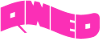
discover accurate EM modelling




