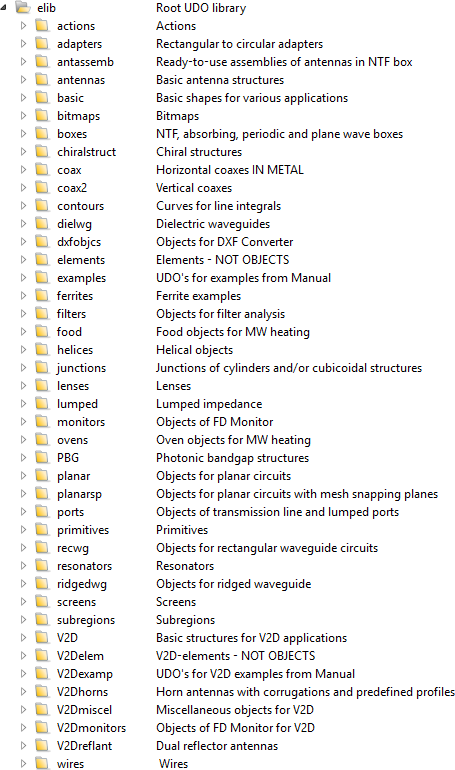
11.3 UDO Library
UDO Library contains over 500 parametrised and ready to use UDO scripts grouped into categories focusing on particular applications.
UDO Library is placed in the elib directory in the QuickWave installation directory (<INSTALLDIR> Variable is pointing to it). The UDO Library contains several subdirectories containing UDOs belonging to different classes of applications.
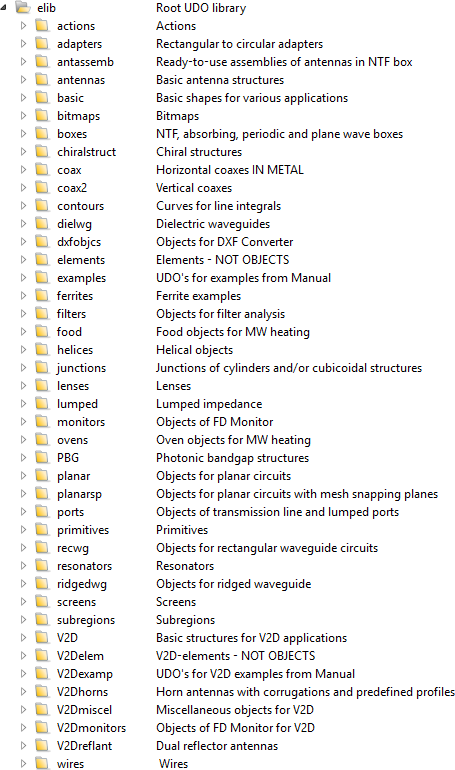
The ![]() button in Model tab and UDO->UDO Library... command from main menu or
button in Model tab and UDO->UDO Library... command from main menu or ![]() button in the 2D Window toolbar and Draw->UDO Library... command from 2D Window menu invoke UDO Library window with subdirectories and their descriptions.
button in the 2D Window toolbar and Draw->UDO Library... command from 2D Window menu invoke UDO Library window with subdirectories and their descriptions.
We can use UDO scripts from other directories by choosing it from the directory tree. After selecting the subdirectory we can see UDOs with short descriptions.
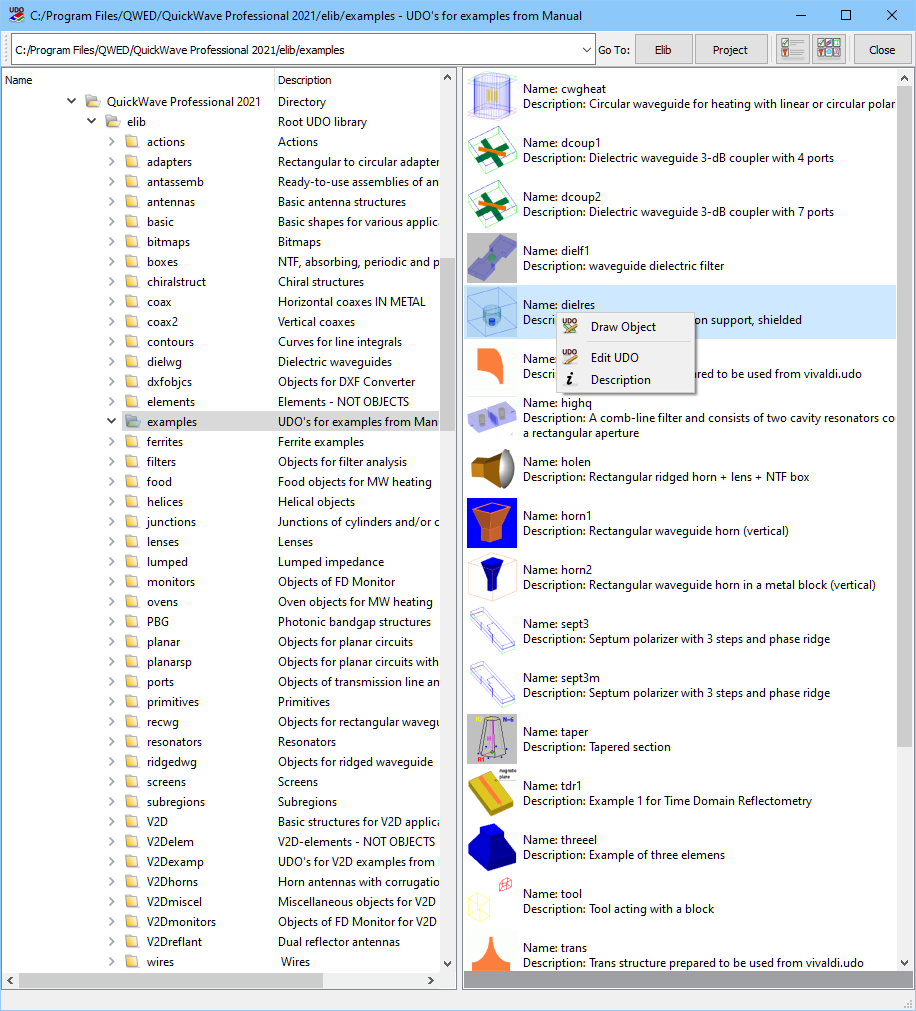
The toolbar of the UDO Library window contains the following commands:
![]() - contains a list of recently used UDO scripts directories
- contains a list of recently used UDO scripts directories
![]() - change the current UDO scripts directory to the main default UDO Library (elib/examples directory)
- change the current UDO scripts directory to the main default UDO Library (elib/examples directory)
![]() - change the current UDO scripts directory to the project directory
- change the current UDO scripts directory to the project directory
![]() - change the UDO scripts display to list view
- change the UDO scripts display to list view
![]() - change the UDO scripts display to grid view
- change the UDO scripts display to grid view
![]() - close the UDO Library window
- close the UDO Library window
The complete package of the UDO script contains the following files which should be placed together with the *.udo file:
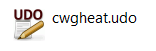 - UDO script
- UDO script
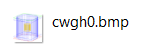 - a 110x110 pixels bitmap. This picture will be displayed in the UDO Library window and in the Add Object dialogue.
- a 110x110 pixels bitmap. This picture will be displayed in the UDO Library window and in the Add Object dialogue.
 - the detailed description of the UDO script. This file should have the same name as the UDO script.
- the detailed description of the UDO script. This file should have the same name as the UDO script.
Each of the UDO script is represented by its name, a picture, and a short description.
The picture for the UDO script is specified in the UDO file within the line:
bitmap="cwgh0.bmp";
If the picture file doesn't exist the default picture will be used:

The short description for the UDO script is specified in the UDO file within the line:
comment="Circular waveguide for heating with linear or circular polarisation";
Right mouse button click over a chosen UDO script opens a context menu with the following extended selection of commands:
![]() - opens the Add Object dialogue which allows the user to draw the object in QW-Editor
- opens the Add Object dialogue which allows the user to draw the object in QW-Editor
![]() - opens the UDO Editor and displays the UDO script to be analysed or modified
- opens the UDO Editor and displays the UDO script to be analysed or modified
![]() - opens *.htm file with a detailed description of the considered UDO script and explanation of all its parameters. Moreover, the description includes an example line for calling this UDO from other UDOs with the correct number of parameters. When we are writing a new UDO and wish to use an existing UDO as a nested object, we can copy the example CALL line into the new UDO, and further adjust its parameters to the locally used variables.
- opens *.htm file with a detailed description of the considered UDO script and explanation of all its parameters. Moreover, the description includes an example line for calling this UDO from other UDOs with the correct number of parameters. When we are writing a new UDO and wish to use an existing UDO as a nested object, we can copy the example CALL line into the new UDO, and further adjust its parameters to the locally used variables.
Left mouse button click over a chosen UDO opens its Add Object dialogue and allows the user to draw the object in QW-Editor.
See also the chapter describing the usage of standard library UDOs to create more complicated UDOs.
Application of biphased objects using standard library UDOs are considered in the following chapters:
· A circular waveguide junction – application of biphased objects
· Radiating horn with lens – application of biphased objects