
1.1.3 Simulation
QW-Editor Simulation tab is arranged in sections enabling basic file operations like loading and saving projects, defining post-processings, choosing QuickWave Simulator, exporting the current project to QW-Simulator and starting the simulation, and for user’s convenience, accessing help for Simulation commands.

Project section

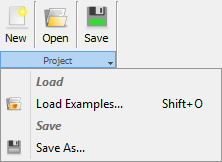
Project section contains the following commands:
![]() - creates new QW-Editor project
- creates new QW-Editor project
![]() - opens QW-Editor project
- opens QW-Editor project
![]() - saves QW-Editor project with the current name
- saves QW-Editor project with the current name
![]() - opens QW-Editor project from QW-Editor examples directory
- opens QW-Editor project from QW-Editor examples directory
![]() - saves QW-Editor project with the new name
- saves QW-Editor project with the new name
Postprocessings section

Postprocessings section contains the following commands:
![]() - opens Processing/Postprocessing dialogue with options for all post-processings configuration
- opens Processing/Postprocessing dialogue with options for all post-processings configuration
![]() - opens S-Parameters dialogue with options for S-Parameters post-processing configuration
- opens S-Parameters dialogue with options for S-Parameters post-processing configuration
![]() - opens Near To Far dialogue with options for NTF post-processing configuration
- opens Near To Far dialogue with options for NTF post-processing configuration
![]() - opens NTF Fixed Angle dialogue with options for NTFFA post-processing configuration
- opens NTF Fixed Angle dialogue with options for NTFFA post-processing configuration
![]() - opens Near To Near dialogue with options for NTN post-processing configuration
- opens Near To Near dialogue with options for NTN post-processing configuration
![]() - opens FD-Probing dialogue with options for FD-Probing post-processing configuration
- opens FD-Probing dialogue with options for FD-Probing post-processing configuration
![]() - opens Power Available dialogue with options for Power Available post-processing configuration
- opens Power Available dialogue with options for Power Available post-processing configuration
![]() - opens Fields Monitor dialogue with options for Fields Monitors post-processing configuration
- opens Fields Monitor dialogue with options for Fields Monitors post-processing configuration
![]() - opens ExH Time Integral dialogue with options for ExH Time Integral post-processing configuration
- opens ExH Time Integral dialogue with options for ExH Time Integral post-processing configuration
![]() - opens S-Parameters dialogue with options for S-Parameters with QProny module post-processing configuration
- opens S-Parameters dialogue with options for S-Parameters with QProny module post-processing configuration
QW-Simulator section

In the QW-Simulator section the user can choose, which Version of QW-Simulator should be launched. The available options depend on the user’s licence package. All options are available on the list but the user is able to run only those, which are active in his licence. In QuickWave Professional package all, QW-Simulator, QW-Simulator OMP, QW-Simulator MTGOMP and QW-Simulator GPU, are available. QW-Simulator MultiGPU is available in QuickWave Professional package with additional licence for the QW-Simulator MultiGPU optional module.
QW-Simulator section contains the following commands:
![]() - choice of the QW-Simulator version which will be used for simulations (see Set Tools chapter for more information)
- choice of the QW-Simulator version which will be used for simulations (see Set Tools chapter for more information)
![]() - runs selected QW-Simulator
- runs selected QW-Simulator
Export section

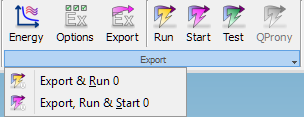
Export section contains the following commands:
![]() - opens Energy Stop Criterion dialogue with options for simulation energy stop criterion configuration
- opens Energy Stop Criterion dialogue with options for simulation energy stop criterion configuration
![]() - opens Export Options dialogue with options for Export action configuration
- opens Export Options dialogue with options for Export action configuration
![]() - exports the project to QW-Simulator
- exports the project to QW-Simulator
![]() - exports the project to QW-Simulator and runs the chosen QW-Simulator
- exports the project to QW-Simulator and runs the chosen QW-Simulator
![]() - exports the project to QW-Simulator, runs the chosen QW-Simulator, and starts the simulation
- exports the project to QW-Simulator, runs the chosen QW-Simulator, and starts the simulation
![]() - exports the project to QW-Simulator, runs the chosen QW-Simulator, and opens Test Mesh window
- exports the project to QW-Simulator, runs the chosen QW-Simulator, and opens Test Mesh window
![]() - exports the project to QW-Simulator, runs the chosen QW-Simulator, and starts the simulation using QProny module
- exports the project to QW-Simulator, runs the chosen QW-Simulator, and starts the simulation using QProny module
![]() - exports the project to QW-Simulator and runs the chosen QW-Simulator without field template mode generation (for more details refer to Template mode generation procedure)
- exports the project to QW-Simulator and runs the chosen QW-Simulator without field template mode generation (for more details refer to Template mode generation procedure)
![]() - exports the project to QW-Simulator, runs the chosen QW-Simulator, and starts the simulation without field template mode generation (for more details refer to Template mode generation procedure)
- exports the project to QW-Simulator, runs the chosen QW-Simulator, and starts the simulation without field template mode generation (for more details refer to Template mode generation procedure)
Help section
![]()
Help section contains the following command:
![]() - opens help for Simulation commands (present chapter)
- opens help for Simulation commands (present chapter)