13.3 Set Tools
The ![]() button in Home tab and Tools->Set Tools... command from main menu invoke Set Tools dialogue for setting and modifying QW-Editor tools.
button in Home tab and Tools->Set Tools... command from main menu invoke Set Tools dialogue for setting and modifying QW-Editor tools.
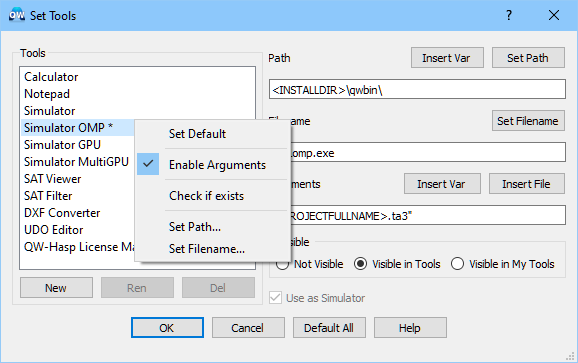
Path and Filename of the executable file assigned to each tool is provided, as well as default argument where appropriate. QW-Editor stores this information in registers and always firstly looks into registers when trying to pick up a tool. If there is no relevant information in the registers, installation defaults are used.
Set Tools dialogue allows the user to set the path, filename and arguments for the programs. Defaults can be restored via Set Default option in the dialogue visible upon right mouse click on the Tool or via Default All button. The defaults for the predefined tools are:
· Calculator – the default path is empty and the default filename is calc.exe - a standard calculator available in Windows system will typically be found. There are no default arguments.
· Notepad – the default path is empty and the default filename is notepad.exe - a standard text editor available in Windows system will typically be found. The default argument is: <PROJECTFULLNAME>.txt.
· Simulator – the default path and filename is <INSTALLDIR>\qwbin\ker1.exe and the default argument is "<PROJECTFULLNAME>.ta3".
· Simulator OMP – the default path and filename is <INSTALLDIR>\qwbin\ker1omp.exe and the default argument is "<PROJECTFULLNAME>.ta3".
· Simulator GPU – the default path and filename is <INSTALLDIR>\qwbin\ker1gpu.exe and the default argument is "<PROJECTFULLNAME>.ta3".
· Simulator MultiGPU – the default path and filename is <INSTALLDIR>\qwbin\ker1mgpu.exe and the default argument is "<PROJECTFULLNAME>.ta3".
· SAT Viewer – the default path and filename is empty and the default argument is "<PROJECTFULLNAME>.sat".
· SAT Filter – the default path and filename is <INSTALLDIR>\bin\sat2udo.exe and the arguments are disabled – they are added automatically depending on the options in the SAT Filter options dialogue.
· DXF Converter – the default path and filename is <INSTALLDIR>\qwbin\dxf2udo.exe and the arguments are disabled – they are added automatically depending on the options in the DXF Converter options dialogue.
· UDO Editor – the default path and filename is [INTERNAL] and there are no default arguments.
· QW-Hasp License Manager – the default path and filename is <INSTALLDIR>\qwbin\qwhlman\qwhlman.exe and the arguments are disabled.
The path, filename and arguments can be modified by typing in the Path, Filename and Arguments lines, respectively. The Arguments line is active only if Enable Arguments is checked in the dialogue visible upon right mouse click on the Tool. Convenient browsers are invoked by Set Path and Set Filename buttons of the main Set Tools dialogue, or corresponding Set Path… and Set Filename… options of the dialogue visible upon right mouse click on the Tool.
The user can also insert an internal variable via Insert Var button and choose the variable from the Insert Variable dialogue.
The Visible section contains three options:
· Not Visible – the tool will be not visible in the Tools menu
· Visible in Tools – the tool will be visible in the main Tools menu
· Visible in My Tools – the tool will be visible in the Tools->MyTools menu
The user can add, change or delete the tools via New, Ren and Del buttons. The names of the eleven predefined tools cannot be changed and these tools cannot be deleted (Ren and Del are not active for them).
The Use as Simulator check box indicates that this tool will be available for simulator choice in File-Simulators menu and QW-Simulator choice in the Simulation ribbon.