2.14 Select Object
The ![]() button in the 2D Window toolbar and Edit->Select Object... command from 2D Window menu invoke Select Object dialogue.
button in the 2D Window toolbar and Edit->Select Object... command from 2D Window menu invoke Select Object dialogue.
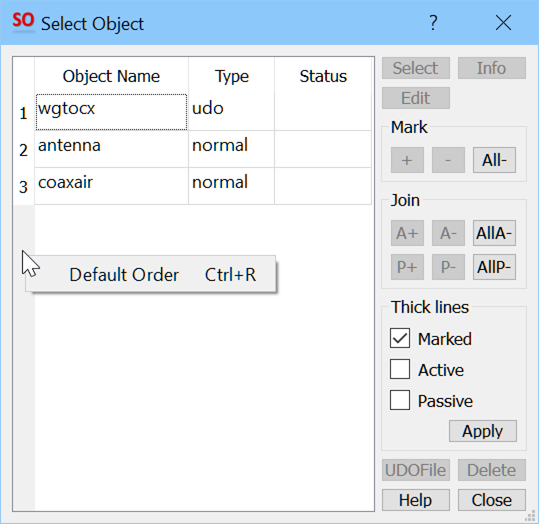
The Select Object dialogue shows all objects of the project and their main characteristics. An object is selected by highlighting the object line and pressing Select (or by double-clicking over the object line in the Select object dialogue).
The list contains all internal and external objects. The external objects are those created by a master UDO file and denoted by Type: udo. They are parameterised and their parameters can be modified from the Add Object dialogue, automatically invoked when the object is selected. The internal objects are denoted by Type: normal. They are simply groups of elements, generated by a sequence of operations between Draw-Object-Open and Draw-Object-Close or by UDO calls from within a master UDO.
Status column indicates status of each object, which may be: E- empty (contains no elements), EE - empty (contains no elements or objects), O- open (elements or objects can still be added),C - current (elements or objects are currently added to this particular open object), M - marked, A – active, P – passive.
The objects can be sorted by Object Name, Type or Status with pressing left mouse button on the header of a column. Right mouse button click on the header allows to return to unsorted Default Order (Ctrl+R).
Mark frame allows marking or unmarking higlighted object(s) using the “+”,” - ” and “All-” boxes. When an object is marked a letter M appears in its Status column. In the graphical display, marked objects will be distinguished by thick line contours (if Marked is checked in the Thick lines frame). The elements are marked to point out those, which will be subject to the subsequent Reproduce operations.
Join frame allows setting higlighted objects(s) as passive or active for subsequent Join operations. During Join operations, the active objects will dominate over the passive ones in conflicting areas. For passive / active objects, a letter P / A appears in the Status column. They are also distinguished by thick line contours in the graphical display, if Active / Passive is checked in the Thick lines frame.
Thick lines frame allows deciding if marked, active or passive objects should be distinguished by thick line contours in the graphical display.
Info button opens the Object Details dialogue with the information about the selected object.
Edit button opens the UDO file for editing for objects which were loaded from the UDO script and are denoted by Type: udo.