2.21.2 Edit Line
The ![]() button in the 2D Window toolbar and Edit->Edit Line command from 2D Window menu are used for modifying a line belonging to an element.
button in the 2D Window toolbar and Edit->Edit Line command from 2D Window menu are used for modifying a line belonging to an element.
First we must move the local coordinate system to the correct level by using Define Level or Select Element dialogues (only lines with LevelZ being at the Z-coordinate of the current local coordinate system will be captured). After Edit Line command is invoked, the cursor changes from arrow ![]() to square
to square ![]() indicating the Edit mode. Now approach the line to be changed with the cursor (line with centre being closest to the cursor position in the XY-plane and at the Z-coordinate of the current local coordinate system will be further operated on). To move the line, press left mouse button, drag the line by moving the mouse, and press left mouse button to fix a new position of the line. (Beware that moving a line being part of an element contour is a risky operation as it may lead to interrupted contours, which cannot be properly interpreted and meshed by QW-Editor).
indicating the Edit mode. Now approach the line to be changed with the cursor (line with centre being closest to the cursor position in the XY-plane and at the Z-coordinate of the current local coordinate system will be further operated on). To move the line, press left mouse button, drag the line by moving the mouse, and press left mouse button to fix a new position of the line. (Beware that moving a line being part of an element contour is a risky operation as it may lead to interrupted contours, which cannot be properly interpreted and meshed by QW-Editor).
Note that to get out of the Edit Line mode we can press E on the keyboard.
Press right button to access the line change context menu with the choice of several operations:
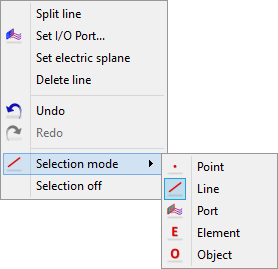
Split line - produces an extra point in the middle of the line. The position of the new point can be changed using Edit Point command.
Set I/O Port… - is active only for lines perpendicular to either x- or y-axis. It invokes the I/O Ports dialogue. However, Perpendicular to XY plane is the only available Orientation and pressing Draw automatically creates the port along the selected line.
Set electric splane - is active only for lines perpendicular to either X- or Y-axis. It defines a Mesh Snapping Plane (of Electric type) along this line. This is equivalent to drawing Electric line via Special Planes and Boundaries dialogue.
Delete line - eliminates this line from the contour of the element.
Undo - permits to revoke up to N moves in QW-Editor
Redo - revokes up to N Undo commands
Selection mode - allows choosing other type of selecting mode
Selection off - abandons the currently selected mode (cursor returns to arrow)