12.5.1 Mesh Inspect
The ![]() button in Info tab and Mesh Inspect… command from main menu or context menu invoke Mesh Inspect dialogue for viewing the information about FDTD mesh in each directions.
button in Info tab and Mesh Inspect… command from main menu or context menu invoke Mesh Inspect dialogue for viewing the information about FDTD mesh in each directions.
The Mesh Inspect dialogue can also be invoked when Test Mesh window is opened, with ![]() button from Mesh tab of QW-Simulator Ribbon or Mesh Inspect command from Mesh menu of QW-Simulator main menu.
button from Mesh tab of QW-Simulator Ribbon or Mesh Inspect command from Mesh menu of QW-Simulator main menu.
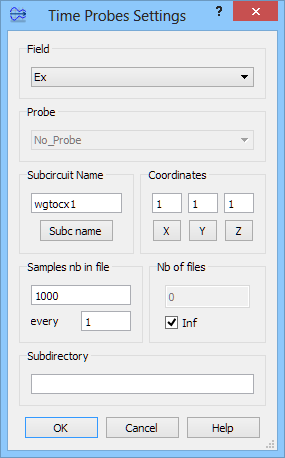
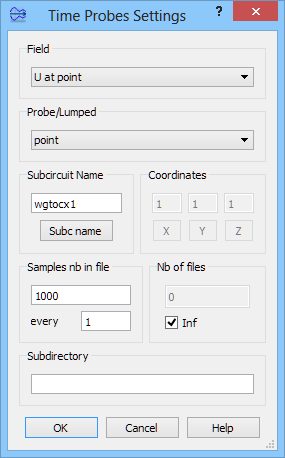
The information about coordinates of the project’s FDTD mesh lines and cells’ sizes in each direction is available. This information takes into account the mesh lines resulting from the global meshing and also the mesh snapping planes enforced by the user manually
On the right side of the dialogue the information about minimum and maximum cells size, number of cells in each direction, and total number of cells in the project can be found. Additionally, the estimation of the size of RAM memory, required for running the simulation, is given.
In the Cell Size Step frame the user can introduce maximal accepted cell size step between adjacent cells and the information is displayed in the Info column. After changing cell size step, the information refresh may be needed and can be done using Refresh button.
The Geometry… button invokes XYZ dialogue for viewing exact coordinates of a particular point (at the mouse cursor position).