
1.1.3 Mesh
QW-Simulator Mesh tab is arranged in sections enabling basic file operations like loading projects, starting and managing simulation process, testing FDTD mesh, and provides access to the testing tools that allow checking the position and dimensions of different simulation objects like, e.g. transmission line ports, MUR wall/box, NTF box, etc.

Project section
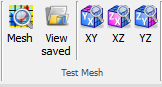

Project section contains the following commands:
![]() - opens QW-Simulator tasker, parameters, shape or freeze file
- opens QW-Simulator tasker, parameters, shape or freeze file
![]() - opens tasker file (*.ta3)
- opens tasker file (*.ta3)
![]() - opens freeze file (*.sfr)
- opens freeze file (*.sfr)
![]() - opens shape file (*.sh3)
- opens shape file (*.sh3)
![]() - opens and edits project description file
- opens and edits project description file
![]() - edits current tasker file
- edits current tasker file
![]() - opens Import Recent Files dialogue for importing recent files list from other version of QuickWave
- opens Import Recent Files dialogue for importing recent files list from other version of QuickWave
![]() - clears the list of projects that have been recently loaded
- clears the list of projects that have been recently loaded
![]() - clears the list and settings of windows that have been opened
- clears the list and settings of windows that have been opened
Run section
![]()


Run section contains the following command:
![]() - contains the list of the following commands:
- contains the list of the following commands:
![]() - starts the simulation
- starts the simulation
![]() - stops the simulation
- stops the simulation
![]() - suspends the simulation
- suspends the simulation
![]() - resumes the simulation
- resumes the simulation
![]() - executes one FDTD iteration of the current simulation
- executes one FDTD iteration of the current simulation
![]() - creates the simulation but does not start the calculation
- creates the simulation but does not start the calculation
![]() - deletes created simulation
- deletes created simulation
![]() - switches to the next task defined in the task list
- switches to the next task defined in the task list
![]() - sets system priority of QW-Simulator process
- sets system priority of QW-Simulator process
Test Mesh section

Test Mesh section contains the following commands:
![]() - opens Test Mesh window (with settings from windows history) with FDTD mesh used in simulation
- opens Test Mesh window (with settings from windows history) with FDTD mesh used in simulation
![]() - opens Test Mesh window with FDTD mesh loaded from shape *.sh3 file
- opens Test Mesh window with FDTD mesh loaded from shape *.sh3 file
![]() - opens Test Mesh window with FDTD mesh used in simulation – visualisation in XY plane
- opens Test Mesh window with FDTD mesh used in simulation – visualisation in XY plane
![]() - opens Test Mesh window with FDTD mesh used in simulation – visualisation in XZ plane
- opens Test Mesh window with FDTD mesh used in simulation – visualisation in XZ plane
![]() - opens Test Mesh window with FDTD mesh used in simulation – visualisation in YZ plane
- opens Test Mesh window with FDTD mesh used in simulation – visualisation in YZ plane
Display Options section

Display Options section contains the following options:
![]() - switches on or off a display mode which preserves geometrical proportions
- switches on or off a display mode which preserves geometrical proportions
![]() - switches on or off visualisation of FDTD mesh lines
- switches on or off visualisation of FDTD mesh lines
![]() - switches on or off visualisation of project structure
- switches on or off visualisation of project structure
Info section

Info section contains the following commands:
![]() - opens Test Mesh window with FDTD mesh used in simulation and also Mesh Inspect dialogue for inspecting FDTD mesh
- opens Test Mesh window with FDTD mesh used in simulation and also Mesh Inspect dialogue for inspecting FDTD mesh
![]() - opens Test Mesh window with FDTD mesh used in simulation and also XYZ dialogue for dynamic inspecting dimensions of FDTD mesh cells
- opens Test Mesh window with FDTD mesh used in simulation and also XYZ dialogue for dynamic inspecting dimensions of FDTD mesh cells
![]() - opens Test Mesh window with FDTD mesh used in simulation and also Media Info dialogue with media information
- opens Test Mesh window with FDTD mesh used in simulation and also Media Info dialogue with media information
 - opens Test Mesh window with FDTD mesh used in simulation and also Dispersive Media Info dialogue with dispersive media information
- opens Test Mesh window with FDTD mesh used in simulation and also Dispersive Media Info dialogue with dispersive media information
 - opens Test Mesh window with FDTD mesh used in simulation and also Lumped Impedances Info dialogue with lumped impedances ports information
- opens Test Mesh window with FDTD mesh used in simulation and also Lumped Impedances Info dialogue with lumped impedances ports information
![]() - opens Test Mesh window with FDTD mesh used in simulation and also Points/Probes Info dialogue with lumped sources/probes ports information
- opens Test Mesh window with FDTD mesh used in simulation and also Points/Probes Info dialogue with lumped sources/probes ports information
 - opens Test Mesh window with FDTD mesh used in simulation and also Transmission Line Ports Info dialogue with transmission line ports information
- opens Test Mesh window with FDTD mesh used in simulation and also Transmission Line Ports Info dialogue with transmission line ports information
![]() - opens Test Mesh window with FDTD mesh used in simulation and also Plane Wave Boxes Info dialogue with plane wave ports information
- opens Test Mesh window with FDTD mesh used in simulation and also Plane Wave Boxes Info dialogue with plane wave ports information
![]() - opens Test Mesh window with FDTD mesh used in simulation and also Absorbing Boundary Conditions Info dialogue with absorbing boundary conditions information
- opens Test Mesh window with FDTD mesh used in simulation and also Absorbing Boundary Conditions Info dialogue with absorbing boundary conditions information
![]() - opens Test Mesh window with FDTD mesh used in simulation and also NTF Boxes Info dialogue with near to far box information
- opens Test Mesh window with FDTD mesh used in simulation and also NTF Boxes Info dialogue with near to far box information
![]() - opens Test Mesh window with FDTD mesh used in simulation and also Fields Monitors Info dialogue with fields monitors information
- opens Test Mesh window with FDTD mesh used in simulation and also Fields Monitors Info dialogue with fields monitors information
![]() - opens Test Mesh window and also Warnings Info dialogue that shows information about the cells which contain meshing warning
- opens Test Mesh window and also Warnings Info dialogue that shows information about the cells which contain meshing warning
Test LC section

Test LC section contains the following command:
![]() - opens Test LC window with FDTD mesh used in simulation and the matrices describing the properties of each of the conformal FDTD cells for the purpose of the electromagnetic simulation (see Conformal FDTD algorithm parameters)
- opens Test LC window with FDTD mesh used in simulation and the matrices describing the properties of each of the conformal FDTD cells for the purpose of the electromagnetic simulation (see Conformal FDTD algorithm parameters)
Help section
![]()
Help section contains the following command:
![]() - opens help for Mesh commands (present chapter)
- opens help for Mesh commands (present chapter)