
1.1.2 Run
QW-Simulator Run tab is arranged in sections enabling basic file operations like loading projects, defining Breakpoints, and starting and managing simulation process.

Project section
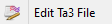

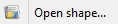
Project section contains the following commands:
![]() - opens QW-Simulator tasker, parameters, shape or freeze file
- opens QW-Simulator tasker, parameters, shape or freeze file
![]() - shows the list of projects that have been recently loaded. See Preferences chapter for more information about setting the number of recent files.
- shows the list of projects that have been recently loaded. See Preferences chapter for more information about setting the number of recent files.
![]() - opens tasker file (*.ta3)
- opens tasker file (*.ta3)
![]() - opens freeze file (*.sfr)
- opens freeze file (*.sfr)
![]() - opens shape file (*.sh3)
- opens shape file (*.sh3)
![]() - opens and edits project description file
- opens and edits project description file
![]() - edits current tasker file
- edits current tasker file
![]() - opens Import Recent Files dialogue for importing recent files list from other version of QuickWave
- opens Import Recent Files dialogue for importing recent files list from other version of QuickWave
![]() - clears the list of projects that have been recently loaded
- clears the list of projects that have been recently loaded
![]() - clears the list and settings of windows that have been opened
- clears the list and settings of windows that have been opened
Freeze section

Freeze section contains the following command:
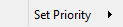 - saves the current simulation state to the freeze file
- saves the current simulation state to the freeze file
Run Simulation section


Run Simulation section contains the following commands:
![]() - starts the simulation in multisource mode - available only for multisource models which is standard situation for Antenna Array models
- starts the simulation in multisource mode - available only for multisource models which is standard situation for Antenna Array models
![]() - starts the simulation
- starts the simulation
![]() - stops the simulation
- stops the simulation
![]() - suspends the simulation
- suspends the simulation
![]() - resumes the simulation
- resumes the simulation
![]() - executes one FDTD iteration of the current simulation
- executes one FDTD iteration of the current simulation
![]() - opens Batch Run dialogue for configuration of batch simulations
- opens Batch Run dialogue for configuration of batch simulations
![]() - sets system priority of QW-Simulator process
- sets system priority of QW-Simulator process
Breakpoints section

Breakpoints section contains the following command:
![]() - opens Breakpoints dialogue for breakpoints configuration
- opens Breakpoints dialogue for breakpoints configuration
Create section

Create section contains the following commands:
![]() - creates the simulation but does not start the calculation (see Step by step simulation execution)
- creates the simulation but does not start the calculation (see Step by step simulation execution)
![]() - deletes created simulation
- deletes created simulation
Next section

Next section contains the following commands:
![]() - switches to the next task defined in the task list
- switches to the next task defined in the task list
 - switches to the next available post-processing and sets it as current (the name of the current post-processing is displayed in the status bar)
- switches to the next available post-processing and sets it as current (the name of the current post-processing is displayed in the status bar)
Template section

Template section contains the following commands:
![]() - activates the test mode of the template mode generation – the 2D/3D Fields Distribution window will be displayed for each process of template mode generation
- activates the test mode of the template mode generation – the 2D/3D Fields Distribution window will be displayed for each process of template mode generation
![]() - opens 2D/3D Fields Distribution windows with all generated template mode fields distribution
- opens 2D/3D Fields Distribution windows with all generated template mode fields distribution
Slow Down section

Slow Down section contains the following commands:
![]() - opens Slow Down dialogue for switching on or off the simulation slow down
- opens Slow Down dialogue for switching on or off the simulation slow down
 - switches on or off and sets the size of simulation slow down
- switches on or off and sets the size of simulation slow down
Manual BHM section

Manual BHM section contains the following commands:
![]() - opens BHM Settings dialogue for manual BHM heating pattern construction
- opens BHM Settings dialogue for manual BHM heating pattern construction
![]() - opens BHM Settings dialogue for invoking manual BHM heating
- opens BHM Settings dialogue for invoking manual BHM heating
Point Excitation section
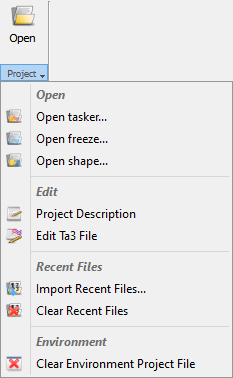

Point Excitation section contains the following command:
![]() - contains commands for modifying internal impedance of lumped sources/probes:
- contains commands for modifying internal impedance of lumped sources/probes:
![]() - opens Automatic Z Changing dialogue for automatic modification of internal impedance of lumped sources/probe
- opens Automatic Z Changing dialogue for automatic modification of internal impedance of lumped sources/probe
![]() - increases internal impedance at a particular time instant: the output impedance will be multiplied by a factor of 1.01
- increases internal impedance at a particular time instant: the output impedance will be multiplied by a factor of 1.01
![]() - decreases internal impedance at a particular time instant: the output impedance will be divided by a factor of 1.01
- decreases internal impedance at a particular time instant: the output impedance will be divided by a factor of 1.01
Change section

Change section contains the following command:
 - opens Change Frequency/Amplitude dialogue for changing the frequency and amplitude of the excitation in the BHM heating process
- opens Change Frequency/Amplitude dialogue for changing the frequency and amplitude of the excitation in the BHM heating process
Waveform section

Waveform section contains the following command:
![]() - opens 1D Fields window(s) and displays excitation waveform of all sources
- opens 1D Fields window(s) and displays excitation waveform of all sources
Help section
![]()
Help section contains the following command:
![]() - opens help for Run commands (present chapter)
- opens help for Run commands (present chapter)