
1.1.8 Optimiser
QW-Simulator Optimiser tab is arranged in sections enabling basic file operations like loading projects, configuring optimisation and optimisation batch run, starting and managing optimisation process and viewing optimisation results and progress.

Project section
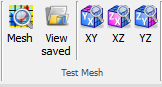

Project section contains the following commands:
![]() - opens QW-Simulator tasker, parameters, shape or freeze file
- opens QW-Simulator tasker, parameters, shape or freeze file
![]() - opens tasker file (*.ta3)
- opens tasker file (*.ta3)
![]() - opens freeze file (*.sfr)
- opens freeze file (*.sfr)
![]() - opens shape file (*.sh3)
- opens shape file (*.sh3)
![]() - opens and edits project description file
- opens and edits project description file
![]() - edits current tasker file
- edits current tasker file
![]() - opens Import Recent Files dialogue for importing recent files list from other version of QuickWave
- opens Import Recent Files dialogue for importing recent files list from other version of QuickWave
![]() - clears the list of projects that have been recently loaded
- clears the list of projects that have been recently loaded
![]() - clears the list and settings of windows that have been opened
- clears the list and settings of windows that have been opened
Configure section

Configure section contains the following commands:
![]() - opens Configure Optimiser dialogue for setting Objectives, Variables and Preferences of the optimisation process
- opens Configure Optimiser dialogue for setting Objectives, Variables and Preferences of the optimisation process
![]() - opens Batch Run Optimiser dialogue for setting a sequence of optimisation projects
- opens Batch Run Optimiser dialogue for setting a sequence of optimisation projects
Start section
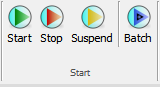
Start section contains the following commands:
![]() - starts (or resumes) the optimisation process, with objectives, variables, and parameters previously set via Configure Optimiser dialogue. If Cache exists, cache contents are taken into account while searching for an optimum solution
- starts (or resumes) the optimisation process, with objectives, variables, and parameters previously set via Configure Optimiser dialogue. If Cache exists, cache contents are taken into account while searching for an optimum solution
![]() - stops the optimisation process
- stops the optimisation process
![]() - suspends the optimisation process
- suspends the optimisation process
![]() - starts a sequence of optimisation runs
- starts a sequence of optimisation runs
View section
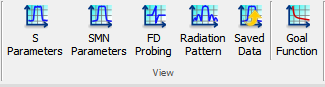
View section contains the following commands:
 - opens Results window with S-Parameters results with the first, best, and last result of the optimisation process
- opens Results window with S-Parameters results with the first, best, and last result of the optimisation process
 - opens Results window with S-Parameters in Smn regime results with the first, best, and last result of the optimisation process
- opens Results window with S-Parameters in Smn regime results with the first, best, and last result of the optimisation process
![]() - opens Results window with FD-Probing results with the first, best, and last result of the optimisation process
- opens Results window with FD-Probing results with the first, best, and last result of the optimisation process
 - opens Results window with 2D radiation pattern results with the first, best, and last result of the optimisation process
- opens Results window with 2D radiation pattern results with the first, best, and last result of the optimisation process
![]() - opens Results window with Saved Data results with the first, best, and last result of the optimisation process
- opens Results window with Saved Data results with the first, best, and last result of the optimisation process
![]() - opens Results window showing the value of the goal function for consecutive optimisation steps
- opens Results window showing the value of the goal function for consecutive optimisation steps
Cache section

Cache section contains the following commands:
![]() - opens View Optimiser Cache window showing the optimiser cache content
- opens View Optimiser Cache window showing the optimiser cache content
![]() - clears the contents of the optimisation cache
- clears the contents of the optimisation cache
Dispersive Curves section

Dispersion Curves section contains the following commands:
![]() - resumes the suspended dispersion curves fitting process
- resumes the suspended dispersion curves fitting process
![]() - stops the dispersion curves fitting process
- stops the dispersion curves fitting process
![]() - stops the dispersion curves fitting process
- stops the dispersion curves fitting process
![]() - opens Dispersive Model Fitting Configuration dialogue for defining and managing dispersive curves that will be used for dispersive model fitting.
- opens Dispersive Model Fitting Configuration dialogue for defining and managing dispersive curves that will be used for dispersive model fitting.
Help section
![]()
Help section contains the following command:
![]() - opens help for Optimiser commands (present chapter)
- opens help for Optimiser commands (present chapter)