4.4 Thermal Display
Thermal display is the 2D display in which the field intensity is represented by colours. Two types of Thermal display are available: Discrete and Continous.
In Thermal Discrete display, particular colour is assigned to each whole FDTD cell.
Thermal Discrete display can be invoked with ![]() button in 2D Thermal tab,
button in 2D Thermal tab, ![]() command under
command under ![]() button in Display tab or Type->Thermal->Discrete command from main menu, context menu or display dedicated colour bar context menu.
button in Display tab or Type->Thermal->Discrete command from main menu, context menu or display dedicated colour bar context menu.


In Thermal Continuous display, the field distribution is approximated by a quasi-continuous function.
Thermal Continuous display can be invoked with ![]() button in 2D Thermal tab,
button in 2D Thermal tab, ![]() command under
command under ![]() button in Display tab or Type->Thermal->Continuous command from main menu, context menu or display dedicated colour bar context menu.
button in Display tab or Type->Thermal->Continuous command from main menu, context menu or display dedicated colour bar context menu.

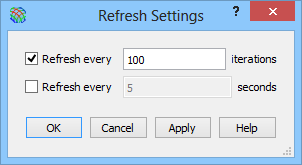
The left part of the status bar displays information about field value in the FDTD cell pointed with mouse cursor in the thermal display (![]() ).
).
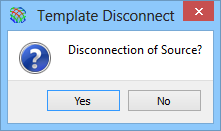
The curent level can be changed using ![]() ,
, ![]() or
or ![]() buttons in 2D Thermal tab or using Layer->Increase, Layer->Decrease or Layer->Go to… commands from main menu or context menu.
buttons in 2D Thermal tab or using Layer->Increase, Layer->Decrease or Layer->Go to… commands from main menu or context menu.
The plane can be changed using ![]() ,
, ![]() or
or ![]() buttons in 2D Thermal or Display tabs or using Plane->XY, Plane->XZ or Plane->YZ commands from main menu or context menu.
buttons in 2D Thermal or Display tabs or using Plane->XY, Plane->XZ or Plane->YZ commands from main menu or context menu.
The displayed fields can be limited to sub-volume in the Volume Limit dialogue using ![]() button in Display tab or Switch->Volume Limit… command from main menu or context menu.
button in Display tab or Switch->Volume Limit… command from main menu or context menu.
The scale can be set using commands under ![]() button in 2D Thermal tab or commands from Scale sub-menu from main menu, context menu or display dedicated colour bar context menu.
button in 2D Thermal tab or commands from Scale sub-menu from main menu, context menu or display dedicated colour bar context menu.
The visibility of the FDTD mesh can be switched on or off using ![]() button in 2D Thermal tab or Type->Thermal->Switch->Mesh command from main menu or context menu or Switch->Mesh command from display dedicated colour bar context menu.
button in 2D Thermal tab or Type->Thermal->Switch->Mesh command from main menu or context menu or Switch->Mesh command from display dedicated colour bar context menu.
The display of fields against the actual shape of the analysed structure can be switched on or off using ![]() and
and ![]() buttons in 2D Thermal tab or commands from Type->Thermal->Switch->Shape sub-menu from main menu or context menu or commands from Switch->Shape sub-menu from display dedicated colour bar context menu.
buttons in 2D Thermal tab or commands from Type->Thermal->Switch->Shape sub-menu from main menu or context menu or commands from Switch->Shape sub-menu from display dedicated colour bar context menu.
The sparsity for Thermal Discrete display can be changed using commands under ![]() button in 2D Thermal tab or commands from Switch->Sparsity sub-menu from main menu or context menu. Those commands are available if the Shape and Geometry options are off.
button in 2D Thermal tab or commands from Switch->Sparsity sub-menu from main menu or context menu. Those commands are available if the Shape and Geometry options are off.
Zoom is available (in both X and Y directions simultaneously or X and Y separately) using commands from Type->Thermal->Zoom sub-menu from main menu or context menu or commands from Zoom sub-menu from display dedicated colour bar context menu.
The colour palette can be changed using standard and user defined palettes under ![]() button in 2D Thermal tab or switched to the next one using
button in 2D Thermal tab or switched to the next one using ![]() button in 2D Thermal tab (also pressing B on the keyboard or pressing Ctrl+B on the keyboard for switching between user defined palettes only).
button in 2D Thermal tab (also pressing B on the keyboard or pressing Ctrl+B on the keyboard for switching between user defined palettes only).
The display options for Thermal displays can be changed in the 2D Thermal Display Options dialogue invoked using ![]() button in 2D Thermal tab or Preferences… command from main menu or context menu.
button in 2D Thermal tab or Preferences… command from main menu or context menu.
Pressing the right mouse button over the colour bar, invokes the Thermal displays dedicated context menu.
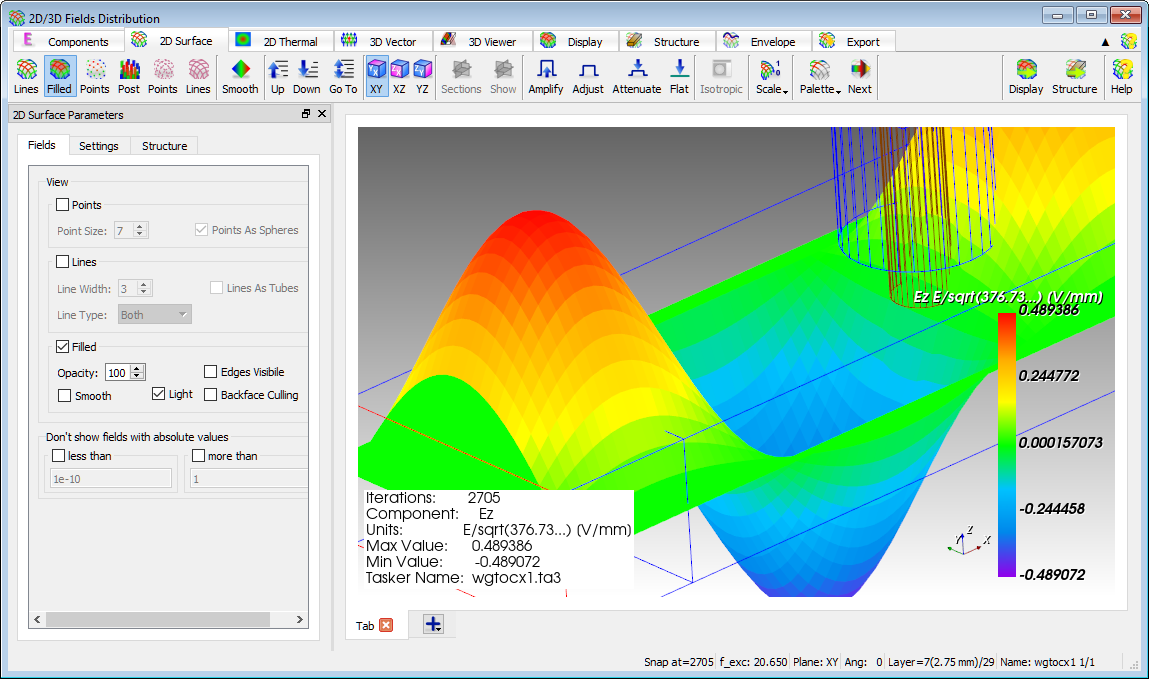
Thermal displays dedicated context menu contains commands that are available for Thermal displays.
See Main Menu chapter for more information.