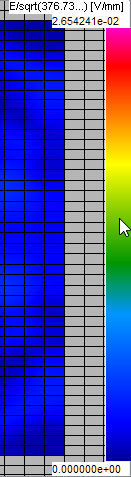
4.1.3 Main Menu
When 2D/3D Fields Distribution window is opened, QW-Simulator main menu is supplemented with Setup group of commands dedicated for the active 2D/3D Fields Distribution window.
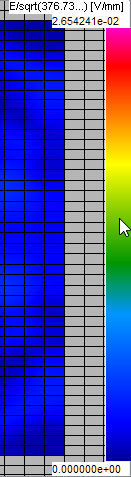
The same commands are also accessible through the context menu, which can be invoked by pressing the right mouse button over the 2D or 3D Display.
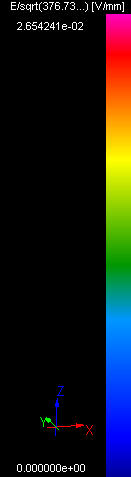
Most of the commands included in the main menu are the same as in the 2D/3D Fields Distribution window Ribbon, but there are also additional commands which will be described here.
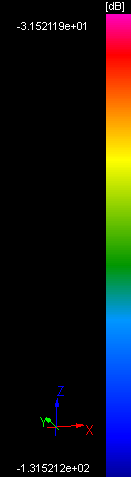
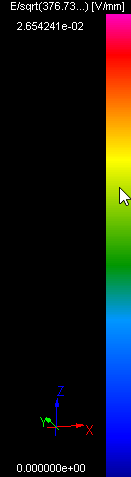
![]() - opens Info 2D/3D Fields dialogue with information about current display
- opens Info 2D/3D Fields dialogue with information about current display
![]() - opens Template Disconnect dialogue for disconnecting source during template generation
- opens Template Disconnect dialogue for disconnecting source during template generation
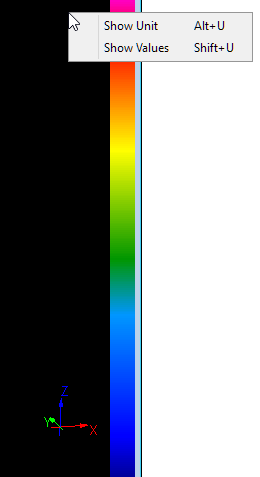
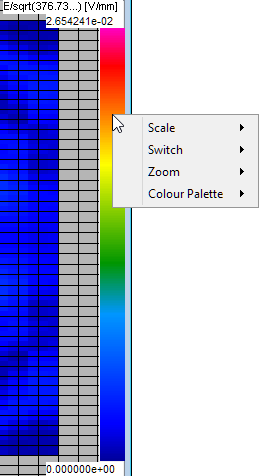
See Components, 2D Surface and 3D Vector chapters for commands description.
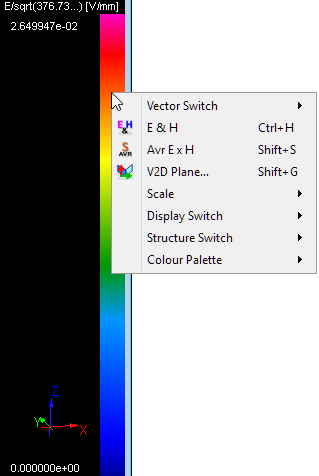
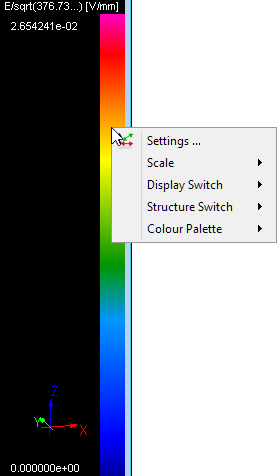
See 2D Surface, 2D Thermal or 3D Vector chapters for commands description.

See Scale chapter for more information.


![]() - updates fields and refreshes current display
- updates fields and refreshes current display
![]() - rotates the image by 90 degrees counter-clockwise. This function is accessible for Thermal displays with sparsity factor not grater than 1.
- rotates the image by 90 degrees counter-clockwise. This function is accessible for Thermal displays with sparsity factor not grater than 1.
![]() - switches to the next simulator, if we are working in a multi-simulator regime
- switches to the next simulator, if we are working in a multi-simulator regime
![]() - switches to the next subcircuit if we are working with QW-Simulator MultiGPU
- switches to the next subcircuit if we are working with QW-Simulator MultiGPU
![]() - switches to the previous subcircuit if we are working with QW-Simulator MultiGPU
- switches to the previous subcircuit if we are working with QW-Simulator MultiGPU
See Components, 2D Thermal, 3D Vector, Display and Structure chapters for commands description.


 - allows selecting one of medium parameters for displaying its spatial distribution
- allows selecting one of medium parameters for displaying its spatial distribution
See Components and Real and Imaginary Grid chapters for more information.


![]() - exporting plane instantaneous component (if envelope calculations is not activated) and plane envelope component (if envelope calculations is activated) to in Gwyddion format to the *.gwy file. See www.gwyddion.net website for more information.
- exporting plane instantaneous component (if envelope calculations is not activated) and plane envelope component (if envelope calculations is activated) to in Gwyddion format to the *.gwy file. See www.gwyddion.net website for more information.
See Envelope and Export chapters for commands description.
