4.5 Vector 3D Display
Vector display is the 3D display and is used for displaying total E field, total H field, and Poynting vector S=ExH with arrows (Poynting vector is enabled only for 3D structure).
Vector display can be invoked with ![]() button in 3D Vector tab,
button in 3D Vector tab, ![]() command under
command under ![]() button in Display tab or Type->Vector->Vector command from main menu, context menu or display dedicated colour bar context menu.
button in Display tab or Type->Vector->Vector command from main menu, context menu or display dedicated colour bar context menu.

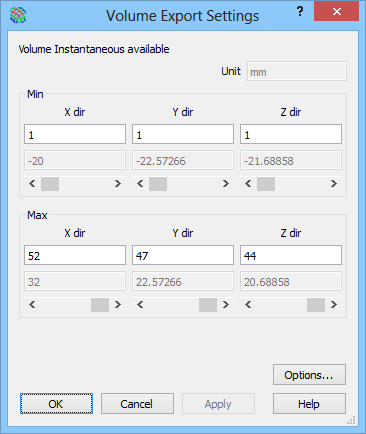
The volume fields display can be changed to 2D fields flat plane display (and vice versa) using ![]() button in 3D Vector tab or Type->Vector->Display Switch->Flat Mode command from main menu or context menu or Display Switch->Flat Mode command from display dedicated colour bar context menu.
button in 3D Vector tab or Type->Vector->Display Switch->Flat Mode command from main menu or context menu or Display Switch->Flat Mode command from display dedicated colour bar context menu.
If the display is in flat mode, the current level can be changed using ![]() ,
, ![]() or
or ![]() buttons in 3D Vector tab or using Layer->Increase, Layer->Decrease or Layer->Go to… commands from main menu or context menu.
buttons in 3D Vector tab or using Layer->Increase, Layer->Decrease or Layer->Go to… commands from main menu or context menu.
If the display is in flat mode, the plane can be changed using ![]() ,
, ![]() or
or ![]() buttons in Display tab or using Plane->XY, Plane->XZ or Plane->YZ commands from main menu or context menu.
buttons in Display tab or using Plane->XY, Plane->XZ or Plane->YZ commands from main menu or context menu.
The displayed fields can be amplified, adjusted or attenuated using ![]() ,
, ![]() or
or ![]() buttons in 3D Vector tab or using Magnitude->Amplify, Magnitude->Adjust or Magnitude->Attenuate commands from main menu or context menu.
buttons in 3D Vector tab or using Magnitude->Amplify, Magnitude->Adjust or Magnitude->Attenuate commands from main menu or context menu.
The scale can be set using commands under ![]() button in 3D Vector tab or commands from Scale sub-menu from main menu, context menu or display dedicated colour bar context menu.
button in 3D Vector tab or commands from Scale sub-menu from main menu, context menu or display dedicated colour bar context menu.
The sparsity can be changed using commands under ![]() button in 3D Vector tab or commands from Vector Switch->Sparsity Factor sub-menu from display dedicated colour bar context menu.
button in 3D Vector tab or commands from Vector Switch->Sparsity Factor sub-menu from display dedicated colour bar context menu.
The colour palette can be changed using standard and user defined palettes under ![]() button in 3D Vector tab or switched to the next one using
button in 3D Vector tab or switched to the next one using ![]() button in 3D Vector tab (also pressing B on the keyboard or pressing Ctrl+B on the keyboard for switching between user defined palettes only).
button in 3D Vector tab (also pressing B on the keyboard or pressing Ctrl+B on the keyboard for switching between user defined palettes only).
The background solid colour or background gradient colours can be changed in the Background Colour dialogue using ![]() button in Display tab or Type->Vector->Display Switch->Background Colour… command from main menu or context menu.
button in Display tab or Type->Vector->Display Switch->Background Colour… command from main menu or context menu.
Other display operations can be performed using buttons from Display and Structure tabs or commands from Display Switch and Structure Switch sub-menus from Type->Vector submenu of main menu or context menu or from display dedicated colour bar context menu.
Pressing the right mouse button over the colour bar, invokes the 3D Vector display dedicated context menu.
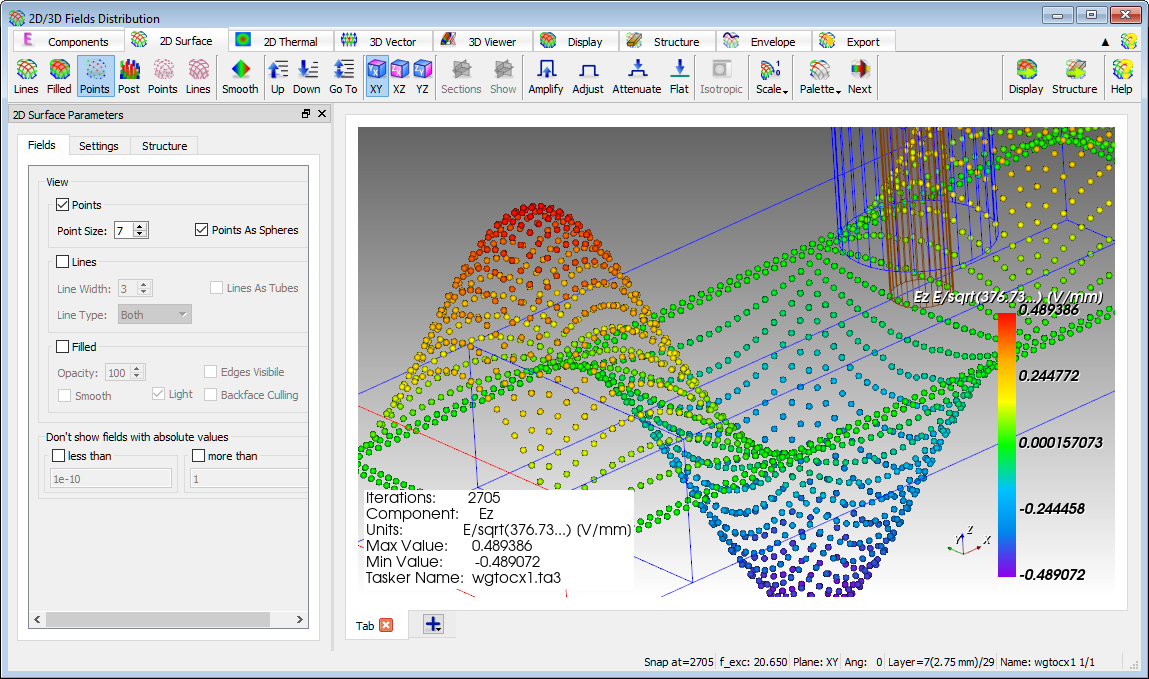
3D Vector display dedicated context menu contains commands that are available for 3D Vector display.
See Main Menu chapter for more information.