
1.1.1 Home
QW-Editor Home tab is arranged in sections enabling basic file operations like loading and saving projects, adjusting the project content view to the user’s preferences, setting access to external applications or format converters, managing windows and refreshing the project after introducing modifications, staying up to date with QuickWave updates, accessing main help, QuickWave support address, QWED’s website, QuickWave End User Licence Agreement, exiting the QW-Editor and accessing help for Home commands.

Project section
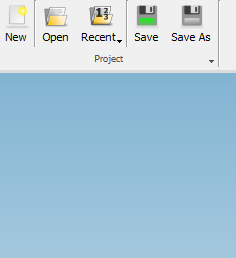
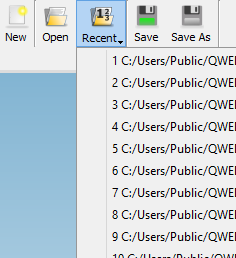

Project section contains the following commands:
![]() - creates new QW-Editor project
- creates new QW-Editor project
![]() - opens QW-Editor project
- opens QW-Editor project
![]() - shows the list of projects that have been recently loaded. See Preferences chapter for more information about setting the number of recent files.
- shows the list of projects that have been recently loaded. See Preferences chapter for more information about setting the number of recent files.
![]() - saves QW-Editor project with the current name
- saves QW-Editor project with the current name
![]() - saves QW-Editor project with the new name
- saves QW-Editor project with the new name
![]() - opens QW-Editor project from QW-Editor examples directory
- opens QW-Editor project from QW-Editor examples directory
![]() - opens Import Recent Files dialogue for importing recent files list from other version of QuickWave
- opens Import Recent Files dialogue for importing recent files list from other version of QuickWave
![]() - clears the list of projects that have been recently loaded
- clears the list of projects that have been recently loaded
![]() - clears the list of windows that have been opened
- clears the list of windows that have been opened
![]() - clears the list of Undo operations
- clears the list of Undo operations
Configure section
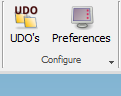
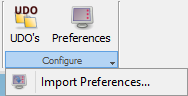
Configure section contains the following commands:
![]() - opens Set UDO’s Paths dialogue for managing the directories where QW-Editor will automatically look for *.udo files, if they are not found at the originally indicated location
- opens Set UDO’s Paths dialogue for managing the directories where QW-Editor will automatically look for *.udo files, if they are not found at the originally indicated location
![]() - opens Preferences dialogue for adjusting the QW-Editor settings
- opens Preferences dialogue for adjusting the QW-Editor settings
![]() - opens Import Preferences dialogue for importing QW-Editor preferences from other QuickWave version
- opens Import Preferences dialogue for importing QW-Editor preferences from other QuickWave version
Info section

Info section contains the following command:
![]() - opens QW-Editor Variables dialogue with information about QW-Editor variables
- opens QW-Editor Variables dialogue with information about QW-Editor variables
Tools section

Tools section contains the following commands:
![]() - opens, by default, a standard calculator available in the Windows operating system
- opens, by default, a standard calculator available in the Windows operating system
![]() - opens Set Tools dialogue for modifying access to external applications or format converters and creating user tools
- opens Set Tools dialogue for modifying access to external applications or format converters and creating user tools
View section
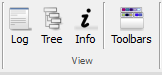
View section contains the following commands:
![]() - shows/hides Project Tree dock window with tree view of the project content
- shows/hides Project Tree dock window with tree view of the project content
![]() - shows/hides Project Info dialogue with warning messages issued by Export procedures or by Parser – UDO scripts interpreter
- shows/hides Project Info dialogue with warning messages issued by Export procedures or by Parser – UDO scripts interpreter
![]() - hides the QW-Editor Ribbon and shows all QW-Editor Toolbars
- hides the QW-Editor Ribbon and shows all QW-Editor Toolbars
Windows section
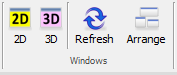
Windows section contains the following commands:
![]() - opens 2D Window displaying the 2D view of 3D structure in a chosen plane and enabling drawing in XY plane
- opens 2D Window displaying the 2D view of 3D structure in a chosen plane and enabling drawing in XY plane
![]() - opens 3D Window showing the 3D structure in OpenGL display
- opens 3D Window showing the 3D structure in OpenGL display
![]() - refreshes the project after introducing modifications
- refreshes the project after introducing modifications
![]() - arranges the visible windows on the screen
- arranges the visible windows on the screen
Attention:
· the user can open as many windows as may be useful for visualisation of the project,
· the structure can be defined / modified only in a 2D Window displaying the XY plane. This is why 2D Window is also called 2D Edit window,
· all other windows (3D Window or 2D Window in the XZ or YZ planes) are for visualisation only, and they are also called 3D View or 2D View windows,
· any changes of dimensions or shape of the designed structure introduced in one of the 2D Edit windows will automatically appear in all the other displayed windows.
Updates section
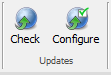
Updates section contains the following commands:
![]() - checks if the Updates for QuickWave are available
- checks if the Updates for QuickWave are available
![]() - opens Updates Options dialogue for configuring the automatic updates for QuickWave
- opens Updates Options dialogue for configuring the automatic updates for QuickWave
Help section
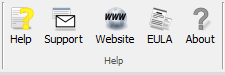
Help section contains the following commands:
![]() - opens the main help for QW-Editor
- opens the main help for QW-Editor
![]() - composes an email to QWED’s support
- composes an email to QWED’s support
![]() - opens the web browser with QWED's home page
- opens the web browser with QWED's home page
![]() - opens the window with QuickWave End User Licence Agreement
- opens the window with QuickWave End User Licence Agreement
![]() - opens About dialogue with general information about QW‑Editor
- opens About dialogue with general information about QW‑Editor
Exit section
![]()
Exit section contains the following command:
![]() - exits the QW-Editor
- exits the QW-Editor
Help section
![]()
Help section contains the following command:
![]() - opens help for Home tab commands (present chapter)
- opens help for Home tab commands (present chapter)