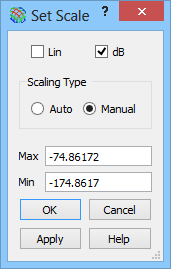4.3 Art Displays
Art displays preserve geometrical proportions and allow watching the image at arbitrary angles and the use of both surface and colour is combined to show the magnitude of the displayed component.
The following types of Art displays are available:

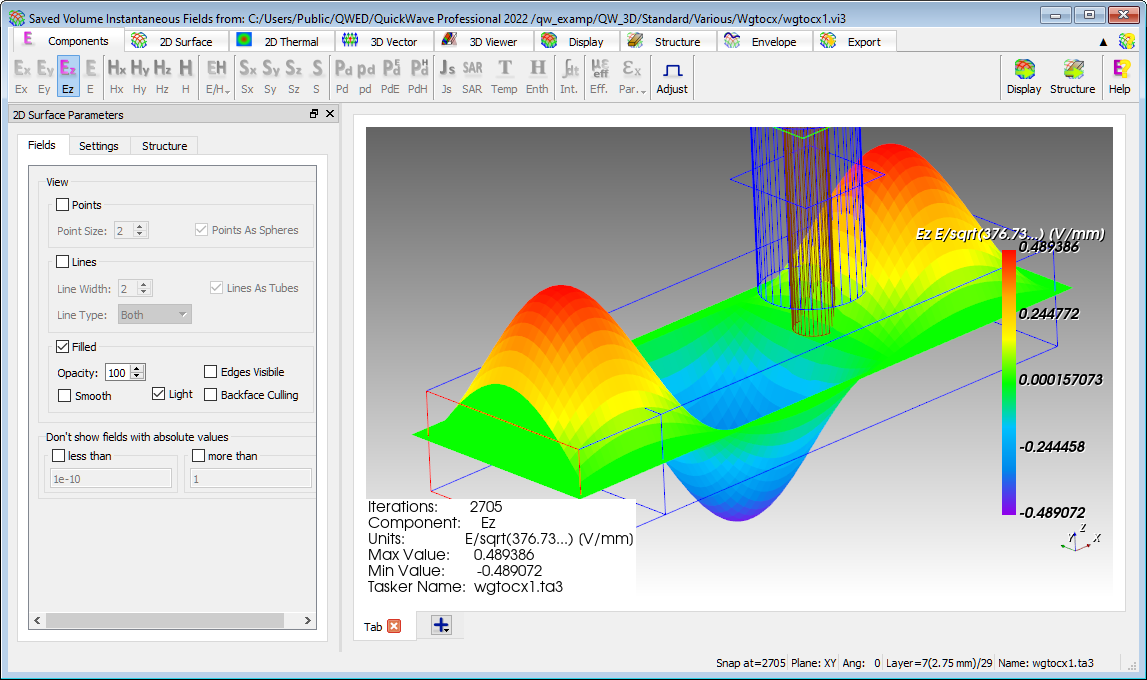
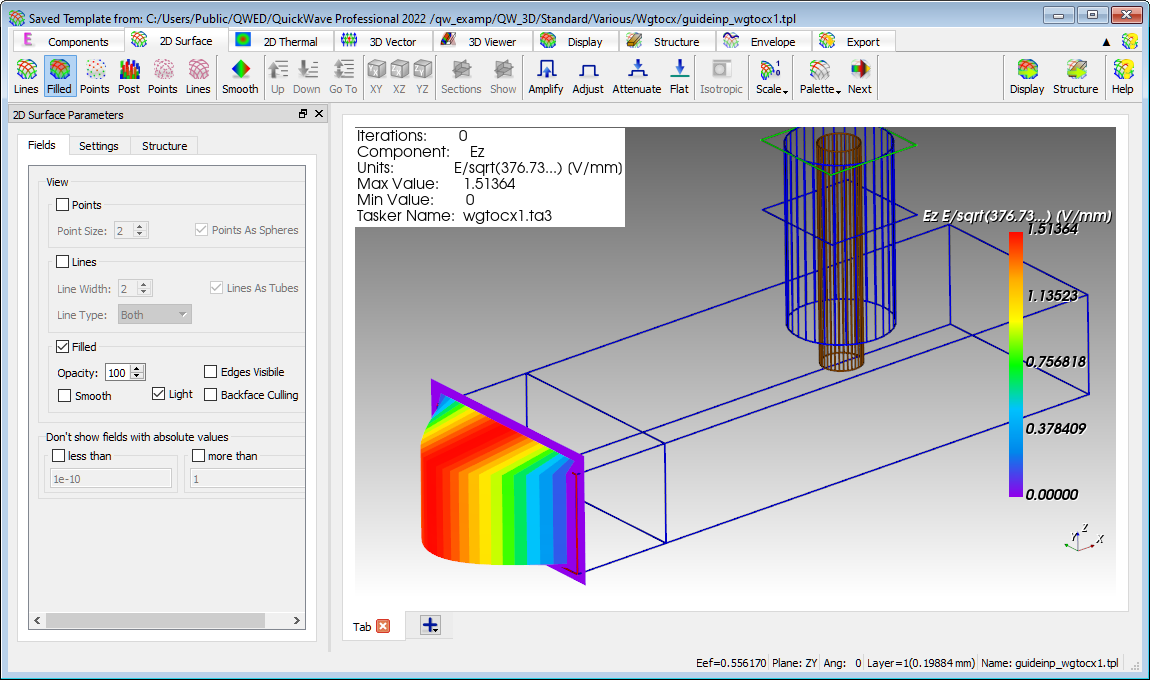
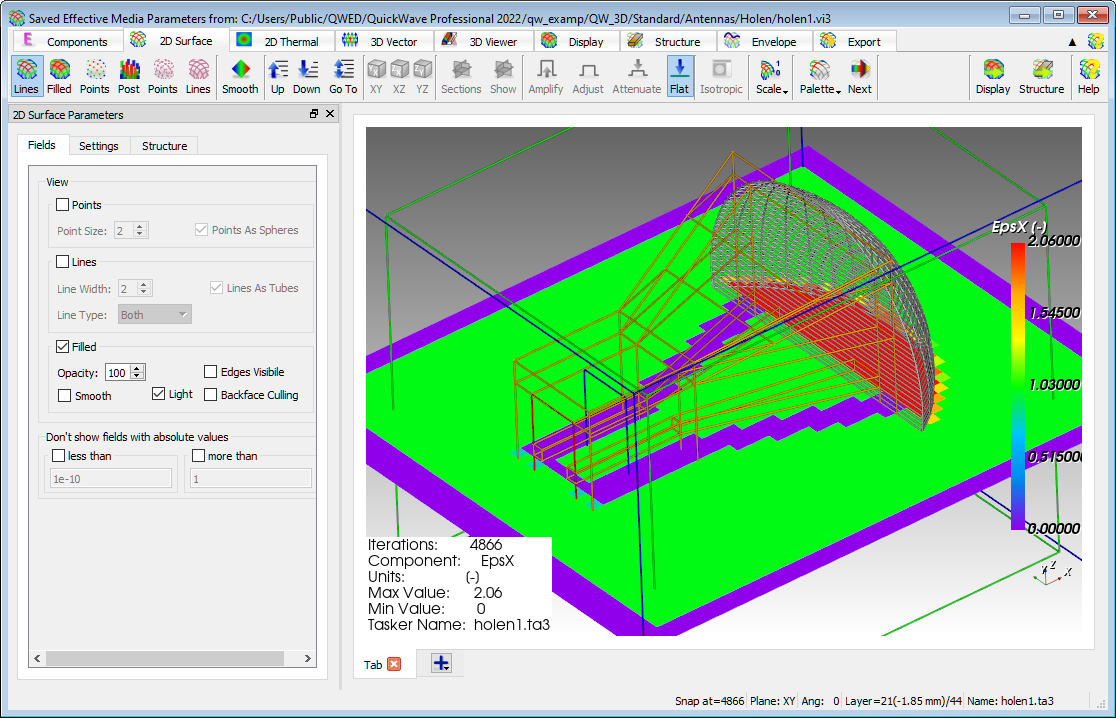
The curent level can be changed using ![]() ,
, ![]() or
or ![]() buttons in 2D Surface tab or using Layer->Increase, Layer->Decrease or Layer->Go to… commands from main menu or context menu.
buttons in 2D Surface tab or using Layer->Increase, Layer->Decrease or Layer->Go to… commands from main menu or context menu.
The plane can be changed using ![]() ,
, ![]() or
or ![]() buttons in 2D Surface or Display tabs or using Plane->XY, Plane->XZ or Plane->YZ commands from main menu or context menu.
buttons in 2D Surface or Display tabs or using Plane->XY, Plane->XZ or Plane->YZ commands from main menu or context menu.
The displayed fields can be amplified, adjusted or attenuated using ![]() ,
, ![]() or
or ![]() buttons in 2D Surface tab or using Magnitude->Amplify, Magnitude->Adjust or Magnitude->Attenuate commands from main menu or context menu. The displayed fields can be flat using
buttons in 2D Surface tab or using Magnitude->Amplify, Magnitude->Adjust or Magnitude->Attenuate commands from main menu or context menu. The displayed fields can be flat using ![]() button in 2D Surface tab or using Magnitude->Amplitude Flat Mode command from main menu or context menu.
button in 2D Surface tab or using Magnitude->Amplitude Flat Mode command from main menu or context menu.
The displayed fields can be limited to sub-volume in the Volume Limit dialogue using ![]() button in Display tab or Switch->Volume Limit… command from main menu or context menu.
button in Display tab or Switch->Volume Limit… command from main menu or context menu.
The scale can be set using commands under ![]() button in 2D Surface tab or commands from Scale sub-menu from main menu, context menu or display dedicated colour bar context menu.
button in 2D Surface tab or commands from Scale sub-menu from main menu, context menu or display dedicated colour bar context menu.
The colour palette can be changed using standard and user defined palettes under ![]() button in 2D Surface tab or switched to the next one using
button in 2D Surface tab or switched to the next one using ![]() button in 2D Surface tab (also pressing B on the keyboard or pressing Ctrl+B on the keyboard for switching between user defined palettes only).
button in 2D Surface tab (also pressing B on the keyboard or pressing Ctrl+B on the keyboard for switching between user defined palettes only).
The background solid colour or background gradient colours can be changed in the Background Colour dialogue using ![]() button in Display tab or Type->Surface->Display Switch->Background Colour… command from main menu or context menu.
button in Display tab or Type->Surface->Display Switch->Background Colour… command from main menu or context menu.
The display options for Art displays can be changed in the 2D Surface Parameters panel.
Other display operations can be performed using buttons from Display and Structure tabs or commands from Display Switch and Structure Switch sub-menus from Type->Surface submenu of main menu or context menu or from display dedicated colour bar context menu.
Art displays have been implemented using the open-source Visualization Toolkit (VTK), freely available software system for 3D computer graphics, modeling, image processing, volume rendering, scientific visualization, and 2D plotting.
The Info widget and Colour Bar widget can be configured in the Settings tab in the in the 2D Surface Parameters panel and can be moved to arbitrary position on the display using mouse: