4.6 Viewer 3D Display
Viewer display is the 3D display and is used for displaying components over the entire structure.
Viewer display can be invoked with ![]() button in 3D Viewer tab,
button in 3D Viewer tab, ![]() command under
command under ![]() button in Display tab or Type->Viewer-> Viewer command from main menu, context menu or display dedicated colour bar context menu.
button in Display tab or Type->Viewer-> Viewer command from main menu, context menu or display dedicated colour bar context menu.

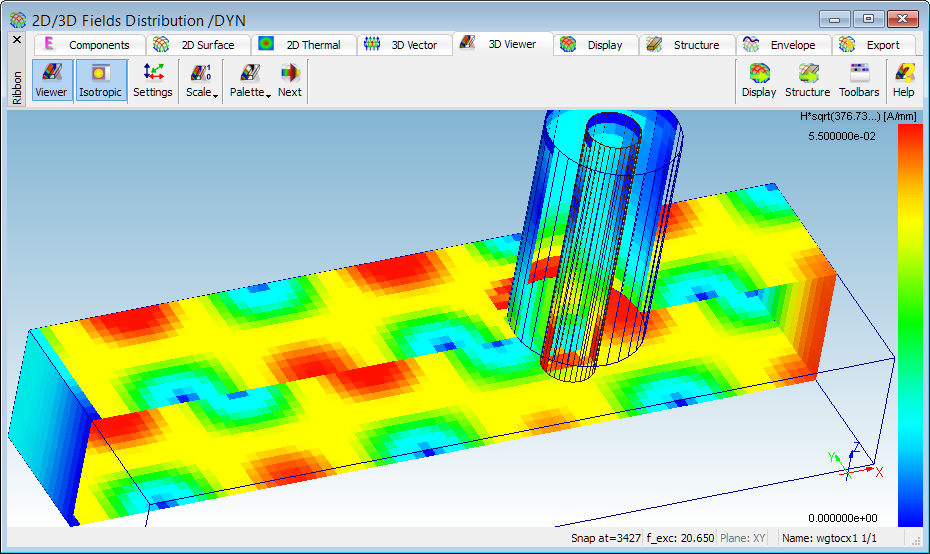
The scale can be set using commands under ![]() button in 3D Viewer tab or commands from Scale sub-menu from main menu, context menu or display dedicated colour bar context menu.
button in 3D Viewer tab or commands from Scale sub-menu from main menu, context menu or display dedicated colour bar context menu.
The displayed fields can be limited to sub-volume in the Volume Limit dialogue using ![]() button in Display tab or Switch->Volume Limit… command from main menu or context menu.
button in Display tab or Switch->Volume Limit… command from main menu or context menu.
The display options can be changed in 3D Viewer Settings dialogue invoked using ![]() button in 3D Viewer tab or Type->Viewer->Settings… command from main menu or context menu or Settings… command from display dedicated colour bar context menu.
button in 3D Viewer tab or Type->Viewer->Settings… command from main menu or context menu or Settings… command from display dedicated colour bar context menu.
The colour palette can be changed using standard and user defined palettes under ![]() button in 3D Viewer tab or switched to the next one using
button in 3D Viewer tab or switched to the next one using ![]() button in 3D Viewer tab (also pressing B on the keyboard or pressing Ctrl+B on the keyboard for switching between user defined palettes only).
button in 3D Viewer tab (also pressing B on the keyboard or pressing Ctrl+B on the keyboard for switching between user defined palettes only).
The background solid colour or background gradient colours can be changed in the Background Colour dialogue using ![]() button in Display tab or Type->Viewer->Display Switch->Background Colour… command from main menu or context menu.
button in Display tab or Type->Viewer->Display Switch->Background Colour… command from main menu or context menu.
Other display operations can be performed using buttons from Display and Structure tabs or commands from Display Switch and Structure Switch sub-menus from Type->Surface submenu of main menu or context menu or from display dedicated colour bar context menu.
Pressing the right mouse button over the colour bar, invokes the 3D Viewer display dedicated context menu.
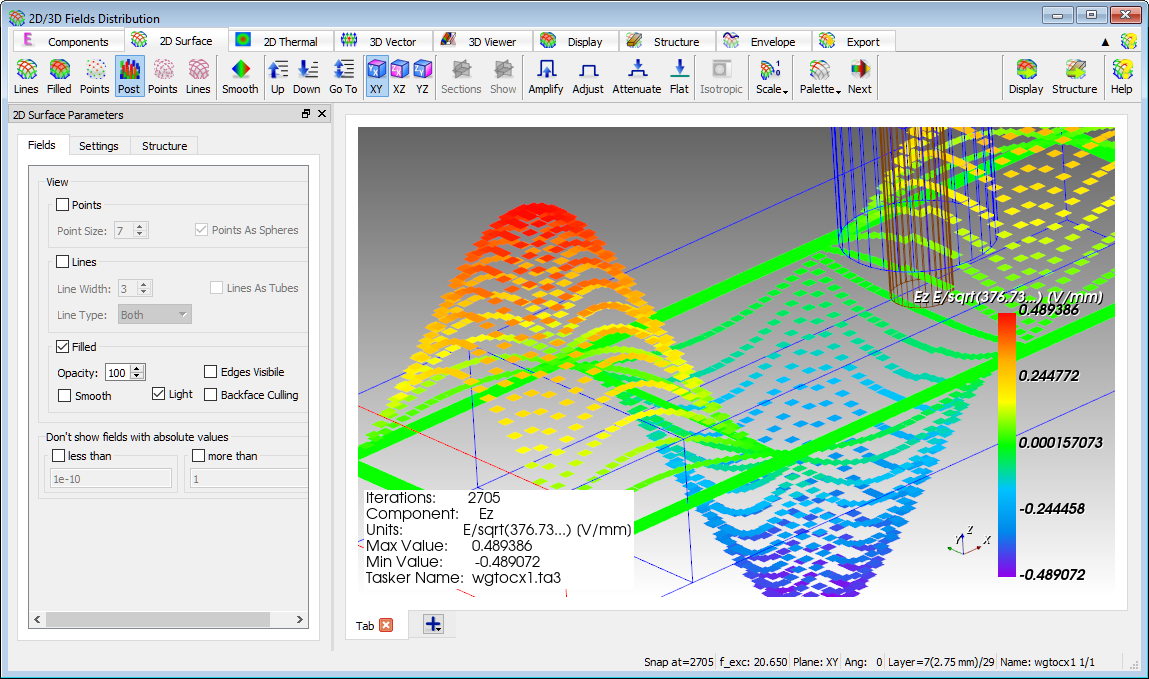
3D Viewer display dedicated context menu contains commands that are available for 3D Viewer display.
See Main Menu chapter for more information.