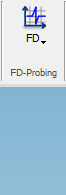
1.1.4 Results
QW-Simulator Results tab is arranged in sections enabling basic file operations like loading projects, starting and managing simulation process, and provides access to simulation results available in simulation.
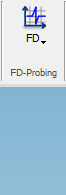
Project section
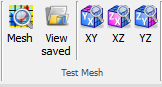

Project section contains the following commands:
![]() - opens QW-Simulator tasker, parameters, shape or freeze file
- opens QW-Simulator tasker, parameters, shape or freeze file
![]() - opens tasker file (*.ta3)
- opens tasker file (*.ta3)
![]() - opens freeze file (*.sfr)
- opens freeze file (*.sfr)
![]() - opens shape file (*.sh3)
- opens shape file (*.sh3)
![]() - opens and edits project description file
- opens and edits project description file
![]() - edits current tasker file
- edits current tasker file
![]() - opens Import Recent Files dialogue for importing recent files list from other version of QuickWave
- opens Import Recent Files dialogue for importing recent files list from other version of QuickWave
![]() - clears the list of projects that have been recently loaded
- clears the list of projects that have been recently loaded
![]() - clears the list and settings of windows that have been opened
- clears the list and settings of windows that have been opened
Run section
![]()


Run section contains the following command:
![]() - contains the list of the following commands:
- contains the list of the following commands:
![]() - starts the simulation
- starts the simulation
![]() - stops the simulation
- stops the simulation
![]() - suspends the simulation
- suspends the simulation
![]() - resumes the simulation
- resumes the simulation
![]() - executes one FDTD iteration of the current simulation
- executes one FDTD iteration of the current simulation
![]() - creates the simulation but does not start the calculation
- creates the simulation but does not start the calculation
![]() - deletes created simulation
- deletes created simulation
![]() - switches to the next task defined in the task list
- switches to the next task defined in the task list
![]() - sets QW-Simulator process system priority
- sets QW-Simulator process system priority
Results section
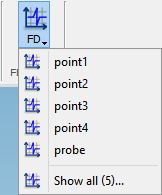
Results section contains the following commands:
![]() - opens Results window with results of current post-processing displayed versus frequency or angle
- opens Results window with results of current post-processing displayed versus frequency or angle
![]() - opens Results window with results loaded from file
- opens Results window with results loaded from file
S-Parameters section

S-Parameters section contains the following commands:
![]() - opens Results window with S-Parameters results in XY orthogonal coordinates
- opens Results window with S-Parameters results in XY orthogonal coordinates
![]() - opens Results window with S-Parameters results in Polar coordinates
- opens Results window with S-Parameters results in Polar coordinates
![]() - opens Results window with S-Parameters results in Smith chart
- opens Results window with S-Parameters results in Smith chart
![]() - opens Results window with extended (phases of propagation constants and complex transmission line impedances) S-Parameters results
- opens Results window with extended (phases of propagation constants and complex transmission line impedances) S-Parameters results
![]() - opens Results window with S-Parameters results and power balance calculated between power entering and leaving the N-port circuit through the ports
- opens Results window with S-Parameters results and power balance calculated between power entering and leaving the N-port circuit through the ports
SWR & GD section

SWR & GD section contains the following commands:
![]() - opens Results window with Standing Wave Ratio and Group Delay results in XY orthogonal coordinates
- opens Results window with Standing Wave Ratio and Group Delay results in XY orthogonal coordinates
![]() - opens Results window with Standing Wave Ratio and Group Delay results in Polar coordinates
- opens Results window with Standing Wave Ratio and Group Delay results in Polar coordinates
![]() - opens Results window with Standing Wave Ratio and Group Delay results in Rieke chart
- opens Results window with Standing Wave Ratio and Group Delay results in Rieke chart
FD Probing section

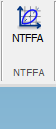
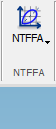
FD Probing section contains the following commands:
![]() - opens Results window with FD-Probing results
- opens Results window with FD-Probing results
![]() - the triangle indicates more than 1 FD-Probing post-processing and the list is displayed after pressing the button
- the triangle indicates more than 1 FD-Probing post-processing and the list is displayed after pressing the button
![]() ,
, ![]() - opens Results window with FD-Probing results for specified source, probe or contour
- opens Results window with FD-Probing results for specified source, probe or contour
![]() - opens FD-Probing Postprocessings dialogue for choosing FD-Probing results to show
- opens FD-Probing Postprocessings dialogue for choosing FD-Probing results to show
Power section

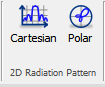

Power section contains the following commands:
 - opens Results window with Power Available results
- opens Results window with Power Available results
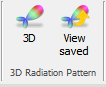 - the triangle indicates more than 1 Power Available post-processings and the list is displayed after pressing the button
- the triangle indicates more than 1 Power Available post-processings and the list is displayed after pressing the button
![]() ,
, ![]() - opens Results window with Power Available results for specified port
- opens Results window with Power Available results for specified port
![]() - opens Power Available Postprocessings dialogue for choosing Power Available results to show
- opens Power Available Postprocessings dialogue for choosing Power Available results to show
NTFFA section
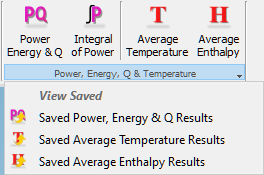


NTFFA section contains the following commands:
![]() - opens Results window with NTFFA results
- opens Results window with NTFFA results
![]() - the triangle indicates more than 1 NTFFA post-processing and the list is displayed after pressing the button
- the triangle indicates more than 1 NTFFA post-processing and the list is displayed after pressing the button
![]() ,
, ![]() - opens Results window with NTFFA results for specified post-processing
- opens Results window with NTFFA results for specified post-processing
![]() - opens Antenna Fixed Angle Postprocessings dialogue for choosing NTFFA results to show
- opens Antenna Fixed Angle Postprocessings dialogue for choosing NTFFA results to show
2D Radiation Pattern section

2D Radiation Pattern section contains the following commands:
![]() - opens Radiation Patterns dialogue for setting 2D radiation pattern parameters and then opens Results window with 2D radiation pattern results in XY orthogonal coordinates
- opens Radiation Patterns dialogue for setting 2D radiation pattern parameters and then opens Results window with 2D radiation pattern results in XY orthogonal coordinates
![]() - opens Radiation Patterns dialogue for setting 2D radiation pattern parameters and then opens Results window with 2D radiation pattern results in Polar coordinates
- opens Radiation Patterns dialogue for setting 2D radiation pattern parameters and then opens Results window with 2D radiation pattern results in Polar coordinates
3D Radiation Pattern section

3D Radiation Pattern section contains the following commands:
![]() - opens 3D Radiation Patterns dialogue for setting 3D radiation pattern parameters and then opens 3D Radiation Pattern window with 3D radiation pattern results
- opens 3D Radiation Patterns dialogue for setting 3D radiation pattern parameters and then opens 3D Radiation Pattern window with 3D radiation pattern results
![]() - opens 3D Radiation Patterns window with 3D radiation pattern results loaded from file
- opens 3D Radiation Patterns window with 3D radiation pattern results loaded from file
Radiation section
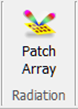
Radiation section contains the following commands:
![]() - opens Patch Antenna Array dialogue for radiation pattern calculations for arbitrary antenna excitation amplitude and delay distribution
- opens Patch Antenna Array dialogue for radiation pattern calculations for arbitrary antenna excitation amplitude and delay distribution
Power & Q section
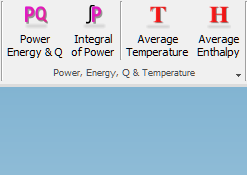
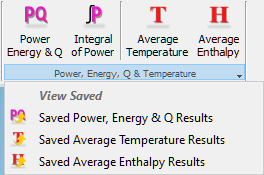
Power & Q section contains the following commands:
 - opens Power, Energy & Q-factor window with power dissipated, energy stored in the circuit and Q-factor results
- opens Power, Energy & Q-factor window with power dissipated, energy stored in the circuit and Q-factor results
 - opens Integral of Power Dissipated window with space and time power dissipated integral results
- opens Integral of Power Dissipated window with space and time power dissipated integral results
 - opens Average Temperature window with average temperature in the dense media
- opens Average Temperature window with average temperature in the dense media
![]() - opens View Enthalpy window with average enthalpy in the dense media
- opens View Enthalpy window with average enthalpy in the dense media
![]() - opens text file with previously saved power dissipated, energy stored in the circuit and Q-factor results
- opens text file with previously saved power dissipated, energy stored in the circuit and Q-factor results
![]() - opens text file with previously saved average temperature results
- opens text file with previously saved average temperature results
![]() - opens text file with previously saved average enthalpy results
- opens text file with previously saved average enthalpy results
QProny section

QProny section contains the following commands:
![]() - opens QProny window
- opens QProny window
Help section
![]()
Help section contains the following command:
![]() - opens help for Results commands (present chapter)
- opens help for Results commands (present chapter)