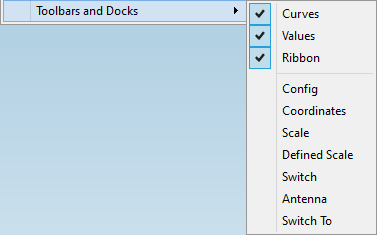2.1.3 Main Menu
When Results window is opened, QW-Simulator main menu is supplemented with Setup group of commands dedicated for the active Results window.

The same commands are also accessible through the context menu, which can be invoked by pressing the right mouse button over the Results Display.

Most of the commands included in the main menu are the same as in the Results window Ribbon, but there are also additional commands which will be described here.
![]() - restores the default proportions for XY orthogonal (Cartesian) chart
- restores the default proportions for XY orthogonal (Cartesian) chart

See Results chapter for commands description.

See Scale chapter for commands description.

![]() - shows next results curve from the list
- shows next results curve from the list
![]() - shows previous results curve from the list
- shows previous results curve from the list
![]() - applies to the case of Smn regime for S-Parameters post-processing in the multisimulator mode. It causes that all Smn curves are loaded from all the simulators, full corrections for imperfect matching at the ports are applied, and all fully corrected Smn curves become available for display.
- applies to the case of Smn regime for S-Parameters post-processing in the multisimulator mode. It causes that all Smn curves are loaded from all the simulators, full corrections for imperfect matching at the ports are applied, and all fully corrected Smn curves become available for display.
![]() - applies to the case of Smn regime for S- Parameters post-processing in the multisimulator mode. It loads the results of the next simulator (and abandons the results of the previous simulator).
- applies to the case of Smn regime for S- Parameters post-processing in the multisimulator mode. It loads the results of the next simulator (and abandons the results of the previous simulator).
![]() - changes the colour palette for curves
- changes the colour palette for curves
![]() - shows or hides Values Pane
- shows or hides Values Pane
![]() - shows or hides Curves Pane
- shows or hides Curves Pane
![]() - hides the Results window Ribbon and shows all Results window Toolbars
- hides the Results window Ribbon and shows all Results window Toolbars
![]() - hides all Results window Toolbars and shows Results window Ribbon
- hides all Results window Toolbars and shows Results window Ribbon
See Results chapter for other commands description.
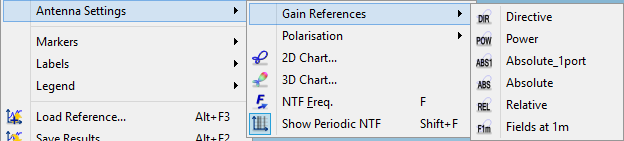
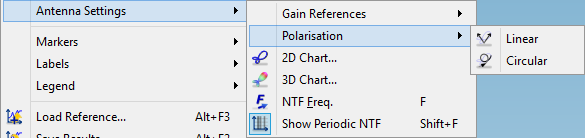
See Radiation chapter for commands description.
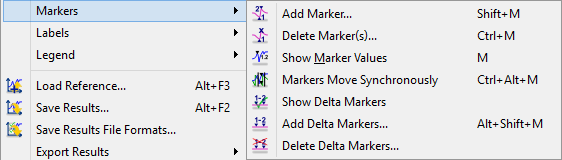
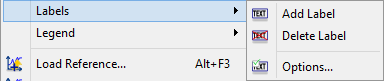
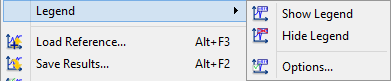
See Additional chapter for commands description.

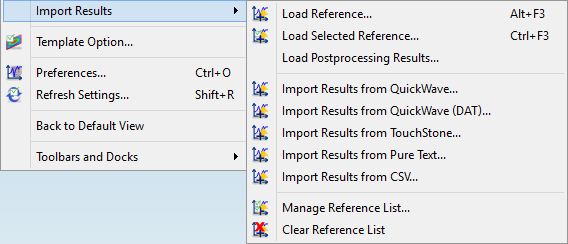
![]() - exports simulation results in Gwyddion format to the *.gwy file. See www.gwyddion.net website for more information.
- exports simulation results in Gwyddion format to the *.gwy file. See www.gwyddion.net website for more information.
![]() - allows loading results from other FD-Probing post-processings. It will open FD-Probing Postprocessings dialogue for choosing other FD-Probing post-processings.
- allows loading results from other FD-Probing post-processings. It will open FD-Probing Postprocessings dialogue for choosing other FD-Probing post-processings.
See Export and Import chapters for commands description.
Toolbars and Docks menu contains the list of all dock windows and toolbars and allows selecting the visibility of them.