 button in Run tab of QW-Simulator and Run->Next Postprocessing command from QW-Simulator main menu. The name of the current post-processing is displayed in the status bar of the Results window.
button in Run tab of QW-Simulator and Run->Next Postprocessing command from QW-Simulator main menu. The name of the current post-processing is displayed in the status bar of the Results window.2.6 FD-Probing for Contours
If the current post-processing is FD-Probing post-processing, the ![]() button in Results tab of QW-Simulator opens Results window with FD-Probing results of this current post-processing. The current post-processing can be changed with
button in Results tab of QW-Simulator opens Results window with FD-Probing results of this current post-processing. The current post-processing can be changed with  button in Run tab of QW-Simulator and Run->Next Postprocessing command from QW-Simulator main menu. The name of the current post-processing is displayed in the status bar of the Results window.
button in Run tab of QW-Simulator and Run->Next Postprocessing command from QW-Simulator main menu. The name of the current post-processing is displayed in the status bar of the Results window.
The ![]() button in Results tab of QW-Simulator Ribbon and Results->FD-Probing Results command from QW-Simulator main menu invoke Results window with FD-Probing results.
button in Results tab of QW-Simulator Ribbon and Results->FD-Probing Results command from QW-Simulator main menu invoke Results window with FD-Probing results.
If there is more than one FD-Probing post-processing, the ![]() button will change to
button will change to ![]() and the list of FD-Probing post-processings will be displayed after pressing the button:
and the list of FD-Probing post-processings will be displayed after pressing the button:
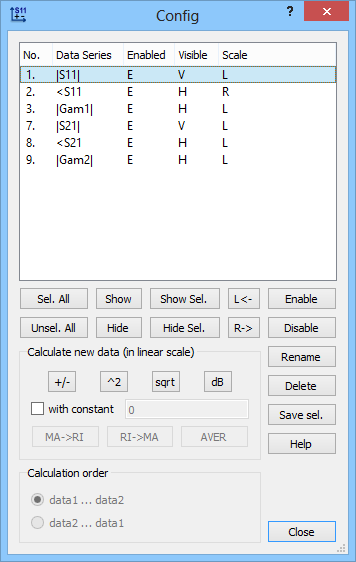
Pressing any of available commands, except for the Show all command, opens Results window with FD-Probing results for the chosen post-processing.
Pressing the Show all command opens FD-Probing Postprocessings dialogue for choosing FD-Probing results to be shown.
E-field integration contour
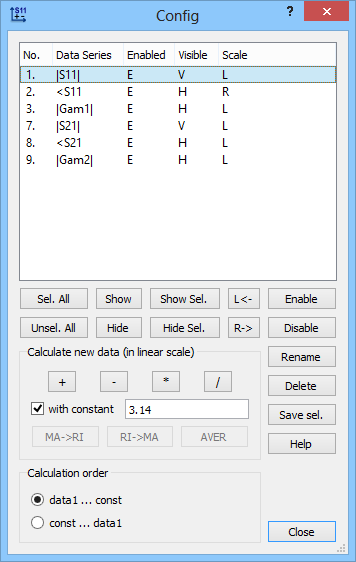
FD-Probing results for E-field integration contour contain two curves: amplitude of voltage and phase of voltage.
H-field integration contour
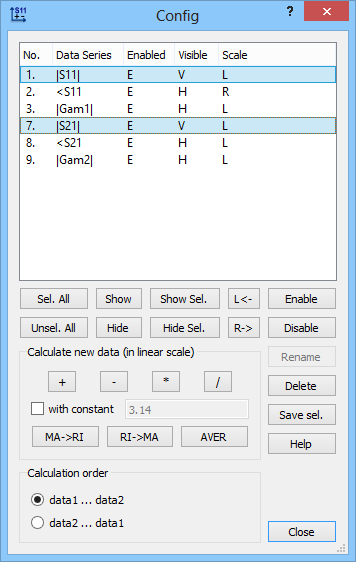
FD-Probing results for H-field integration contour contain two curves: amplitude of current and phase of current.
Combined E/H contours
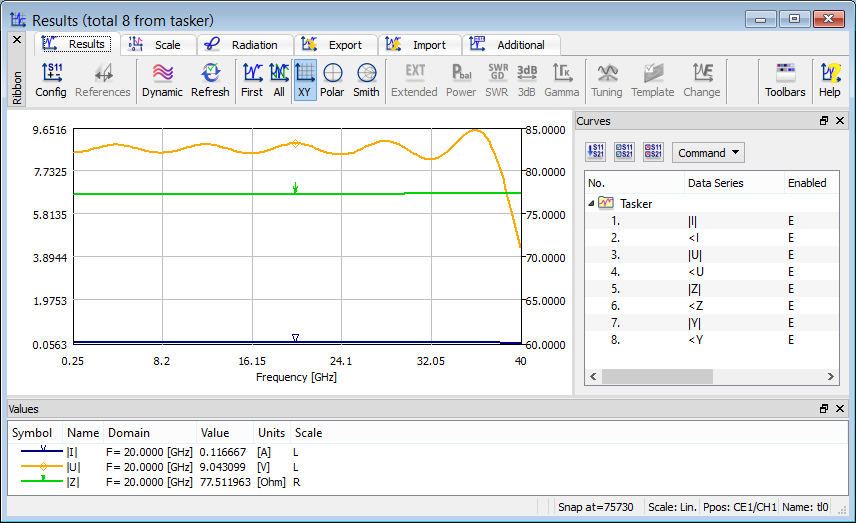
FD-Probing results for combined E-field and H-field contours show the results of integration over E-field and H-field contours as well as their ratio results.
For detailed discussion concerning FD-Probing post-processing refer to FD-Probing.
The Values pane contains information about visible curves such as name, domain, and value under active cursor and other parameters in separated columns, which can be chosen in Select Column dialogue.