
3.1.1 Ribbon
1D Fields window Ribbon contains of the following tabs:






For QW-3D projects the following E and H components are available:

![]() - displays Ex component of electric field in space or time domain
- displays Ex component of electric field in space or time domain
![]() - displays Ey component of electric field in space or time domain
- displays Ey component of electric field in space or time domain
![]() - displays Ez component of electric field in space or time domain
- displays Ez component of electric field in space or time domain
![]() - displays total electric field E in space or time domain
- displays total electric field E in space or time domain
![]() - displays Hx component of magnetic field in space or time domain
- displays Hx component of magnetic field in space or time domain
![]() - displays Hy component of magnetic field in space or time domain
- displays Hy component of magnetic field in space or time domain
![]() - displays Hz component of magnetic field in space or time domain
- displays Hz component of magnetic field in space or time domain
![]() - displays total magnetic field H in space or time domain
- displays total magnetic field H in space or time domain
For QW-3D projects and the quasi-static template the following E and H components are available:

![]() - displays electric potential Ue in space or time domain
- displays electric potential Ue in space or time domain
![]() - displays Dx component of electric displacement field in space or time domain
- displays Dx component of electric displacement field in space or time domain
![]() - displays Dy component of electric displacement field in space or time domain
- displays Dy component of electric displacement field in space or time domain
![]() - displays total electric displacement field D in space or time domain
- displays total electric displacement field D in space or time domain
![]() - displays magnetic potential Um in space or time domain
- displays magnetic potential Um in space or time domain
![]() - displays Hx component of magnetic field in space or time domain
- displays Hx component of magnetic field in space or time domain
![]() - displays Hy component of magnetic field in space or time domain
- displays Hy component of magnetic field in space or time domain
![]() - displays total magnetic field H in space or time domain
- displays total magnetic field H in space or time domain
For QW-V2D projects the following E and H components are available:
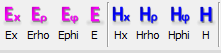
![]() - displays Ex component of electric field in space or time domain
- displays Ex component of electric field in space or time domain
![]() - displays Er component of electric field in space or time domain
- displays Er component of electric field in space or time domain
![]() - displays Ej component of electric field in space or time domain
- displays Ej component of electric field in space or time domain
![]() - displays total electric field E in space or time domain
- displays total electric field E in space or time domain
![]() - displays Hx component of magnetic field in space or time domain
- displays Hx component of magnetic field in space or time domain
![]() - displays Hr component of magnetic field in space or time domain
- displays Hr component of magnetic field in space or time domain
![]() - displays Hj component of magnetic field in space or time domain
- displays Hj component of magnetic field in space or time domain
![]() - displays total magnetic field H in space or time domain
- displays total magnetic field H in space or time domain
For QW-V2D projects and the quasi-static template the following E and H components are available:

![]() - displays electric potential Ue in space or time domain
- displays electric potential Ue in space or time domain
![]() - displays Dr*r product in space or time domain
- displays Dr*r product in space or time domain
![]() - displays magnetic potential Um in space or time domain
- displays magnetic potential Um in space or time domain
![]() - displays Hj*r product in space or time domain
- displays Hj*r product in space or time domain
At Point components:
![]() - opens Choose Source/Probe/Lumped dialogue for choosing lumped element for displaying electric field at this specified point in circuit in time domain
- opens Choose Source/Probe/Lumped dialogue for choosing lumped element for displaying electric field at this specified point in circuit in time domain
![]() - opens Choose Source/Probe/Lumped dialogue for choosing lumped element for displaying magnetic field at this specified point in circuit in time domain
- opens Choose Source/Probe/Lumped dialogue for choosing lumped element for displaying magnetic field at this specified point in circuit in time domain
![]() - opens Choose Source/Probe/Lumped dialogue for choosing lumped element for displaying voltage at this element in time domain
- opens Choose Source/Probe/Lumped dialogue for choosing lumped element for displaying voltage at this element in time domain
![]() - opens Choose Source/Probe/Lumped dialogue for choosing lumped element for displaying current through this element in time domain
- opens Choose Source/Probe/Lumped dialogue for choosing lumped element for displaying current through this element in time domain
Along Contour components:
![]() - opens Choose Contour dialogue for choosing one of available contours for displaying electric field along this specified contour
- opens Choose Contour dialogue for choosing one of available contours for displaying electric field along this specified contour
![]() - opens Choose Contour dialogue for choosing one of available contours for displaying magnetic field along this specified contour
- opens Choose Contour dialogue for choosing one of available contours for displaying magnetic field along this specified contour
![]() - opens Choose Contour dialogue for choosing one of available contours for displaying electric field integral along this specified contour
- opens Choose Contour dialogue for choosing one of available contours for displaying electric field integral along this specified contour
![]() - opens Choose Contour dialogue for choosing one of available contours for displaying magnetic field integral along this specified contour
- opens Choose Contour dialogue for choosing one of available contours for displaying magnetic field integral along this specified contour
Power components:
![]() - displays power dissipated in space or time domain
- displays power dissipated in space or time domain
![]() - displays power dissipated density in space or time domain
- displays power dissipated density in space or time domain
![]() - displays power dissipated in electric losses in space or time domain
- displays power dissipated in electric losses in space or time domain
![]() - displays power dissipated in magnetic losses in space or time domain
- displays power dissipated in magnetic losses in space or time domain
SAR, Temperature, Enthalpy and Total Energy components:
![]() - displays Specific Absorption Rate (SAR) results in space or time domain
- displays Specific Absorption Rate (SAR) results in space or time domain
![]() - displays Temperature results in space or time domain. In time domain, Temperature is displayed in QW-BHM regime versus the heating time set in Position & Parameters dialogue.
- displays Temperature results in space or time domain. In time domain, Temperature is displayed in QW-BHM regime versus the heating time set in Position & Parameters dialogue.
![]() - displays Enthalpy results in space or time domain. In time domain, Enthalpy is displayed in QW-BHM regime versus the heating time set in Position & Parameters dialogue
- displays Enthalpy results in space or time domain. In time domain, Enthalpy is displayed in QW-BHM regime versus the heating time set in Position & Parameters dialogue
![]() - opens Energy dialogue for choosing options for displaying total Energy accumulated in the circuit in time domain
- opens Energy dialogue for choosing options for displaying total Energy accumulated in the circuit in time domain
NTFFA postprocessing components:
![]() - opens Choose NTFFA Postprocessing dialogue for choosing NTFFA post-processing for displaying Ej component of electric field in time domain
- opens Choose NTFFA Postprocessing dialogue for choosing NTFFA post-processing for displaying Ej component of electric field in time domain
![]() - opens Choose NTFFA Postprocessing dialogue for choosing NTFFA post-processing for displaying Eq component of electric field in time domain
- opens Choose NTFFA Postprocessing dialogue for choosing NTFFA post-processing for displaying Eq component of electric field in time domain
Waveform:
![]() - opens Choose Source dialogue for choosing one of available sources for displaying its excitation waveform
- opens Choose Source dialogue for choosing one of available sources for displaying its excitation waveform
![]() - hides the 1D Fields window Ribbon and shows all 1D Fields window Toolbars
- hides the 1D Fields window Ribbon and shows all 1D Fields window Toolbars
![]() - opens help for Components tab commands (present chapter)
- opens help for Components tab commands (present chapter)

![]() - sets space domain along X axis and opens Position YZ dialogue for setting Y and Z coordinates in FDTD cells. Pressing this button again will open Position YZ dialogue for modifying Y and Z coordinates.
- sets space domain along X axis and opens Position YZ dialogue for setting Y and Z coordinates in FDTD cells. Pressing this button again will open Position YZ dialogue for modifying Y and Z coordinates.
![]() - sets space domain along Y axis and opens Position XZ dialogue for setting X and Z coordinates in FDTD cells. Pressing this button again will open Position XZ dialogue for modifying X and Z coordinates.
- sets space domain along Y axis and opens Position XZ dialogue for setting X and Z coordinates in FDTD cells. Pressing this button again will open Position XZ dialogue for modifying X and Z coordinates.
![]() - sets space domain along Z axis and opens Position XY dialogue for setting X and Y coordinates in FDTD cells. Pressing this button again will open Position XY dialogue for modifying X and Y coordinates.
- sets space domain along Z axis and opens Position XY dialogue for setting X and Y coordinates in FDTD cells. Pressing this button again will open Position XY dialogue for modifying X and Y coordinates.
![]() - changes the X coordinate of the probing point up by one
- changes the X coordinate of the probing point up by one
![]() - changes the X coordinate of the probing point down by one
- changes the X coordinate of the probing point down by one
![]() - changes the Y coordinate of the probing point up by one
- changes the Y coordinate of the probing point up by one
![]() - changes the Y coordinate of the probing point down by one
- changes the Y coordinate of the probing point down by one
![]() - changes the Z coordinate of the probing point up by one
- changes the Z coordinate of the probing point up by one
![]() - changes the Z coordinate of the probing point down by one
- changes the Z coordinate of the probing point down by one
![]() - sets time domain and opens Position & Parameters dialogue for setting time domain parameters. Pressing this button again will open Position & Parameters dialogue for modifying time domain parameters (for Temperature and Enthalpy components, it will open Position & Parameters dialogue for setting BHM regime parameters).
- sets time domain and opens Position & Parameters dialogue for setting time domain parameters. Pressing this button again will open Position & Parameters dialogue for modifying time domain parameters (for Temperature and Enthalpy components, it will open Position & Parameters dialogue for setting BHM regime parameters).
![]() - sets time domain unit to seconds
- sets time domain unit to seconds
![]() - sets time domain unit to milliseconds
- sets time domain unit to milliseconds
![]() - sets time domain unit to microseconds
- sets time domain unit to microseconds
![]() - sets time domain unit to nanoseconds
- sets time domain unit to nanoseconds
![]() - sets time domain unit to picoseconds
- sets time domain unit to picoseconds
![]() - sets time domain unit to femtoseconds
- sets time domain unit to femtoseconds
![]() - time domain directory will be deleted when the window is closed (equivalent to Temporary TD directory option in Position & Parameters dialogue)
- time domain directory will be deleted when the window is closed (equivalent to Temporary TD directory option in Position & Parameters dialogue)
![]() - time domain directory will remain on disk after the window is closed (equivalent to Permanent TD directory option in Position & Parameters dialogue)
- time domain directory will remain on disk after the window is closed (equivalent to Permanent TD directory option in Position & Parameters dialogue)
![]() - hides the 1D Fields window Ribbon and shows all 1D Fields window Toolbars
- hides the 1D Fields window Ribbon and shows all 1D Fields window Toolbars
![]() - opens help for Domain tab commands (present chapter)
- opens help for Domain tab commands (present chapter)

![]() - sets Linear scale
- sets Linear scale
![]() - sets Decibel scale
- sets Decibel scale
![]() - opens Scaling dialogue for setting scales parameters
- opens Scaling dialogue for setting scales parameters
![]() - switches on/off values for grid lines
- switches on/off values for grid lines
![]() - opens Format Axes dialogue for setting scales display parameters
- opens Format Axes dialogue for setting scales display parameters
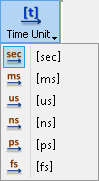 - allows setting time domain unit
- allows setting time domain unit
![]() - shows or hides markers and Markers Pane
- shows or hides markers and Markers Pane
![]() - opens Select Font dialogue for choosing the font for the text in the Markers Pane
- opens Select Font dialogue for choosing the font for the text in the Markers Pane
![]() - shows calculated S11 value in the Markers Pane - the absolute value of the reflection coefficient in the considered part of the circuit is calculated after placing one marker in the maximum and the other one in the minimum of the results displayed in the Fields Display
- shows calculated S11 value in the Markers Pane - the absolute value of the reflection coefficient in the considered part of the circuit is calculated after placing one marker in the maximum and the other one in the minimum of the results displayed in the Fields Display
![]() - shows calculated Attenuation value in the Markers Pane - the attenuation is calculated between two points indicated by the markers in the Fields Display
- shows calculated Attenuation value in the Markers Pane - the attenuation is calculated between two points indicated by the markers in the Fields Display
![]() - shows calculated Time-Domain Reflectometry results in the Markers Pane – it is calculated between two points indicated by the markers in the Fields Display
- shows calculated Time-Domain Reflectometry results in the Markers Pane – it is calculated between two points indicated by the markers in the Fields Display
![]() - hides the 1D Fields window Ribbon and shows all 1D Fields window Toolbars
- hides the 1D Fields window Ribbon and shows all 1D Fields window Toolbars
![]() - opens help for Scale/Functions tab commands (present chapter)
- opens help for Scale/Functions tab commands (present chapter)

![]() - resets the envelope construction
- resets the envelope construction
![]() - shows or hides lower and upper envelope lines
- shows or hides lower and upper envelope lines
![]() - updates results and refreshes current display
- updates results and refreshes current display
![]() - switches on/off window dynamic refresh
- switches on/off window dynamic refresh
![]() - opens Refresh Settings dialogue with window refresh settings
- opens Refresh Settings dialogue with window refresh settings
![]() - opens Display Options dialogue for setting display options
- opens Display Options dialogue for setting display options
![]() - hides the 1D Fields window Ribbon and shows all 1D Fields window Toolbars
- hides the 1D Fields window Ribbon and shows all 1D Fields window Toolbars
![]() - opens help for Display tab commands (present chapter)
- opens help for Display tab commands (present chapter)

![]() - saves displayed results to the *.de3 file
- saves displayed results to the *.de3 file
![]() - saves the current display to the *.bmp, *.jpg or *.png file
- saves the current display to the *.bmp, *.jpg or *.png file
![]() - copies the current display to the Clipboard
- copies the current display to the Clipboard
![]() - exports the current display to the *.bmp file
- exports the current display to the *.bmp file
![]() - exports the current display to the *.jpg file
- exports the current display to the *.jpg file
![]() - exports the current display to the *.png file
- exports the current display to the *.png file
![]() - hides the 1D Fields window Ribbon and shows all 1D Fields window Toolbars
- hides the 1D Fields window Ribbon and shows all 1D Fields window Toolbars
![]() - opens help for Export tab commands (presents chapter)
- opens help for Export tab commands (presents chapter)