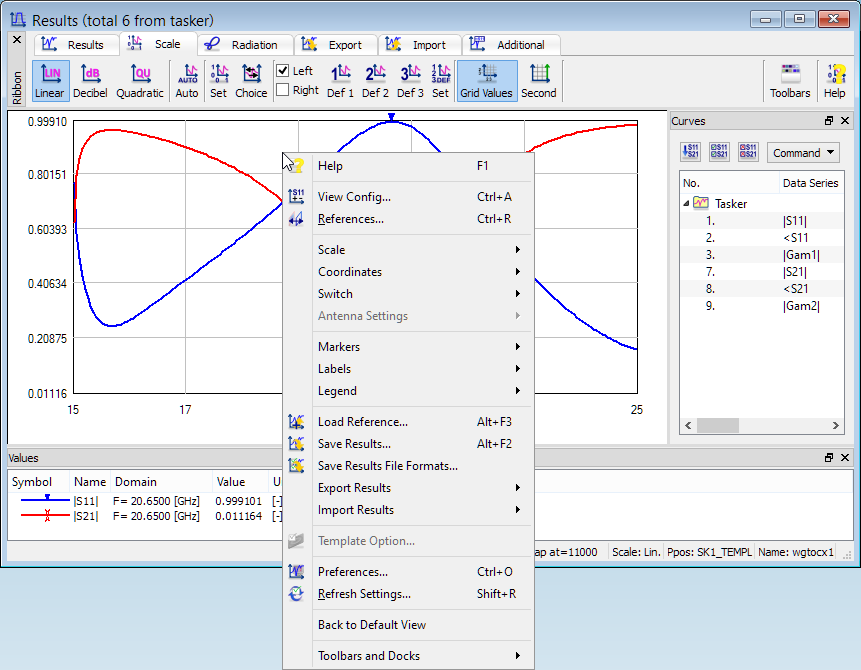
2.2.1 Context Menu
The right mouse button allows accessing the context menu. Depending on the region under the mouse pointer, the following context menus will appear:
The main context menu becomes available after the right mouse button is pressed on free space of results display. This is the same menu as Setup main menu for Results window.
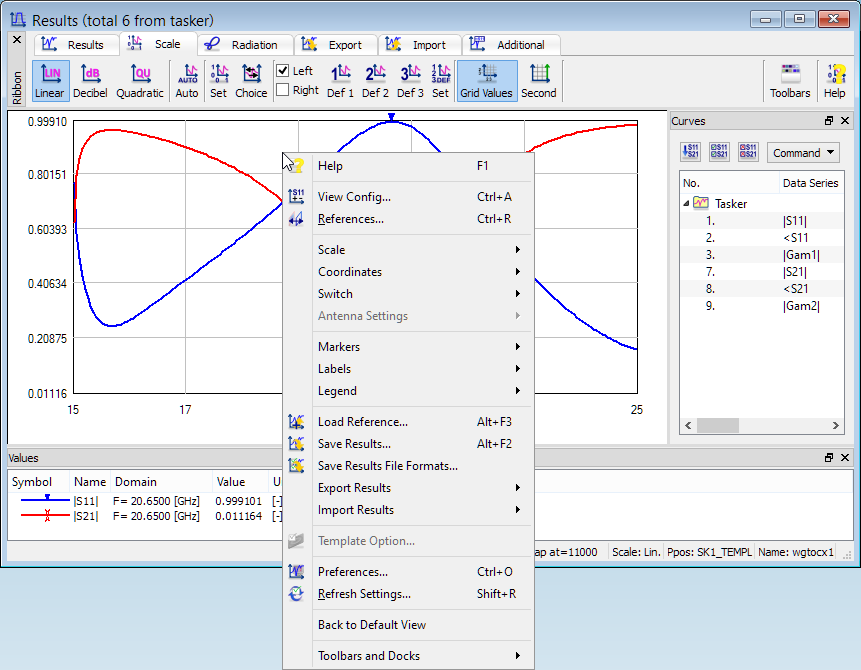
See Main Menu chapter for commands description.
The scale context menu becomes available after the right mouse button is pressed on the scale values.
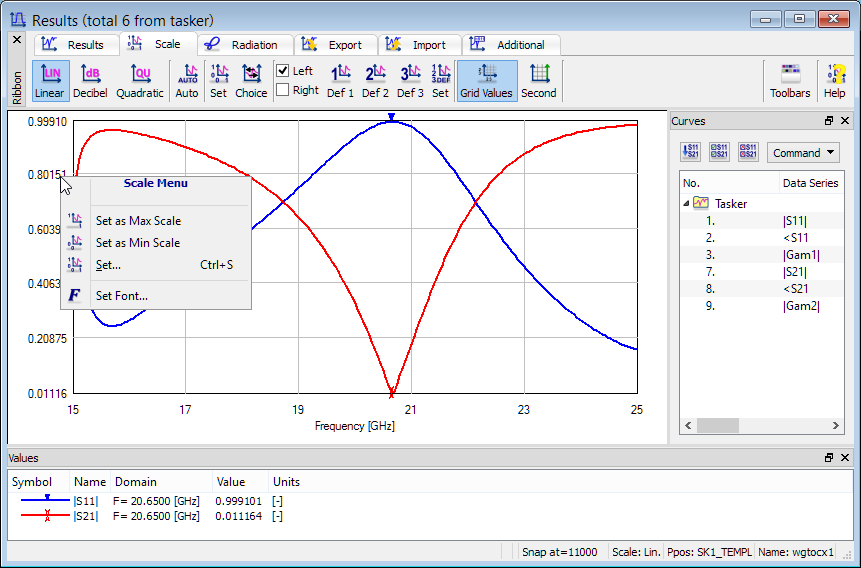
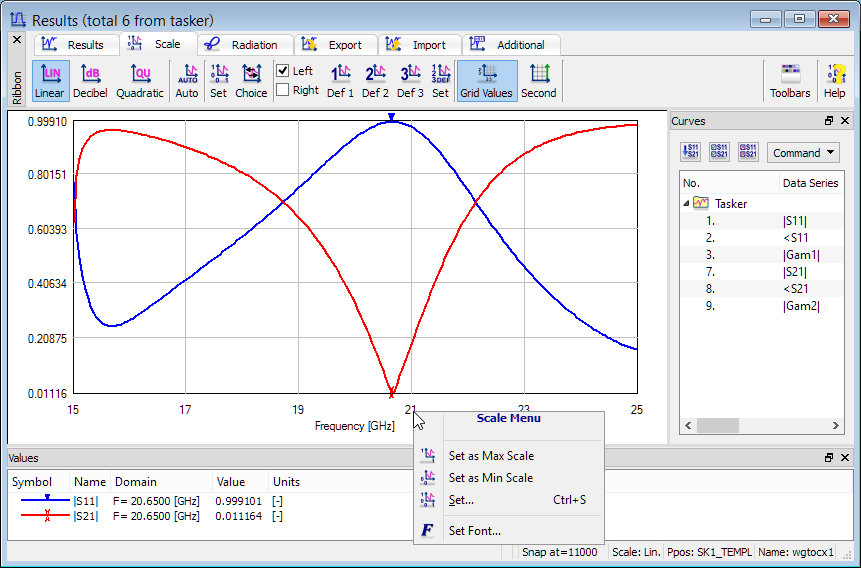
The following commands are available:
![]() - sets the selected value as the maximum of scale
- sets the selected value as the maximum of scale
![]() - sets the selected value as the minimum of scale
- sets the selected value as the minimum of scale
![]() - opens Scaling dialogue for setting scale parameters
- opens Scaling dialogue for setting scale parameters
![]() - opens Select Font dialogue for choosing the font for the scale values
- opens Select Font dialogue for choosing the font for the scale values
See also Scale chapter.
The cursor context menu becomes available after pressing right mouse button near the cursor or over the cursor text.
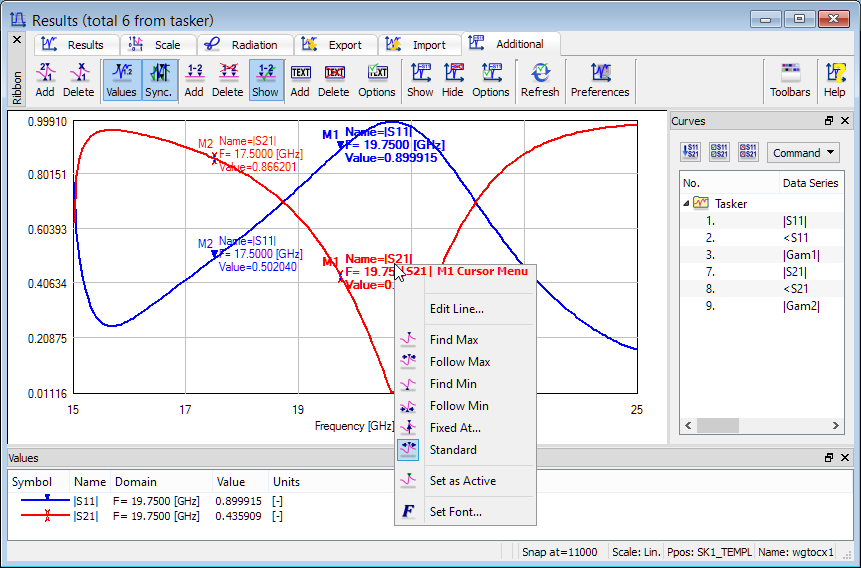
The title of the cursor context menu contains the text with curve name and the cursor name written with the curve colour. See Markers chapter for more information.
The following commands are available:
![]() - opens Edit Line dialogue for modifying the line and cursor visual parameters of the selected curve
- opens Edit Line dialogue for modifying the line and cursor visual parameters of the selected curve
![]() - enforces the cursor shift to the position where the maximum value of the curve is
- enforces the cursor shift to the position where the maximum value of the curve is
![]() - enforces the cursor shift to the position where the maximum value of the curve is and searches for the maximum value of the curve each time the display refreshes. This option is the same as the Follow Max function in the Add Marker dialogue. The cursor name will be e.g. M1max and it cannot be moved manually.
- enforces the cursor shift to the position where the maximum value of the curve is and searches for the maximum value of the curve each time the display refreshes. This option is the same as the Follow Max function in the Add Marker dialogue. The cursor name will be e.g. M1max and it cannot be moved manually.
![]() - enforces the cursor shift to the position where the minimum value of the curve is
- enforces the cursor shift to the position where the minimum value of the curve is
![]() - enforces the cursor shift to the position where the minimum value of the curve is and searches for the minimum value of the curve each time the display refreshes. This option is the same as the Follow Min function in the Add Marker dialogue. The cursor name will be e.g. M1min and it cannot be moved manually.
- enforces the cursor shift to the position where the minimum value of the curve is and searches for the minimum value of the curve each time the display refreshes. This option is the same as the Follow Min function in the Add Marker dialogue. The cursor name will be e.g. M1min and it cannot be moved manually.
![]() - opens Fixed Cursor dialogue for selecting a constant point, corresponding to the domain value selected from the list, where the cursor will be placed. The marker name will be e.g. M1fix and it cannot be moved manually.
- opens Fixed Cursor dialogue for selecting a constant point, corresponding to the domain value selected from the list, where the cursor will be placed. The marker name will be e.g. M1fix and it cannot be moved manually.
![]() - sets the cursor state to standard. The marker will be e.g. M1 and it can be moved manually.
- sets the cursor state to standard. The marker will be e.g. M1 and it can be moved manually.
![]() - sets the selected cursor as an active cursor (marked by bold text) and all information in Values pane will be displayed for this cursor
- sets the selected cursor as an active cursor (marked by bold text) and all information in Values pane will be displayed for this cursor
![]() - opens Select Font dialogue for choosing the font for the cursors text.
- opens Select Font dialogue for choosing the font for the cursors text.
See Markers chapter for more information.
2.2.1.4 Delta Markers Context Menu
The delta markers context menu becomes available after pressing right mouse button on the delta markers text.
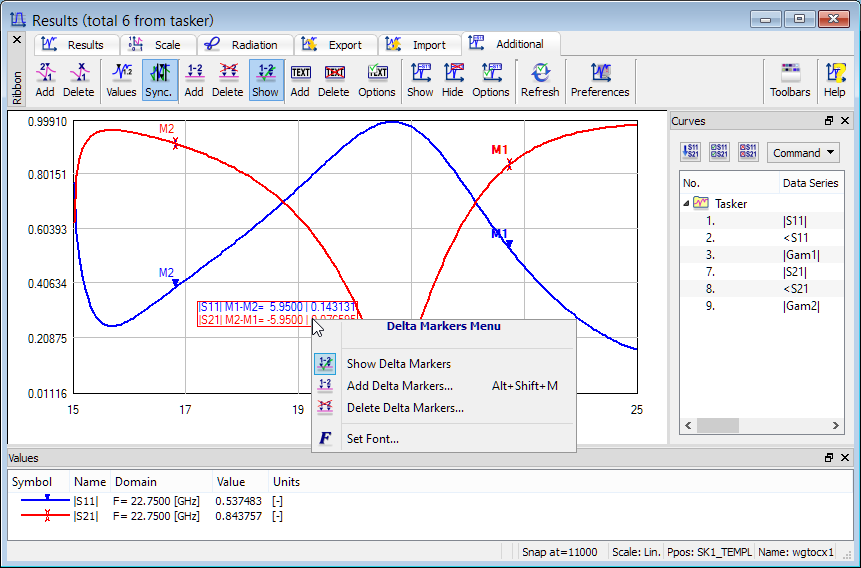
The following commands are available:
![]() - hides the delta markers text
- hides the delta markers text
![]() - opens Delta Markers dialogue for defining the operations between markers for the selected visible curve
- opens Delta Markers dialogue for defining the operations between markers for the selected visible curve
![]() - opens Delete Delta Markers dialogue for deleting the defined delta markers
- opens Delete Delta Markers dialogue for deleting the defined delta markers
![]() - opens Select Font dialogue for choosing the font for the delta markers text. It can also be accessed by double click on the delta markers text.
- opens Select Font dialogue for choosing the font for the delta markers text. It can also be accessed by double click on the delta markers text.
See Markers chapter for more information.
The label context menu becomes available after pressing right mouse button on the text label.

The following commands are available:
![]() - opens Label Options dialogue for adding label to the display
- opens Label Options dialogue for adding label to the display
![]() - deletes selected label
- deletes selected label
![]() - opens Label Options dialogue for changing parameters for selected label. It can also be accessed by double click on the selected label.
- opens Label Options dialogue for changing parameters for selected label. It can also be accessed by double click on the selected label.
See Labels chapter for more information.
The legend context menu becomes available after pressing right mouse button on the legend area.
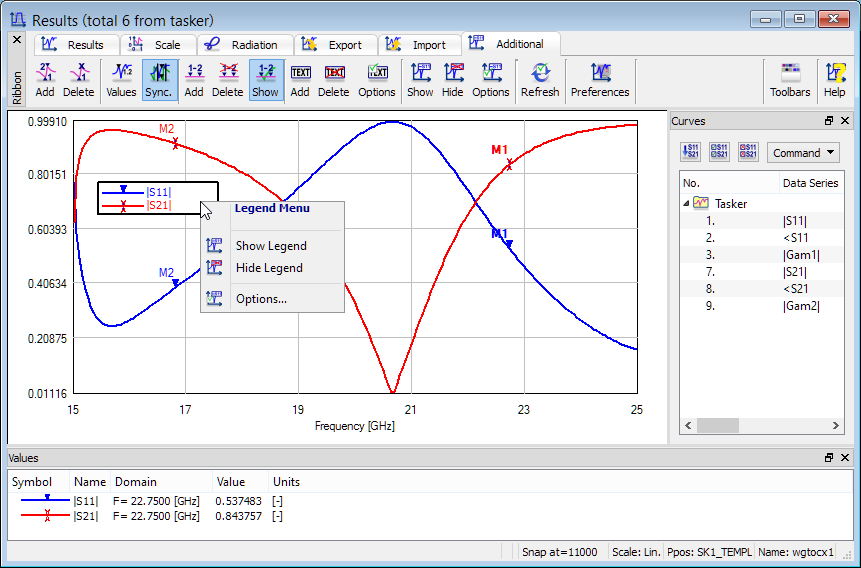
The following commands are available:
![]() - shows the legend
- shows the legend
![]() - hides the legend
- hides the legend
![]() - opens Legend Options dialogue for setting parameters for the legend. It can also be accessed by double click on the legend.
- opens Legend Options dialogue for setting parameters for the legend. It can also be accessed by double click on the legend.
See Legend chapter for more information.
The text context menu becomes available after pressing right mouse button on the text.

The following commands are available:
![]() - opens Select Font dialogue for choosing the font for the text. It can also be accessed by double click on the text.
- opens Select Font dialogue for choosing the font for the text. It can also be accessed by double click on the text.